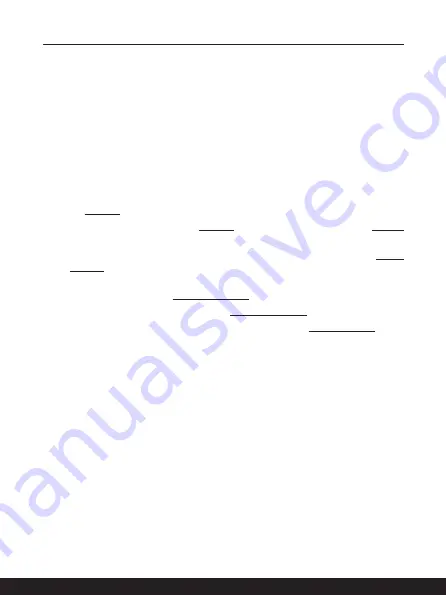
3-6
3-7
How to Get Started
How to Set Up a Power Plan in Windows 10
A power plan is a collection of hardware and system settings that manages how your
computer uses and conserves power. Power plans can save energy, maximize system
performance, or balance energy conservation with performance. The default power plans
— Balanced and Power saver — meet most people's needs. But you can modify settings
for existing plans or create your own plan.
Choose or Customize a Power Plan
1. Find [Windows] icon in the lower-left corner of the screen.
2. Find [Settings] icon or [Settings] within the selection menu and click on it to bring
out
Settings
.
3. Find [System] and click on it in
Settings
. Find [Power & Sleep] within the
System
selection menu.
4. Select [Additional power settings] under [Related settings] to bring out
Power
Options
.
5. The Power Plan of [Balanced] is selected as an example here. Click on the [Change
plan settings] to bring out
Edit Plan Settings
to customize a power plan.
6. Change settings for the plan selected in
Edit Plan Settings
.
7. Click on [Change advanced power settings] to bring out
Power Options
. Make
advanced changes here to the selected power plan to meet your needs
8. To restore the selected power plan back to its default settings, click on [Restore
plan defaults]
.
9. Follow on-screen instructions to finish the configurations.
Summary of Contents for GF63 Thin 10SC
Page 1: ......
Page 2: ...1 2 USER GUIDE NOTEBOOK...
Page 15: ...Introductions...
Page 19: ...2 5 Front Side View...
Page 30: ...2 16 Introductions...
Page 31: ...How to Get Started...
Page 37: ...3 7...
Page 39: ...3 9...
Page 43: ...3 13...
Page 45: ...3 15...
Page 46: ...3 16 How to Get Started...
Page 48: ...3 18 How to Get Started...
Page 50: ...3 20 How to Get Started...
Page 51: ...3 21...
Page 56: ......






























