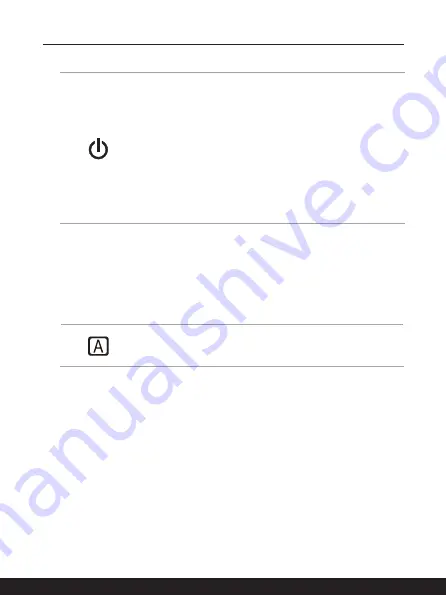
2-4
2-5
Introductions
1. Power Button / Power LED
Power Button
•
Press this key to turn the notebook power ON.
•
While the notebook is turned on, quick press this key to
force the computer into sleep state. Press again to wake up
the system from sleep state.
•
Long press this key to force a shutdown, if needed.
Power LED
•
Glowing white when the notebook power is turned on and in
UMA GPU mode.
•
LED flashes when the notebook goes to the sleep state.
•
LED goes off when the notebook is turned off.
2. Keyboard
The built-in keyboard provides all the functions of a notebook keyboard. Refer to
How
to Use the Keyboard
for details.
3. Touchpad
This is the pointing device of the notebook.
4. Status LED
Caps Lock
Glows when the Caps Lock function is activated.
5. Webcam/ Webcam LED/ Internal Microphone
•
This built-in webcam can be used for picture taking, video recording or
conferencing, and so on.
•
Webcam LED indicator, next to the webcam, glows when webcam function is
activated; LED goes out when this function is turned off.
•
A secondary webcam LED indicator, located on the F6 keycap, glows when
webcam function is activated; LED goes out when this function is turned off.
•
The built-in microphone shares the same function with an external one.
Summary of Contents for GF63 Thin 10SC
Page 1: ......
Page 2: ...1 2 USER GUIDE NOTEBOOK...
Page 15: ...Introductions...
Page 19: ...2 5 Front Side View...
Page 30: ...2 16 Introductions...
Page 31: ...How to Get Started...
Page 37: ...3 7...
Page 39: ...3 9...
Page 43: ...3 13...
Page 45: ...3 15...
Page 46: ...3 16 How to Get Started...
Page 48: ...3 18 How to Get Started...
Page 50: ...3 20 How to Get Started...
Page 51: ...3 21...
Page 56: ......
















































