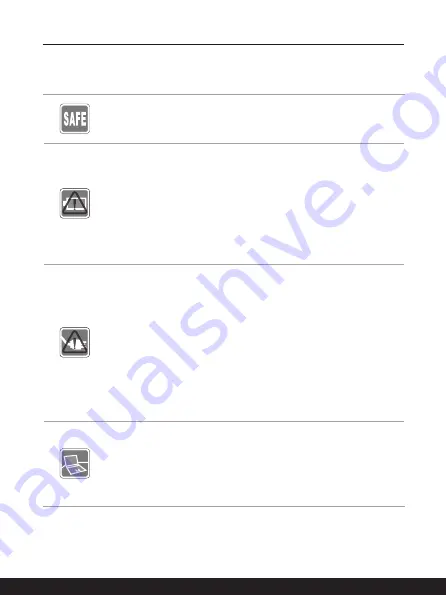
1-10
1-11
Safety Instructions
Read the safety instructions carefully and thoroughly. All cautions and
warnings on the equipment or user’s manual should be noted.
•
Replacement of a battery with an incorrect type that can defeat a
safeguard
.
•
Disposal of a battery into fire or a hot oven, or mechanically
crushing or cutting of a battery, that can result in an explosion
.
Leaving a battery in an extremely high temperature surrounding
environment that can result in an explosion or the leakage of
flammable liquid or gas
.
•
A battery subjected to extremely low air pressure that may result in
an explosion or the leakage of flammable liquid or gas.
•
Plug the power cord into an AC outlet that is easily accessible at
all times.
•
Disconnect power from the notebook by unplugging the power cord
from the AC outlet.
•
If a power cord with 3-prong plug came with the package, always
plug the power cord into a grounded (earthed) AC outlet. Do not
remove the grounding pin of the power cord, since it is an important
safety feature.
•
Always use the AC/DC adapter and power cord approved by MSI,
or a compatible one purchased from MSI.
•
Place the power cord in a way that people are unlikely to step on it.
Do not place anything on top of the power cord.
•
Always place the notebook on a stable, flat, hard surface before
setting it up.
•
Do not lay the notebook on an unstable surface while using it ,
such as your lap, bed, pillow , or sofa, etc...
•
Do not cover the ventilators of the notebook to prevent the
notebook from overheating.
Summary of Contents for GF63 Thin 10SC
Page 1: ......
Page 2: ...1 2 USER GUIDE NOTEBOOK...
Page 15: ...Introductions...
Page 19: ...2 5 Front Side View...
Page 30: ...2 16 Introductions...
Page 31: ...How to Get Started...
Page 37: ...3 7...
Page 39: ...3 9...
Page 43: ...3 13...
Page 45: ...3 15...
Page 46: ...3 16 How to Get Started...
Page 48: ...3 18 How to Get Started...
Page 50: ...3 20 How to Get Started...
Page 51: ...3 21...
Page 56: ......












































