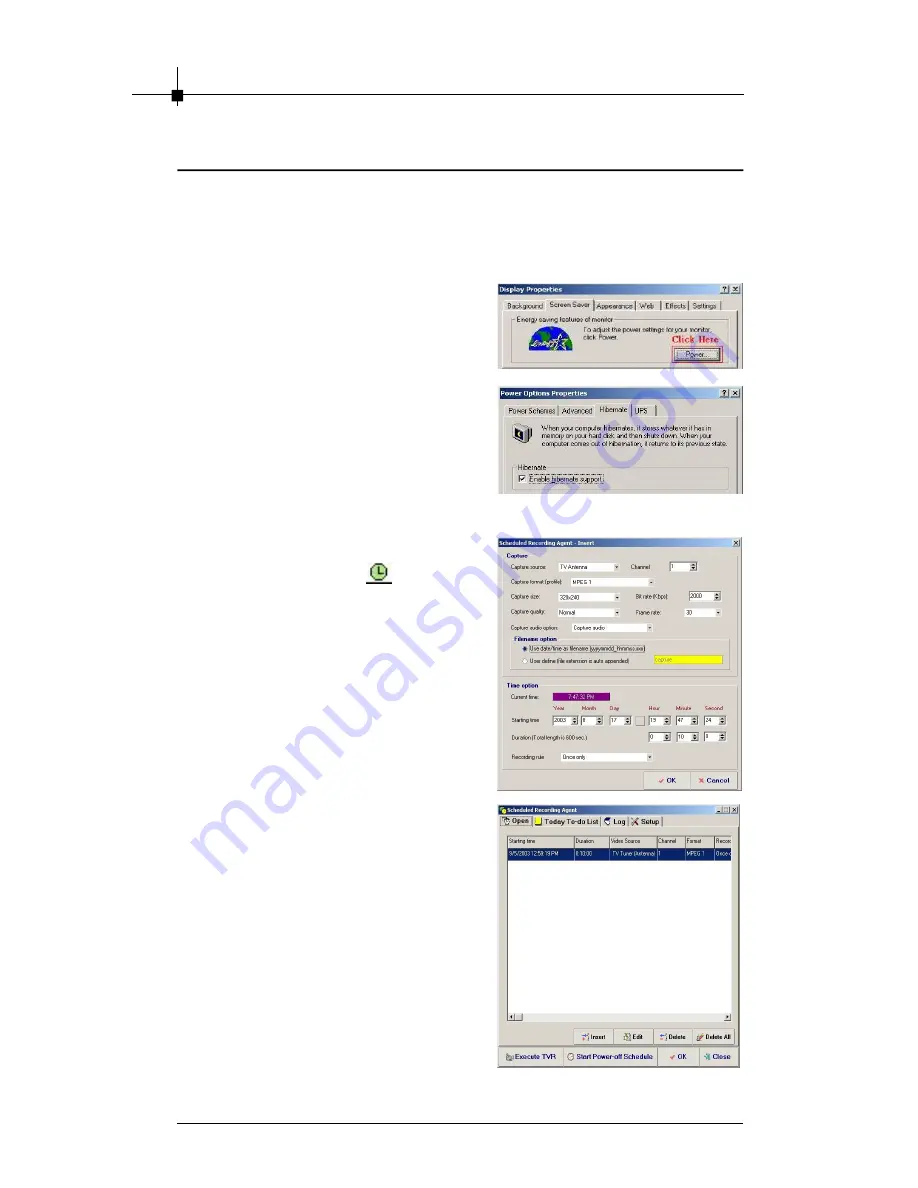
Chapter 4
4-32
4.8 FAQ
Q1. How do I use the power-off schedule recording function?
Before you use the power-off schedule recording function, please make sure
your system can support hibernate function.
Step 1.
Enter to the
“
display properties
”
and
choose the
“
screen saver
”
.
Step 2.
Click the
“
Power
”
button to and enter to
the
“
Hibernate
”
function. You would
see the option
“
Enable hibernate
support
”
. Please click on the function
so that you can use the power-off
schedule recording function.
Step 3.
Then you can click on the
button
to start setting the schedule properties.
After you finish the setting, please click
the
“
OK
”
to the next step.
Step 4.
Then you would see your setting in the
schedule. If you want to use power-
off schedule recording now, please
click on the
“
Start Power-off Schedule
”
button. It will pop up a confirm
message to ask you if you want to
shutdown system. If you click
“
YES
”
,
the system will shutdown your PC
immediately. It will turn on your PC
automatically and start record TV
programs as the schedule set up.
Summary of Contents for Digital@nywhere-ATSC
Page 1: ...i USER S GUIDE Version 1 0 November 2004 ...
Page 6: ...vi Νοτε ...
Page 10: ...Chapter 1 1 4 Νοτε ...
Page 16: ...Chapter 2 2 6 Νοτε ...
Page 20: ...Chapter 3 3 4 Νοτε ...
Page 54: ...Chapter 4 4 34 Νοτε ...

















