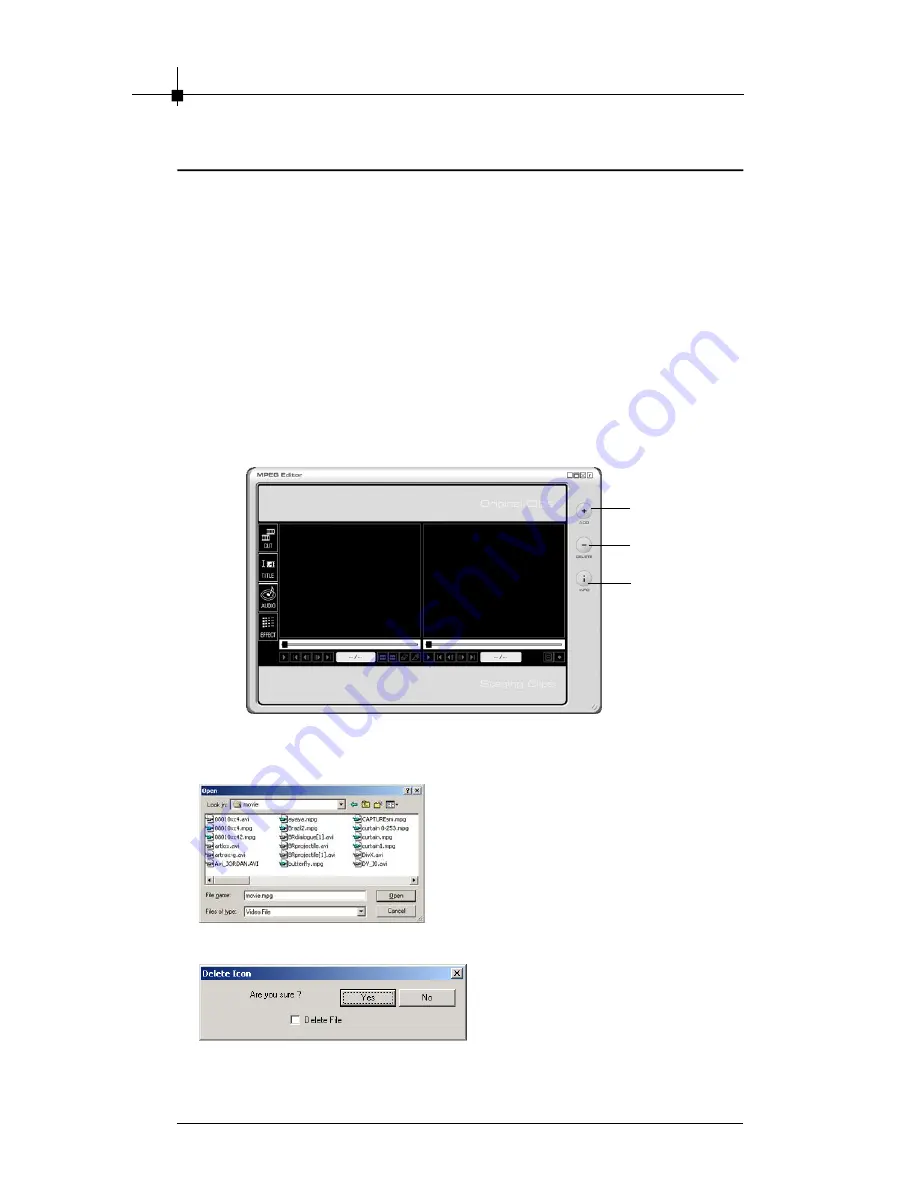
Chapter 4
4-26
4.6 Video Editor
4.6.1 Interface Explanation
Video Editor
’
s screen has following areas.
- Menu Area:
file open, file/video clip delete, video property, change skin
color, minimize, maximize, close and help
- Display Area:
play original video clips, play edited video clips (preview),
display saving progress information
- Video Clip Staging Area:
Original Clips, Staging Clips
- Frame Edit Area:
mark frame range, sequence arrangement, merge
multiple frames into one video
- Title Edit Area:
add title, font style, size, color, movement (straight line,
curve line)
- Audio Edit Area:
add audio and create sound effect
- Special Effect Edit Area:
use Color Effect, Filter Effect, Transition Effect,
Transition In Effect, Transition Out Effect, Noise Reduction Filter
4.6.2 Menu Area
File open
Clip/File delete
- Support MPEG-1, 2 system file(Video
and Audio), AVI(DV-AVI).
- Select a file and click
“
Open
”
button.
- Delete clips registered in
Original/Staging Clips.
- Actual file on a hard disk is
deleted when
“
Delete File
”
is
checked.
File open
Clip/File
d elet e
MPEG
Properties
Dialog
Summary of Contents for Digital@nywhere-ATSC
Page 1: ...i USER S GUIDE Version 1 0 November 2004 ...
Page 6: ...vi Νοτε ...
Page 10: ...Chapter 1 1 4 Νοτε ...
Page 16: ...Chapter 2 2 6 Νοτε ...
Page 20: ...Chapter 3 3 4 Νοτε ...
Page 54: ...Chapter 4 4 34 Νοτε ...























