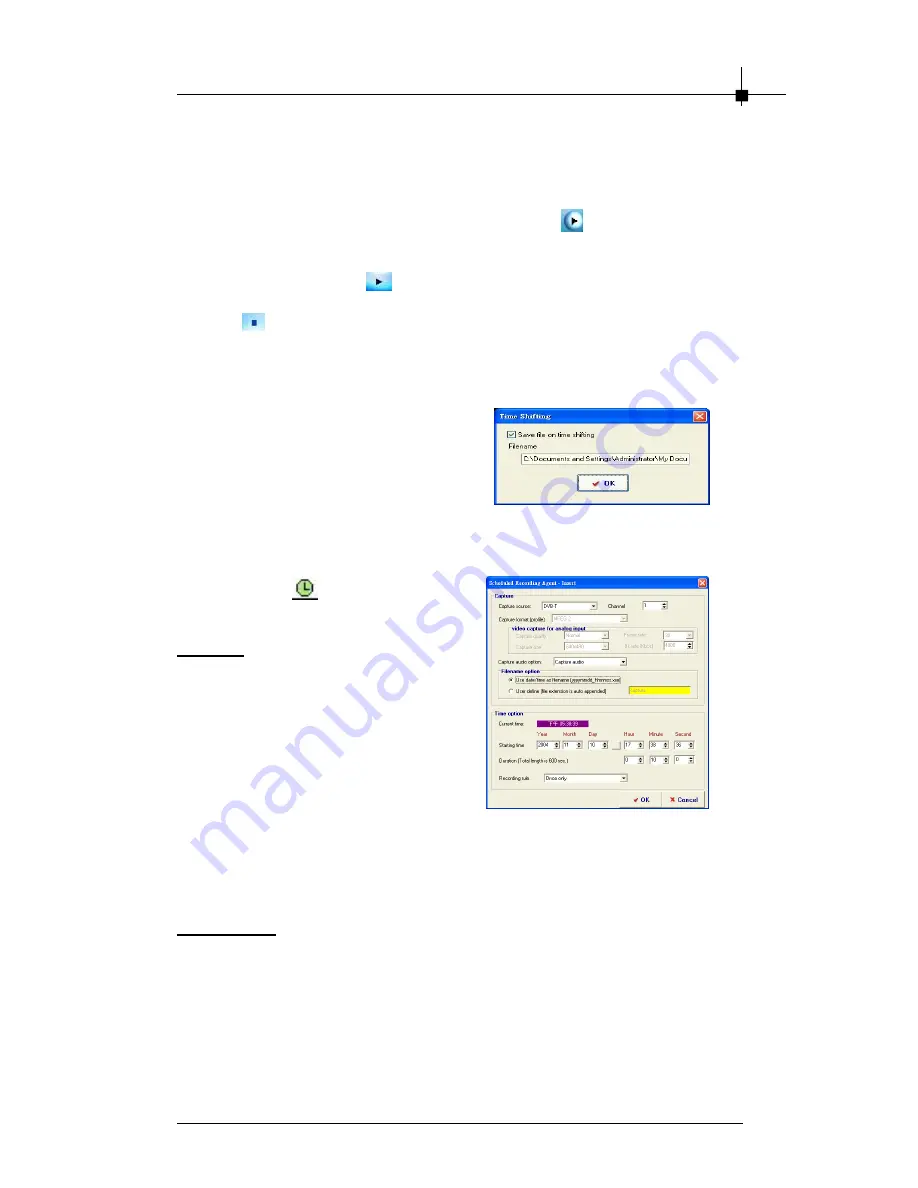
S o ftwa re In stal la ti on
4-11
3.
TimeShifting Function
In Live mode, you can do time-shifting by clicking
on control panel or
choose
“
Time Shifting
”
from the pop-up menu. Once you are in time-
shifting mode,
you need to record at least 10 seconds
before starting
playing. You can click
on control panel or choose
“
Play
””
from the pop-
up menu to watch the recorded file. Once you want to stop time-shifting,
click
on control panel or choose
“
Stop
”
from the pop-up menu to stop it.
Then you would see the pop up window as below. If you want to save
video clip, please select the option
“
Save file on time shifting
”
and click
“
OK
”
to save it.
During time-shifting, you can switch
current video and time-shifting video
window by choosing
“
Real Screen
”
from the pop-up menu.
4.4.3 Schedule Function
When you click
, you can start
setting the schedule properties.
Capture
-
Capture Source:
Capture source
includes DVB-T, Composite and S-
Video.
-
Channel:
Select the channel
which you want to record.
-
Capture format (profile):
When
you select DVB-T as the capture
source, you can only use MPEG2
as capture format. (If you use
Time option
-
Current time:
Show the current time.
-
Starting time:
Enter the date and time when you want to start recording
the files.
-
Duration:
Enter the length you want to record the program.
-
Recording rule:
Enter the recording rule you want to use. The default
value is
“
Once only
”
.
other capture source such as composite or S-Video, you can use other
capture format such as VCD, DVD or MPEG4.)
-
File name option:
You can use the date/time as your capture file name
or define by yourself.
Summary of Contents for Digital@nywhere-ATSC
Page 1: ...i USER S GUIDE Version 1 0 November 2004 ...
Page 6: ...vi Νοτε ...
Page 10: ...Chapter 1 1 4 Νοτε ...
Page 16: ...Chapter 2 2 6 Νοτε ...
Page 20: ...Chapter 3 3 4 Νοτε ...
Page 54: ...Chapter 4 4 34 Νοτε ...






























