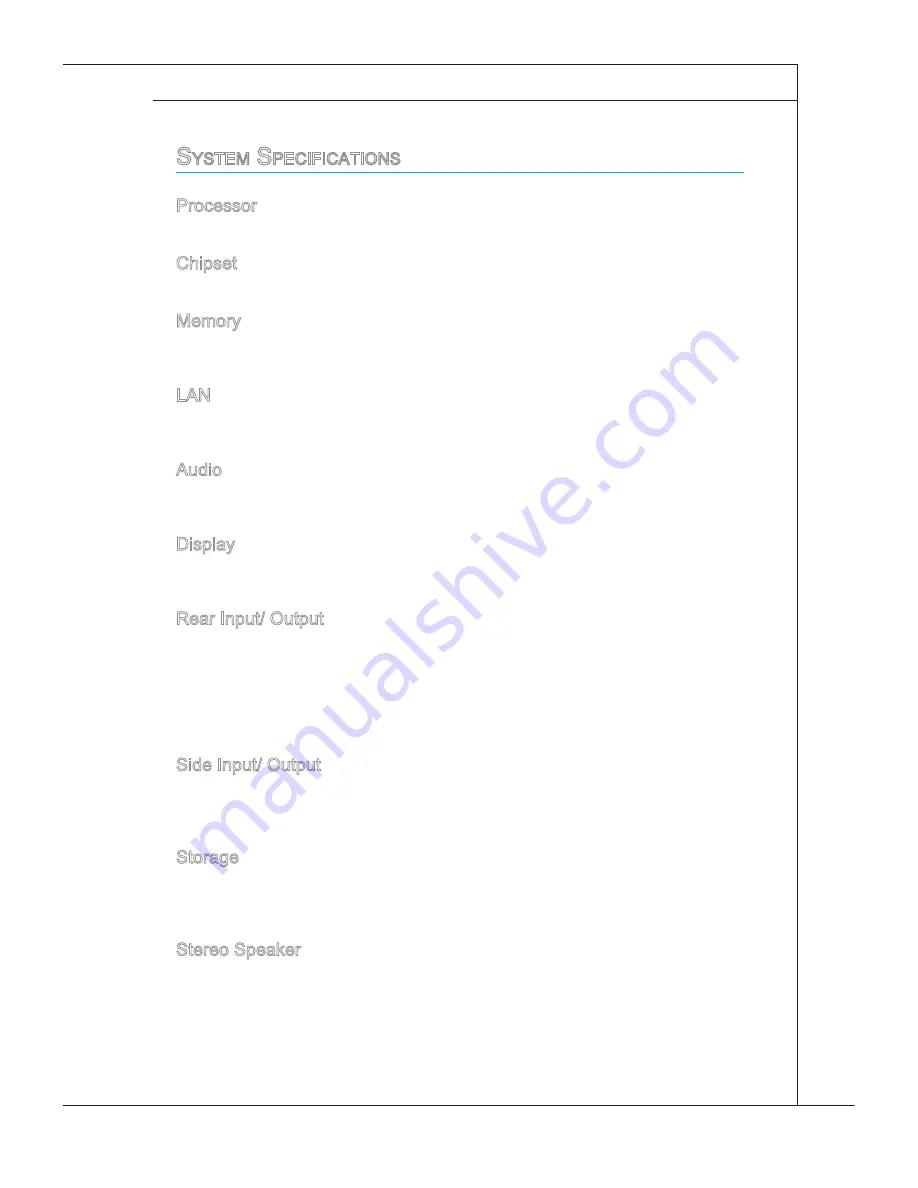
1-9
MS-AA53
s
ystem
s
Pecifications
Processor
AMD
®
Brazos Fusion APU (Accelerated Processing Unit)
chipset
South Bridge: AMD
®
Hudson M1
Memory
2 DDR3 So-DIMM slots
Supports the maximum of 8GB
LAn
Wired LAn: supported by Realtek
®
RtL8111e Gigabit ethernet controller
Wireless LAn: optionally supported through Mini PcI-e WLAn module
Audio
HDA codec by Realtek
®
ALc887
compliant with Azalia 1.0 specs
Display
20-inch tFt LcD display with an optimal resolution of 1600 X 900 pixels and
standard proportion of 16:9 widescreen
Rear Input/ output
1 tV tuner antenna connector (optional)
1 HDMI-out port (optional)
4 USB 2.0 ports
1 RJ-45 LAn jack
1 microphone jack
1 Line-out audio jack
Side Input/ output
2 USB 3.0 ports (optional)
1 card reader
1 Dc power jack
Storage
Hard Disk Drive: 3.5”, SAtAII
optical Disk Drive: Slim DVD Super Multi (Blu-ray is optional)
card Reader: all-in-one card reader
Stereo Speaker
2 stereo speakers
■
■
■
■
■
■
■
■
■
■
■
■
■
■
■
■
■
■
■
■
■
■
















































