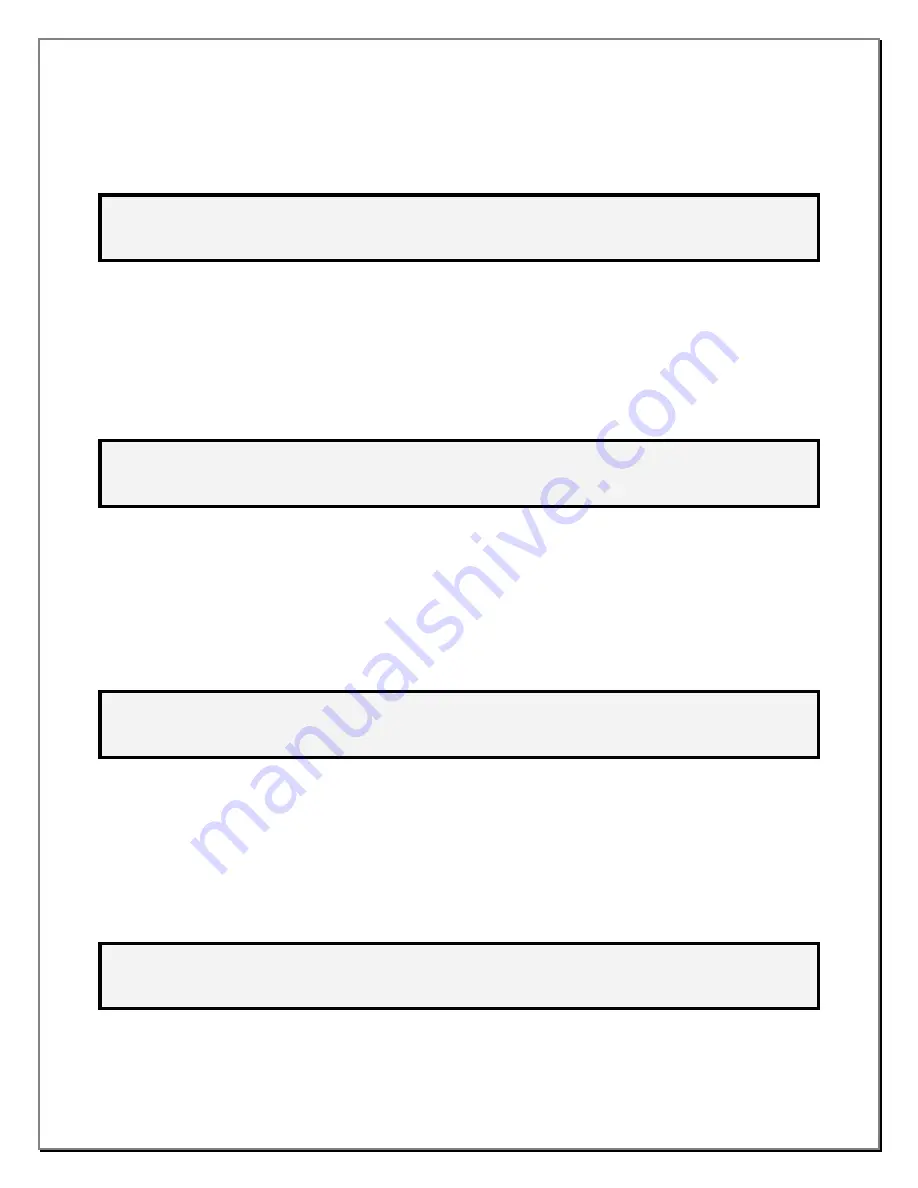
Section 9
ZGARD CX II Controller
Operation & Configuration Set Up Menu
7.2. The screen example below will appear and report that sensor 24 has been changed. The user will be
asked to verify the Warning and Alarm set points. Press the menu key to accept and continue.
A U T O - C O N F I G : S C A N N I N G . . .
2 4
> > > V E R I F Y W A R N I N G & A L A R M S E T P O I N T S
< < <
M E N U : C O N T I N U E
8. Press the MENU key.
9. The
CAUTION SETPOINT
menu will appear. The second line of the display shows the current sensor # to
be assigned a caution set-point level. The sensor range is also shown for reference only. The third line
shows the gas type and current set point. The following choices are available:
9.1.
Change set point:
Type the new caution set point (cannot exceed the RANGE value shown) and
press ENTER.
9.2.
Go to next sensor #:
Press the
or
key to move through all of the sensor numbers.
C A U T I O N S E T P O I N T
S E N S O R # :
1
R A N G E :
1 0 0 P P M
S E T P O I N T :
2 5 P P M
G A S : C O
< , >
: S E N S O R
0 . . 9
: V A L U E
E N T E R : A C C E P T
10. Press the MENU key.
11. The
WARNING SETPOINT
menu will appear. The second line of the display shows the current sensor # to
be assigned a warning set-point level. The sensor range is also shown for reference only. The third line
shows the gas type and current set point. The following choices are available:
11.1.
Change set point:
Type the new warning set point (cannot exceed the RANGE value shown) and
press ENTER.
11.2.
Go to next sensor #:
Press the
or
key to move through all of the sensor numbers.
W A R N I N G S E T P O I N T
S E N S O R # :
1
R A N G E :
1 0 0 P P M
S E T P O I N T :
2 5 P P M
G A S : C O
< , >
: S E N S O R
0 . . 9
: V A L U E
E N T E R : A C C E P T
12. Press the MENU key.
13. The
ALARM SETPOINT
menu will appear. The second line of the display shows the current sensor # to be
assigned an alarm set-point level. The sensor range is also shown for reference only. The third line shows
the gas type and current set point. The following choices are available:
13.1.
Change set point:
Type the new alarm set point (cannot exceed the RANGE value shown) and press
ENTER.
13.2.
Go to next sensor #:
Press the
or
key to move through all of the sensor numbers.
A L A R M S E T P O I N T
S E N S O R # :
1
R A N G E :
1 0 0 P P M
S E T P O I N T :
5 0 P P M
G A S : C O
< , >
: S E N S O R
0 . . 9
: V A L U E
E N T E R : A C C E P T
8.2


























