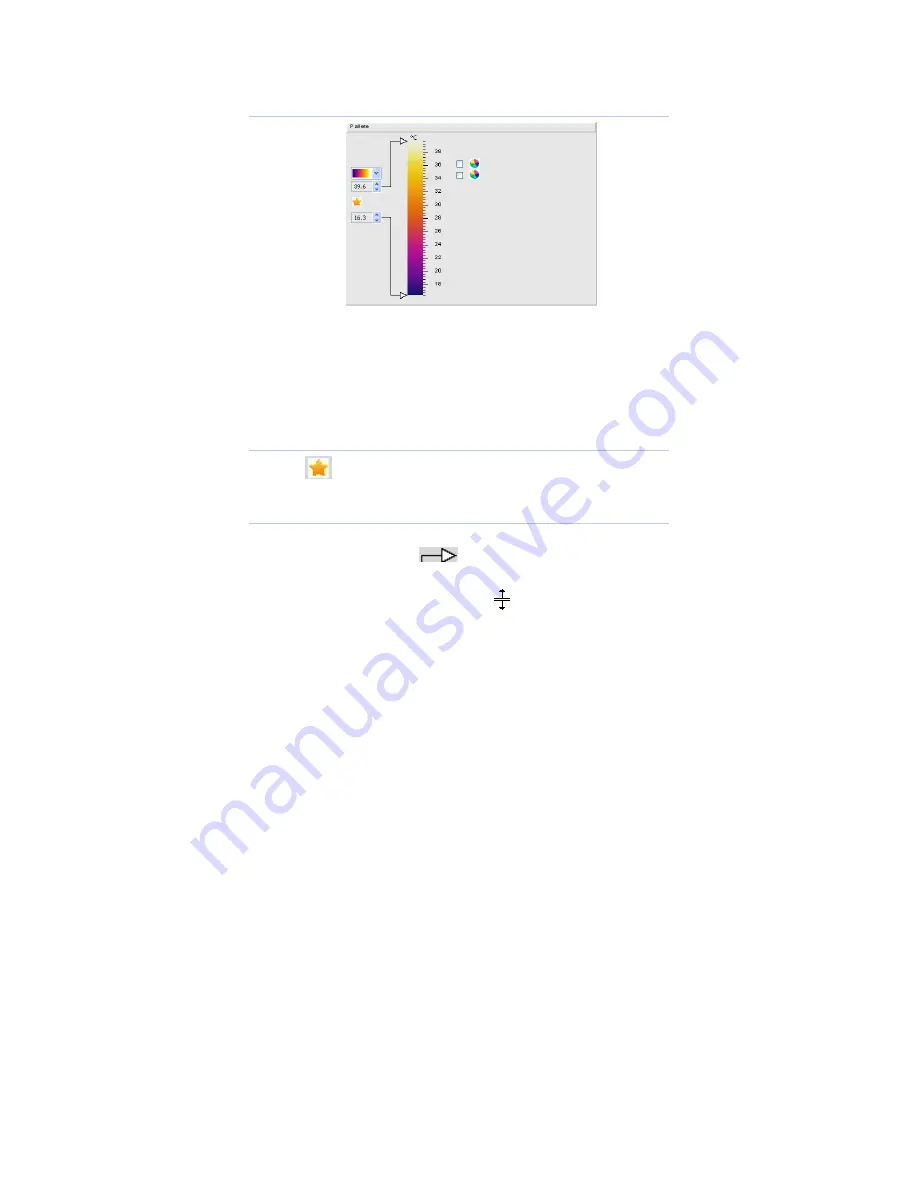
27
2.6 Color Code Area
It is available to adjust the type of color code, 12 kinds of color bars are
available. A User can also adjust the maximum or minimum temperature,
and isothermal upper and lower limits, any out-of-range temperature can
not be supported. If the dew point is selected, the corresponding color
code of below the dew point temperature will be unified.
2.6.1 Default maximum or minimum temperature and upper
and lower limits of isothermal color
Click the
button to reload default settings.
2.6.2 Adjust upper and lower temperature
Method 1:
Move the mouse to
the upper and lower temperature on
left side of the color bar ;
When the mouse’s status turns
, please left-click to select;
Drag the mouse to the required temperature value position.
Method 2:
Click the scroll bar on the arrow button to adjust upper and
lower temperature (each step is 0.1)
Summary of Contents for IR-CAM-B-70
Page 7: ...iv...
Page 38: ...31 1 2 fusion 1 4 fusion 3 4 fusion...
Page 55: ...1 Uncooled Focal Plane Infrared Cameras IRSee Report Software User Manual...
Page 68: ...11...
Page 69: ...12...
Page 70: ...13...
Page 71: ...14...




















