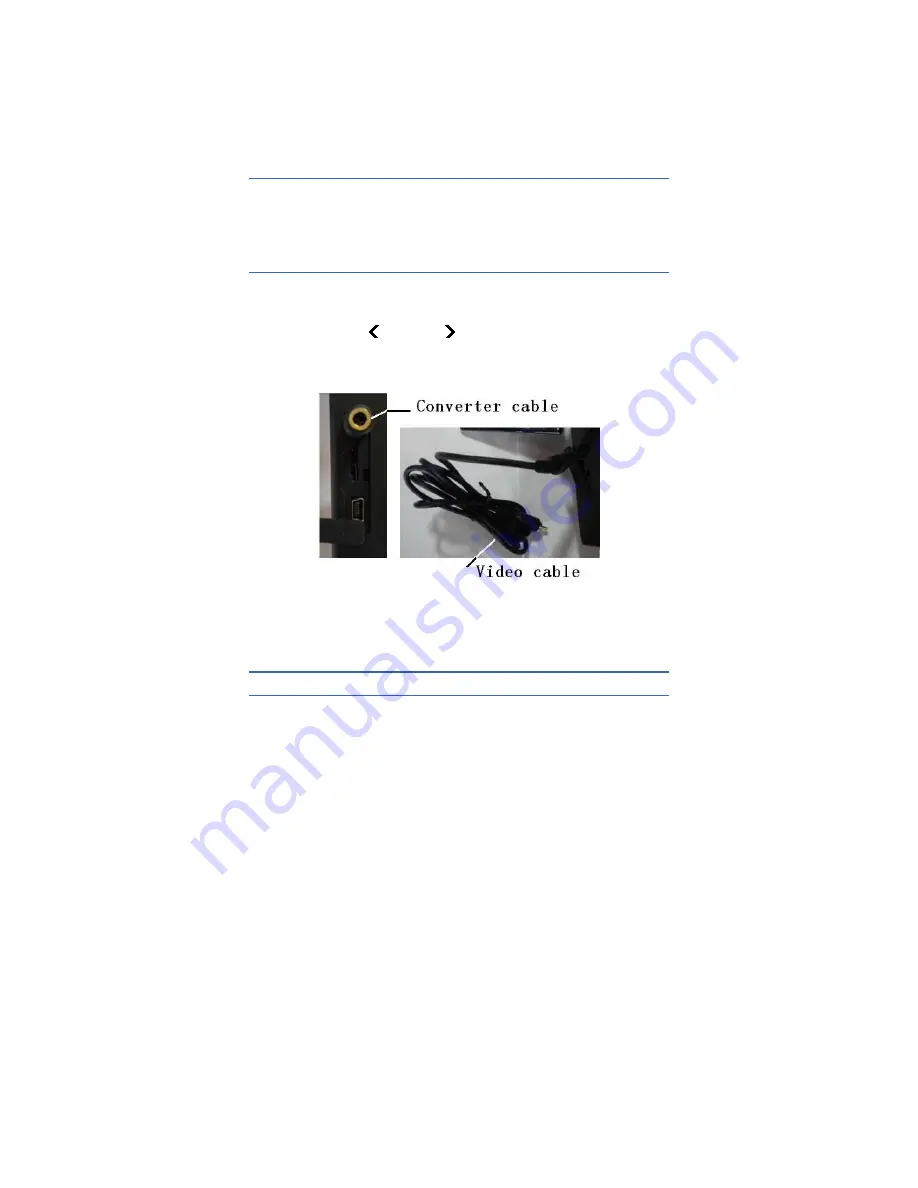
12
Operate Image Save and Image Playback according to the steps
mentioned in 4.4 and 4.5 here in above.
4.7 Connect to PC
Connect device to PC using included USB cable. it’s available to to export,
delete, and format the data saved in the built-in FLASH memory or on the
SD card.
4.8 Video and Audio output
Insert Converter cable to Multifunctional interface for audio output or
video output, connect Monitor to Converter cable using Video cable,
Enter
→
Setup
→
System Setup
→
Display Device,
Press the Left (
) or Right (
) to switch to Monitor in the Display
Device, then get thermal image in the Monitor.
Insert Converter cable to Multifunctional interface for audio output or
video output, then insert Common earphone to Converter cable,
finally tune voice annotation according to 4.5.
5.
Operation Menu
5.1 Display Summary
All items can be selected by short pressing HotKey 2 button
Summary of Contents for IR-CAM-B-70
Page 7: ...iv...
Page 38: ...31 1 2 fusion 1 4 fusion 3 4 fusion...
Page 55: ...1 Uncooled Focal Plane Infrared Cameras IRSee Report Software User Manual...
Page 68: ...11...
Page 69: ...12...
Page 70: ...13...
Page 71: ...14...






























