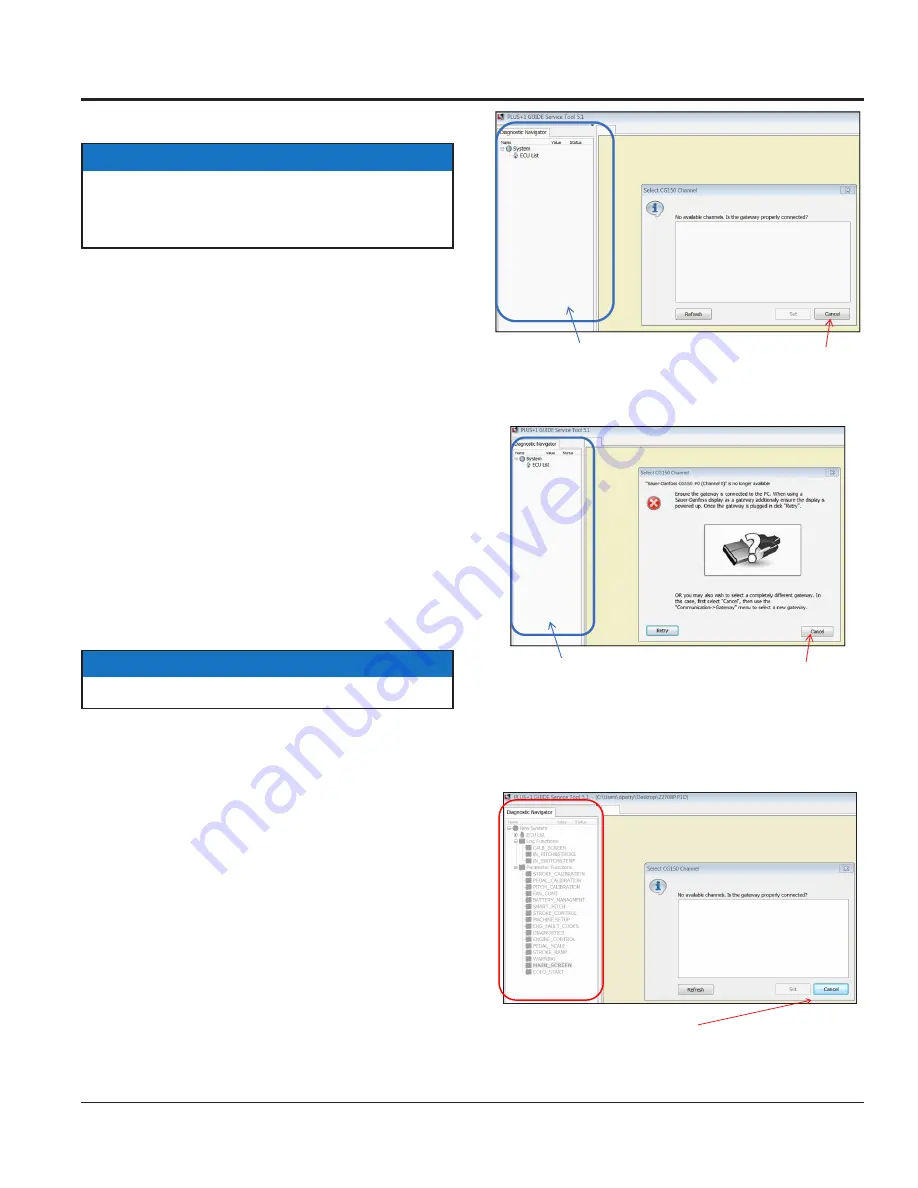
HTX6H, STX6H TROWEL • SETUP, ADJUSTMENTS AND CALIBRATIONS — REV. #1 (09/07/17) — PAGE 15
SERVICE TOOL SETUP AND CONNECTION
WHITEMAN SERVICE TOOL (WST) INSTALLATION
1. Dowload the application specific Whiteman Service
Tool (WST) file from the Whiteman Service Tool Page
on the Multiquip service website:
http://service.multiquip.com
If you need assistance, contact Multiquip Technical
Support or Field Service.
2. Also obtain software license key by completing the
request form available on the Multiquip service website.
The software license key will be sent to you as an
attachment to an e-mail.
3. Extract the files from the downloaded service tool and
save them to your desktop. Do not change the names
of the files.
4. Locate and verify that the latest version of the WST
application file (42645RevX.p1d) was saved to your
desktop.
5. Double-click on the 42645RevX.p1d icon on your
desktop. One of the screens shown in Figure 9 will
appear. Click "Cancel".
NOTICE
Make sure that the Sauer Danfoss Plus +1 Software is
already installed before proceeding with the Whiteman
Service Tool (WST) installation.
NOTICE
X
indicates application version letter.
Figure 9. WST Navigation Bar (Not Populated)
6. Click "Cancel" again when the new screen (Figure 10)
comes up.
Figure 10. WST Navigation Bar (Populated)
Click “Cancel”
Navigation Bar
is not populated
Click “Cancel”
Naviga
ti
on Bar
is not populated
Whiteman Service Tool Application
Connecting Laptop to Trowel
20
•
After canceling from previous screen, this new screen will
open but the navigation bar is populated.
Click cancel






























