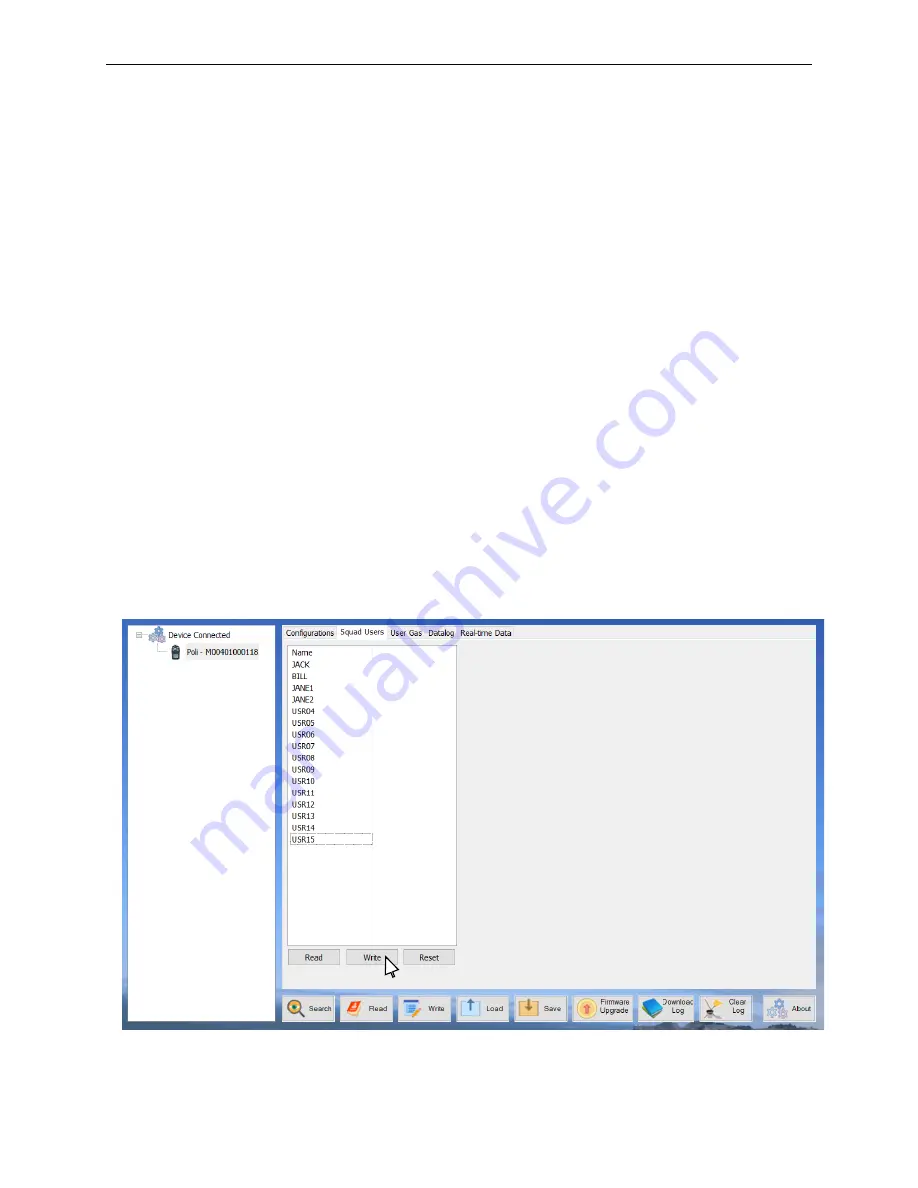
mSquad User’s Guide
19
6.1.1 General Instrument Configurations
Use the main configuration window to set general instrument parameters including Man-Down
features (see POLI User Guide for details).
6.1.2 Wireless Channels
In the “Wireless” panel box, select the channel desired for the mSquad. Ensure that all units in
the mSquad are on the same channel. Select a different channel from other nearby mSquads to
avoid interference, or the same channel if cross-communication is desired.
6.1.3 mSquad User Names
To enter a personalized user name of up to 5 letters/digits, click on the Squad Users tab on top.
•
Type in the desired names for up to 7 users, preferably 5 letters or less for ease of reading
on the displays.
•
Click “Write” on the bottom of the Name panel to send the user names to the Host/Head.
(If the Write and Reset buttons are greyed out, first click “Read” to enable them, type in the
new names, and then click “Write”.)
NOTE
: There are two “Write” buttons on this page, and only the one at the bottom of the
Name panel sends the names to the instrument; the “Write” bottom at the very bottom of
the page sends the parameters on the main Configuration page but not the mSquad user
names.
•
After saving to the Head/Host, the new Soldier names will update on the Soldiers next time
they communicate with the Head/Host (this may take a few minutes). Alternatively, re-
register each Soldier to receive its new name: Exit mPower Suite, enter Configuration
Mode on both Host and Soldier, and scroll to the Wireless/Register Device menus.
mPower mSquad Users Configuration Screen

















