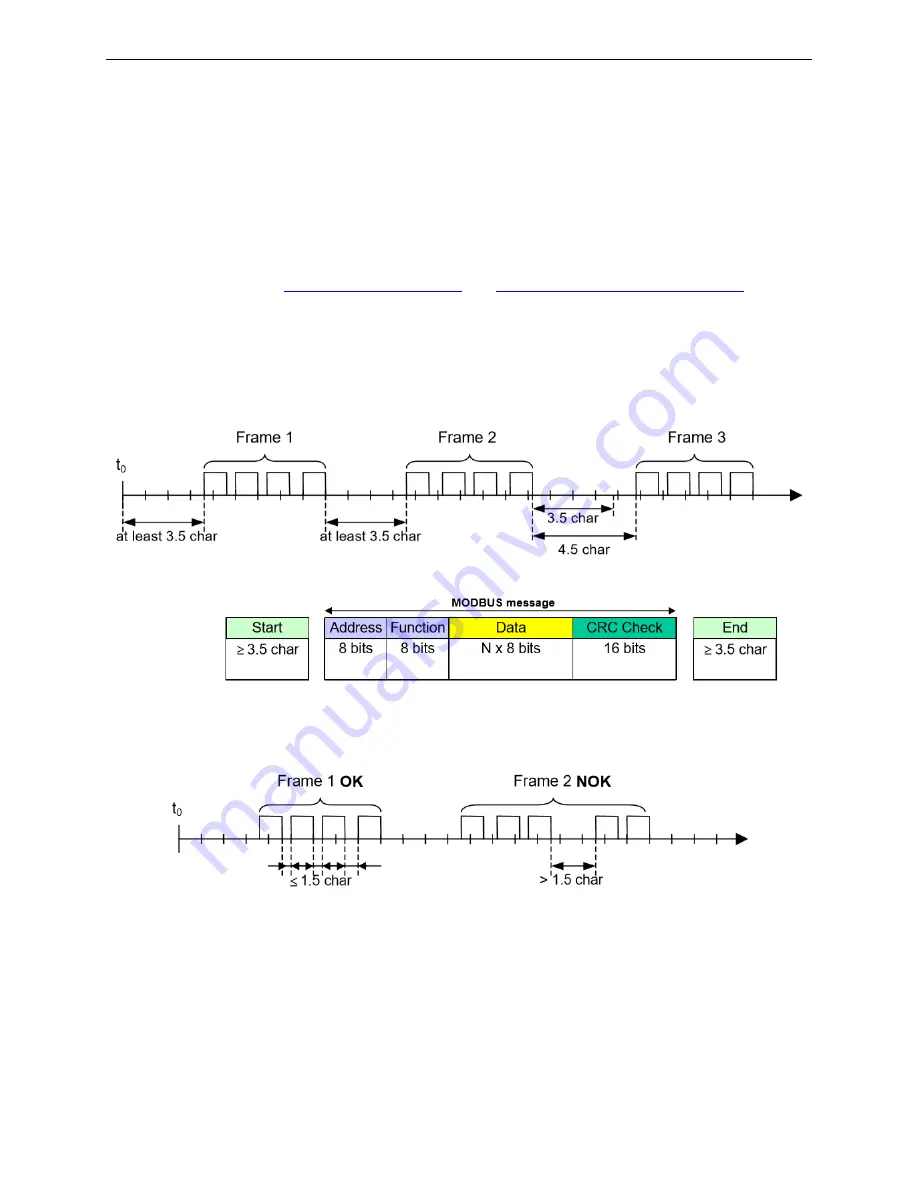
VOXI User’s Guide
10
3.3.1 Baseline 4 mA Signal Adjustment
If sending the 4-20 mA signal to a remote controller, during the field installation the VOXI
analog output should be adjusted. See VOXI Field Service section below for procedures.
3.3.2 MODBUS Message RTU Framing
The VOXI uses RTU framing for MODBUS messages. The following is an excerpt of the
MODBUS over Serial Line Specification and Implementation Guide v1.02 (Dec.2006)
with more
information available at
and
http://www.modbus.org/specs.php
A MODBUS message is placed by the transmitting device into a frame that has a known beginning and
ending point. This allows devices that receive a new frame to begin at the start of the message, and to
know when the message is completed. Partial messages must be detected and errors must be set as a
result. In RTU mode, message frames are separated by a silent interval of at least 3.5 character times.
In the following sections, this time interval is called t3,5.
RTU Message Frame
The entire message frame must be transmitted as a continuous stream of characters. If a silent interval of
more than 1.5 character times occurs between two characters, the message frame is declared incomplete
and should be discarded by the receiver.
Remark : The implementation of RTU reception driver may imply the management of a lot of interruptions
due to the t1.5 and t3.5 timers. With high communication baud rates, this leads to a heavy CPU load.
Consequently these two timers must be strictly respected when the baud rate is equal or lower than
19200 Bps. For baud rates greater than 19200 Bps, fixed values for the 2 timers should be used: it is
recommended to use a value of 750 µs for the inter-character time-out (t1.5) and a value of 1.750 ms for
inter-frame delay (t3.5)








































