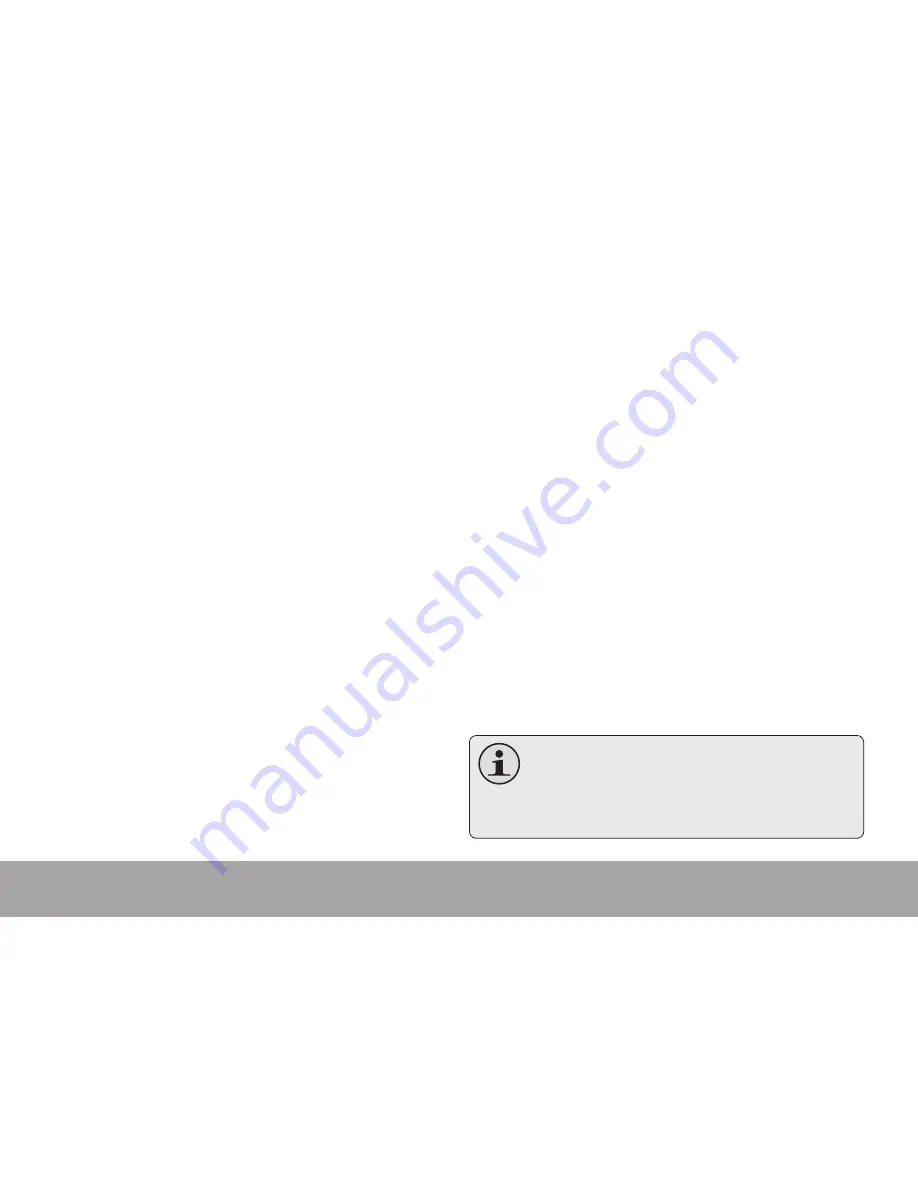
Page 15
Connecting To A Computer
Â
Connecting to a Computer
Connect the player to a computer with the USB
cable provided to:
Transfer files to and from your player
Perform basic file management functions.
Upon connection:
Your computer will automatically recognize
the player as a Removable Disk. An icon
representing your player will appear under
“Devices with Removable Storage” when you
open “My Computer”.
It may take Windows several minutes to
recognize and set up the device the first time
it is connected depending on your hardware
configuration.
Transferring/Managing Files
The USB 2.0 connection makes it easy to transfer
music quickly between the player and your
computer. Simply use the player as you would
any removable disk using basic operating system
commands.
You can also use your player to store video, photo,
or any other type of files.
If you need further assistance with transferring
and managing files, please refer to your operating
system’s instruction manual or on-screen help. If
you are using media management software such
as iTunes, Winamp, or Windows Media Player,
please refer to their documentation for support.
Do not disconnect or otherwise interrupt
the player during file transfer—this could
damage or corrupt the player’s firmware or
your files.










































