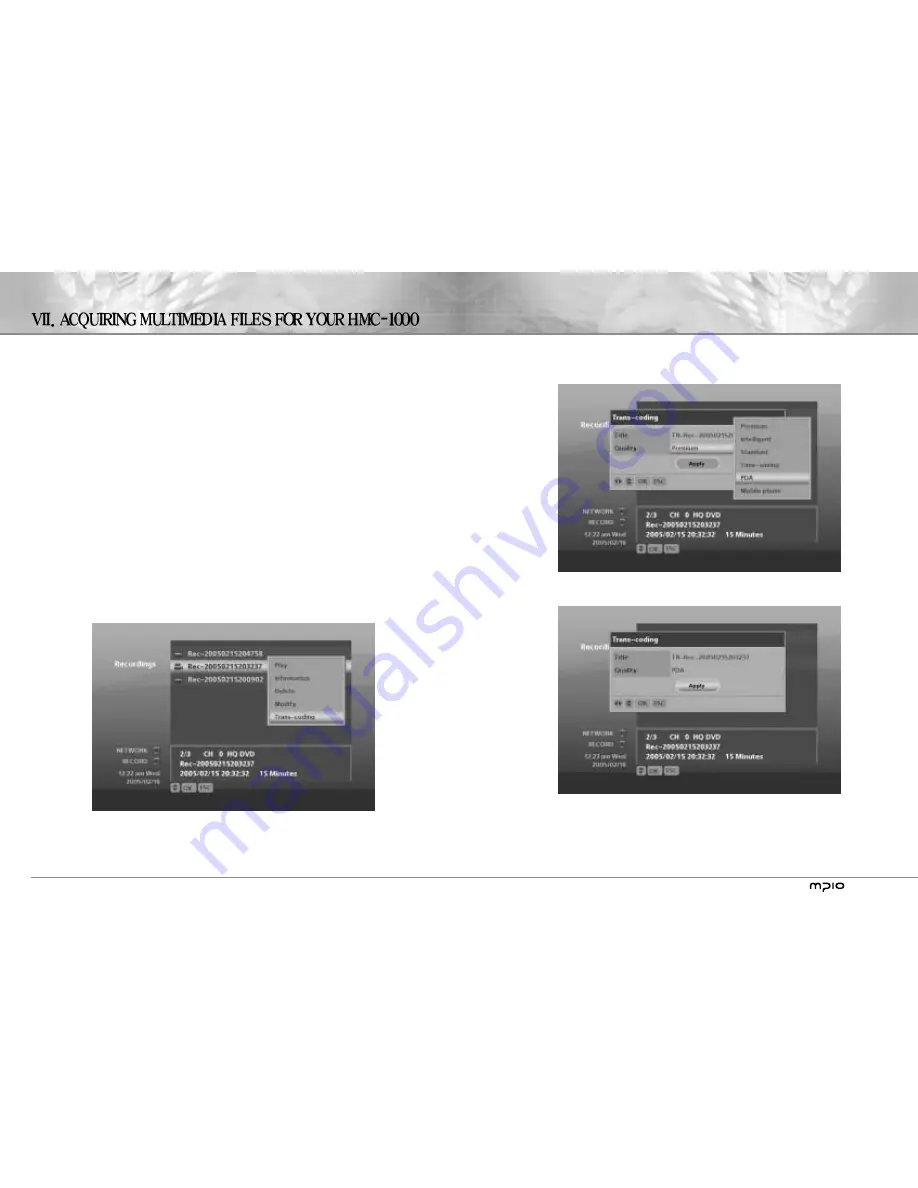
-15-
ii. Press OK on Apply at the bottom of this menu.
iii. Trans-coding starts and soon after you will be prompted with a success message.
-14 -
TRANS-CODING
1. Watch live TV show and record it.
A. From the main menu, select LIVE. Live TV show starts.
B. As you’re watching live TV, press [REC] to start recording.
i. Press [REC] and a pop-up menu shows up.
ii. On this menu you can set for the recording’s quality, how long HMC-1000 will keep the recorded
material, and other things; but here, we will just proceed using default configuration. Press [OK] on
Apply to start recording immediately.
iii. A red
�
appears on the top right part of the TV screen indicating the machine is recording.
iv. After about three minutes press [REC] again to stop recording. A confirmation prompt will follow.
C. Go to PLAY in the main menu.
D. Go into [Recordings].
E. You will see a just-recorded file with the date it was recorded as its file name.
F. Select the file, press [OK], and play the file to see if it recorded correctly.
2. Trans-code the recorded material.
A. Select the recorded file, press [OK], and choose “Trans-coding” from the pop-up menu.
B. Another menu pops up and here you can configure the target file’s characteristics. You can convert it to fit
and play on a PDA or PPC, a PMP, or a mobile phone among many options.
C. Let’s convert the recording to play on a PDA.
i. Navigate through the menu, select PDA.
Summary of Contents for HMC-1000
Page 1: ...H M C 1 0 0 0 Q U I C K S E T U P G U I D E...
Page 2: ......














