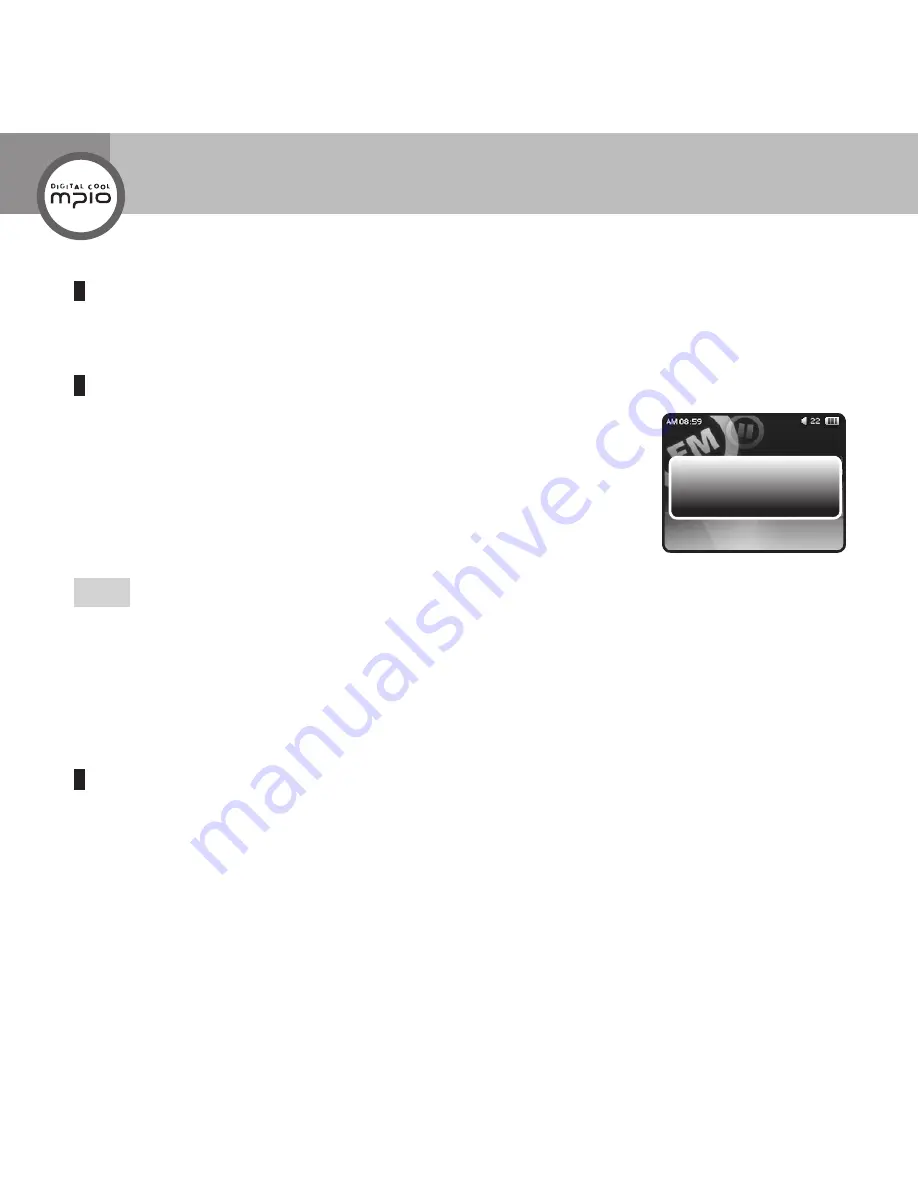
STEREO
87.5
108.0
Channel saved
28
Listening to the Radio Channel You Saved
You can select and listen to the channel you saved by pressing
button in PRESET mode.
Searching and Saving a Channel
Press
button shortly after releasing PRESET mode.
You can find the channel by increasing or decreasing the frequency.
Press and hold
button to scan the radio channel automatically.
The frequency will increase or decrease until a channel is found, and then stops
when it is found.
Press
button after a channel is found.
The scanned channel will be saved.
Note
You can set or release the PRESET mode using
<
button.
You can set the frequency scan range in the Radio item of the Setting.
Channels are aligned and saved according to the frequency sequence, and the order of saving cannot be
changed randomly.
Channels cannot be saved repeatedly. The maximum number of saving is 30.
Changing Sound Mode
You can change the sound mode when there is too much noise in the sound received.
Every time you press
>
button, it toggles between
STEREO
and
MONO
.
Change to mono when it is difficult to receive signals in stereo.
Radio Mode
















































