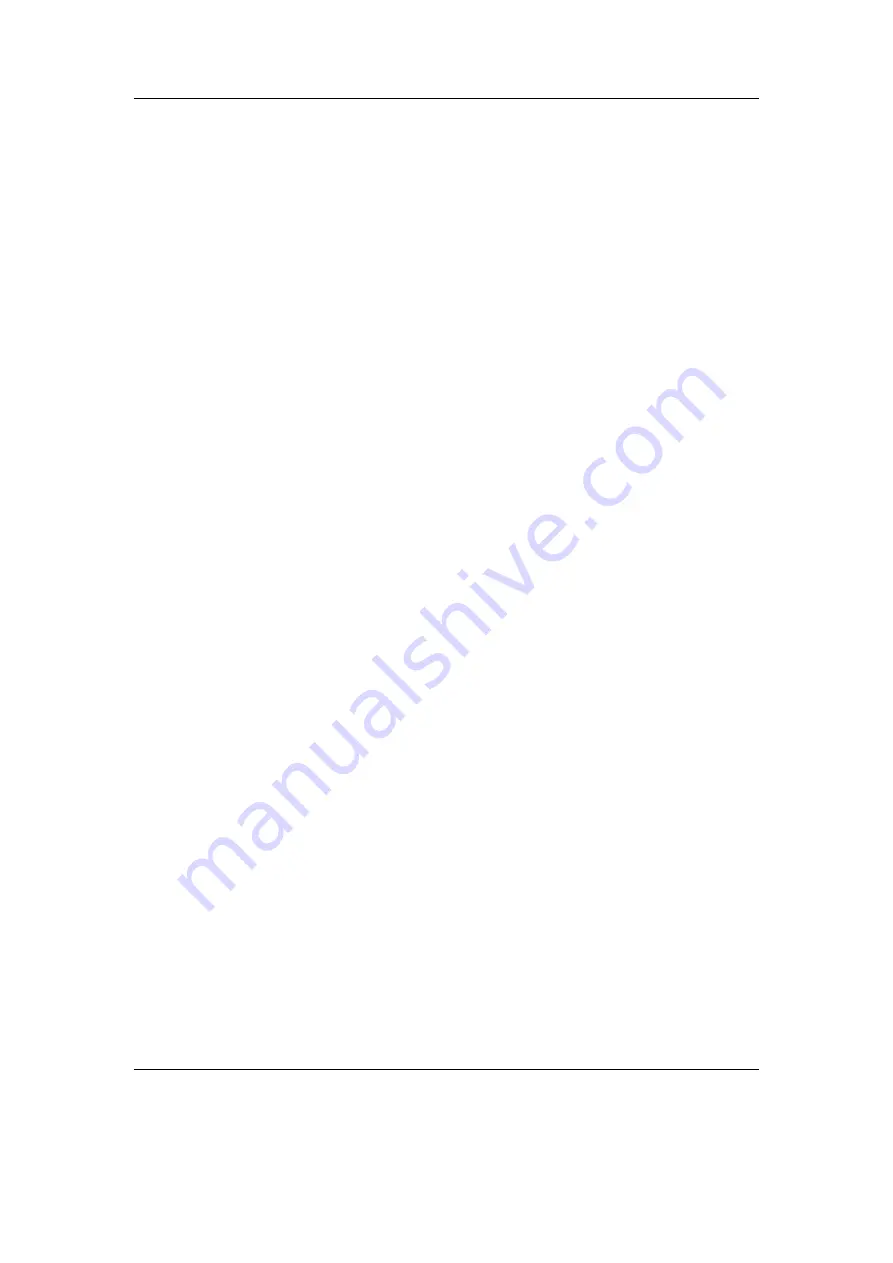
Chapter 12. Plugins
89
The needed files can be found at
To play addon wads create the
addons
directory within the doom directory. Place
wad
files in this directory. Currently doom only supports a maximum number of 10 addons.
A free alternative for Doom 2 is FreeDoom (
http://freedoom.sourceforge.net
). This
can be used in place of
doom2.wad
, or it may be used as an addon in Doom, by placing
it in the
addons
directory.
Menus
Rockdoom Menu.
The Rockdoom menu is shown when Doom is first launched. This is
the only time it can be accessed (before starting the game). To re-adjust Rockdoom
options, you will need to quit your current game and restart the plugin.
Main Menu.
The Doom plugin has a main menu, which is brought up before a game
is started. It has the following entries:
Game.
Select which (official) wad to launch
Addon.
Select which unofficial addon wad to launch (From
/.rockbox/doom/addons
directory)
Demos.
Select which demo file to play on game start
Options.
Configure low-level Doom options
Play Game.
Launch the wad/addon/Demo chosen
Options Menu.
This menu has the following options:
Sound.
Enable or Disable sound in Doom
Set Keys.
Change the game key configuration
Time Demo.
Run a timed demo, to test game speed on a player (Only runs on
Doom Shareware)
Player Bobbing.
Enable or Disable player up/Down movement
Translucency.
Enable or Disable sprite translucency (Fireballs, Plasma...)
Fake Contrast.
Enable or Disable modified game lighting
Always Run.
Make the player always run
Headsup Display.
Show the player status when in fullscreen
Statusbar Always Red.
Disable colour response statusbar
InGame Main Menu.
This menu can only be accessed from within a running game,
and is displayed by
New Game.
Start a new game
Options.
In game options
Load Game.
Load a saved game
Save Game.
Save the current game
Quit.
Quit the game
InGame Options Menu.
This menu has the following options:
End Game.
Ends the current game
Messages.
Enable or Disable in game messages
The Rockbox manual
(version 3.14)
MPIO HD300
















































