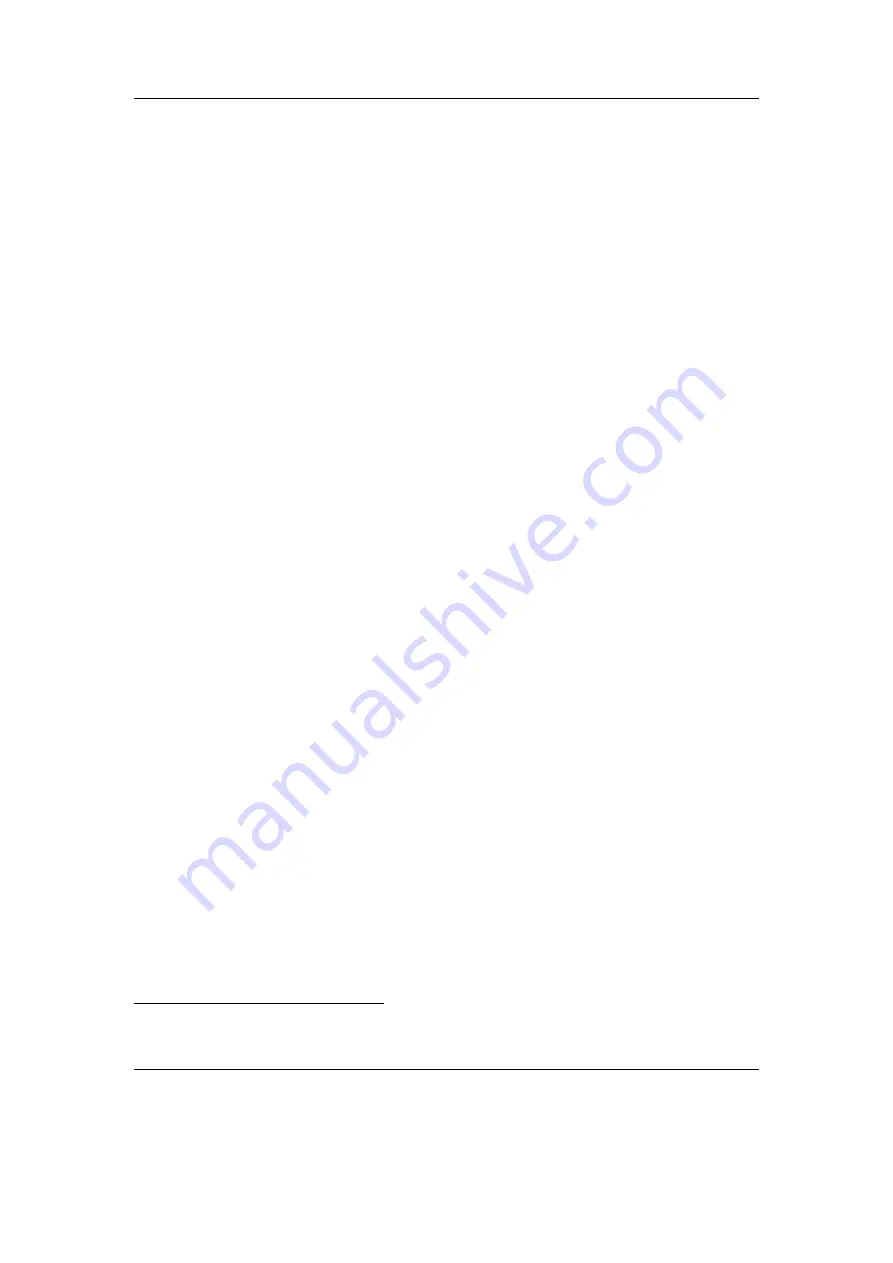
Chapter 3. Quick Start
20
On shutdown, Rockbox automatically saves its settings.
In the unlikely event of a software failure, a hardware reset can be performed by
inserting a paperclip gently into the Reset hole.
3.1.3. Starting the original firmware
Rockbox has a dual-boot feature. To boot into the original firmware, when the player is
turned off, press and hold the
Rec
button, and then press the
Play
button. This will
bring you to the short menu where you can choose among: Boot Rockbox, Boot MPIO
firmware and Shutdown. Select the option you need with
Rewind
and
Forward
and
confirm with long
Play
.
3.1.4. Putting music on your player
With the player connected to the computer as an MSC/UMS device (like a USB Drive),
music files can be put on the player via any standard file transfer method that you would
use to copy files between drives (e.g. Drag-and-Drop). Files may be placed wherever
you like on the player, but it is strongly suggested
NOT
to put them in the
/.rockbox
folder and instead put them in any other folder, e.g.
/
,
/music
or
/audio
. The default
directory structure that is assumed by some parts of Rockbox (album art searching, and
missing-tag fallback in some WPSes) uses the parent directory of a song as the Album
name, and the parent directory of that folder as the Artist name. WPSes may display
information incorrectly if your files are not properly tagged, and you have your music
organized in a way different than they assume when attempting to guess the Artist and
Album names from your filetree. See section
(page
) for the requirements for
Album Art to work properly.
See section
(page
) for a list of supported audio
formats.
3.1.5. The first contact
After you have first started the player, you’ll be presented by the
Main Menu
. From
this menu you can reach every function of Rockbox, for more information (see section
(page
)). To browse the files on your player, select
Files
(see section
(page
and to browse in a view that is based on the meta-data
of your audio files, select
Database
(see section
(page
3.1.6. Basic controls
When browsing files and moving through menus you usually get a list view presented.
The navigation in these lists are usually the same and should be pretty intuitive. In the
tree view use
Scroll Down
and
Scroll Up
to move around the selection. Use
Enter
to
select an item. When browsing the file system selecting an audio file plays it. The view
switches to the “While playing screen”, usually abbreviated as “WPS” (see section
1
ID3 Tags, Vorbis comments, etc.
The Rockbox manual
(version 3.14)
MPIO HD300






























