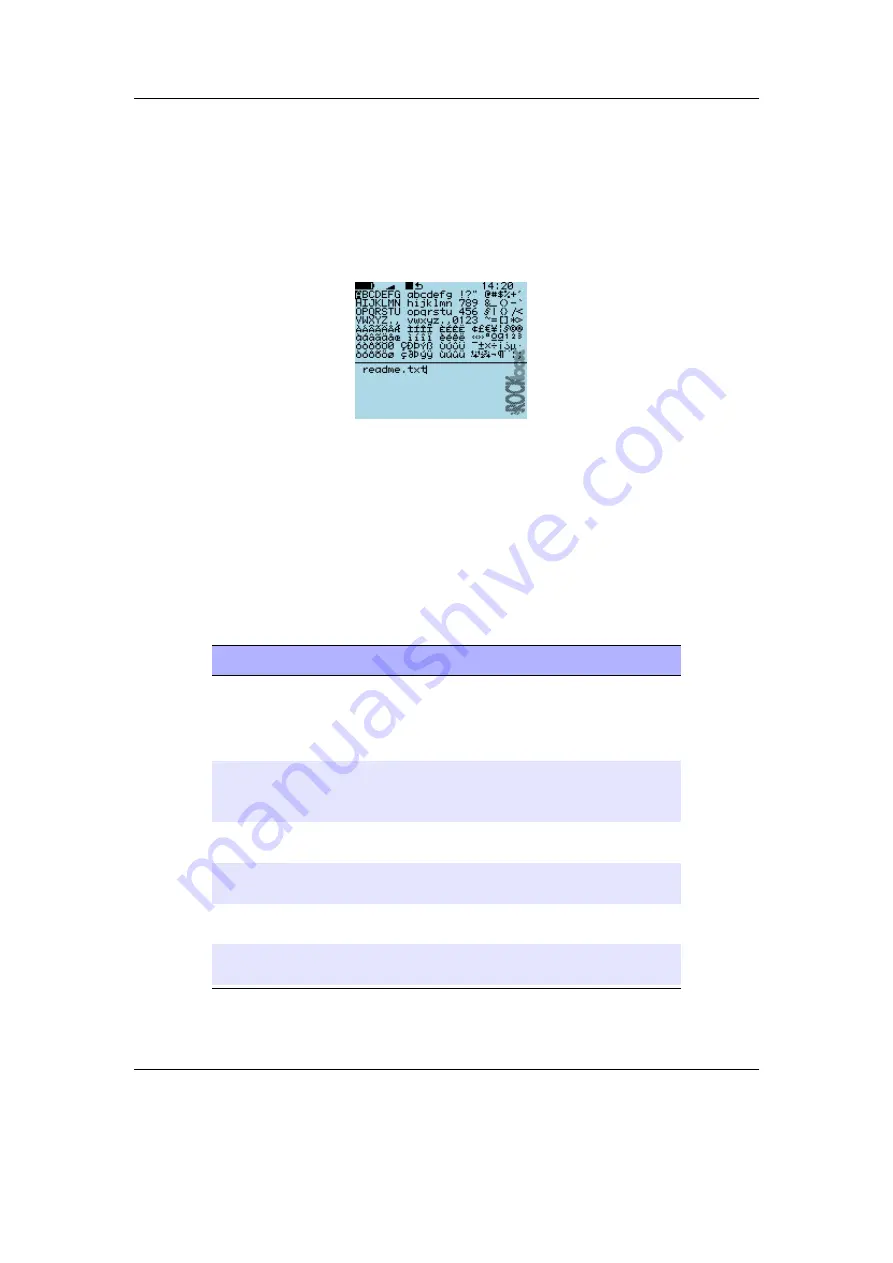
Chapter 4. Browsing and playing
25
Add to Shortcuts.
Adds a link to the selected item in the
shortcuts.link
file. If the
file does not already exist it will be created in the root directory. Note that if you
create a shortcut to a file, Rockbox will not open it upon selecting, but simply
bring you to its location in the
File Browser
.
4.1.3. Virtual Keyboard
Figure 4.3.: The virtual keyboard
This is the virtual keyboard that is used when entering text in Rockbox, for example
when renaming a file or creating a new directory. The virtual keyboard can be easily
changed by making a text file with the required layout. More information on how to
achieve this can be found on the Rockbox website at
Note:
When the cursor is on the input line,
Enter
deletes the preceding character
b
Key
Action
Rewind
/
Forward
Move the cursor on the virtual keyboard.
If you move out of the picker area, you
get the previous/next page of characters
(if there is more than one).
Scroll Up
/
Scroll Down
Move the cursor on the virtual keyboard.
If you move out of the picker area you get
to the line edit mode.
Long
Play
Flip to the next page of characters (if
there is more than one).
Enter
Insert the selected keyboard letter at the
current line cursor position.
Play
Exit the virtual keyboard and save any
changes.
Menu
Exit the virtual keyboard without saving
any changes.
The Rockbox manual
(version 3.14)
MPIO HD300






























