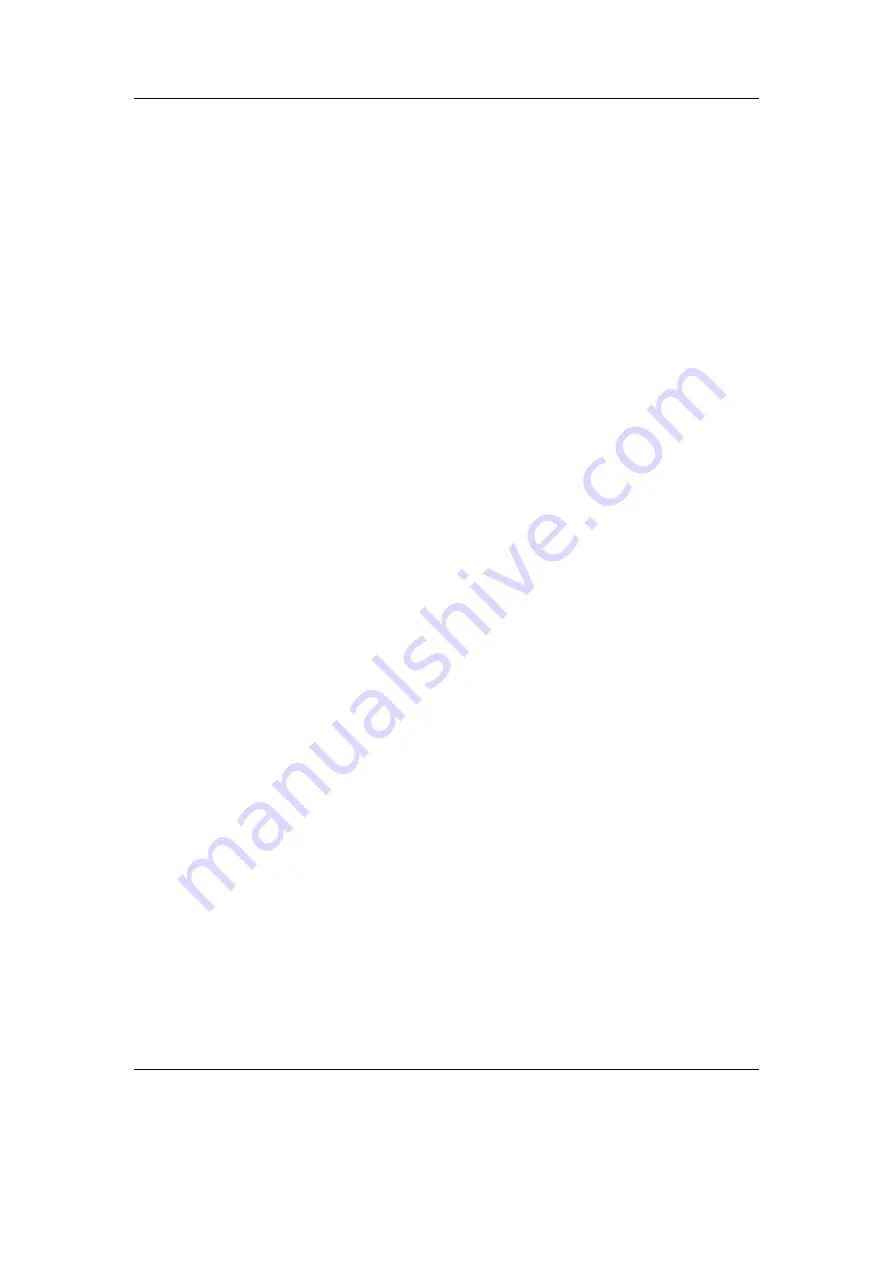
Chapter 3. Quick Start
21
(page
). The dynamic playlist gets replaced with the contents of the current directory.
This way you can easily treat directories as playlists. The created dynamic playlist can
be extended or modified while playing. This is also known as “on-the-fly playlist”. To
go back to the
File Browser
stop the playback with the Long
Play
button or return
to the file browser while keeping playback running using
Enter
. In list views you can
go back one step with
Menu
.
3.1.7. Basic concepts
Playlists
Rockbox is playlist oriented. This means that every time you play an audio file, a so-
called “dynamic playlist” is generated, unless you play a saved playlist. You can modify
the dynamic playlist while playing and also save it to a file. If you do not want to use
playlists you can simply play your files directory based. Playlists are covered in detail
in section
(page
Menu
From the menu you can customise Rockbox. Rockbox itself is very customisable. Also
there are some special menus for quick access to frequently used functions.
Context Menu
Some views, especially the file browser and the WPS have a context menu. From the file
browser this can be accessed with Long
Enter
. The contents of the context menu vary,
depending on the situation it gets called. The context menu itself presents you with
some operations you can perform with the currently highlighted file. In the file browser
this is the file (or directory) that is highlighted by the cursor. From the WPS this is
the currently playing file. Also there are some actions that do not apply to the current
file but refer to the screen from which the context menu gets called. One example is the
playback menu, which can be called using the context menu from within the WPS.
3.2. Customising Rockbox
Rockbox’ User Interface can be customised using “Themes”. Themes usually only affect
the visual appearance, but an advanced user can create a theme that also changes various
other settings like file view, LCD settings and all other settings that can be modified
using
.cfg
files. This topic is discussed in more detail in section
(page
). The
Rockbox distribution comes with some themes that should look nice on your player.
Note:
Some of the themes shipped with Rockbox need additional fonts from the fonts
b
package, so make sure you installed them. Also, if you downloaded additional themes
from the Internet make sure you have the needed fonts installed as otherwise the theme
may not display properly.
The Rockbox manual
(version 3.14)
MPIO HD300
















































