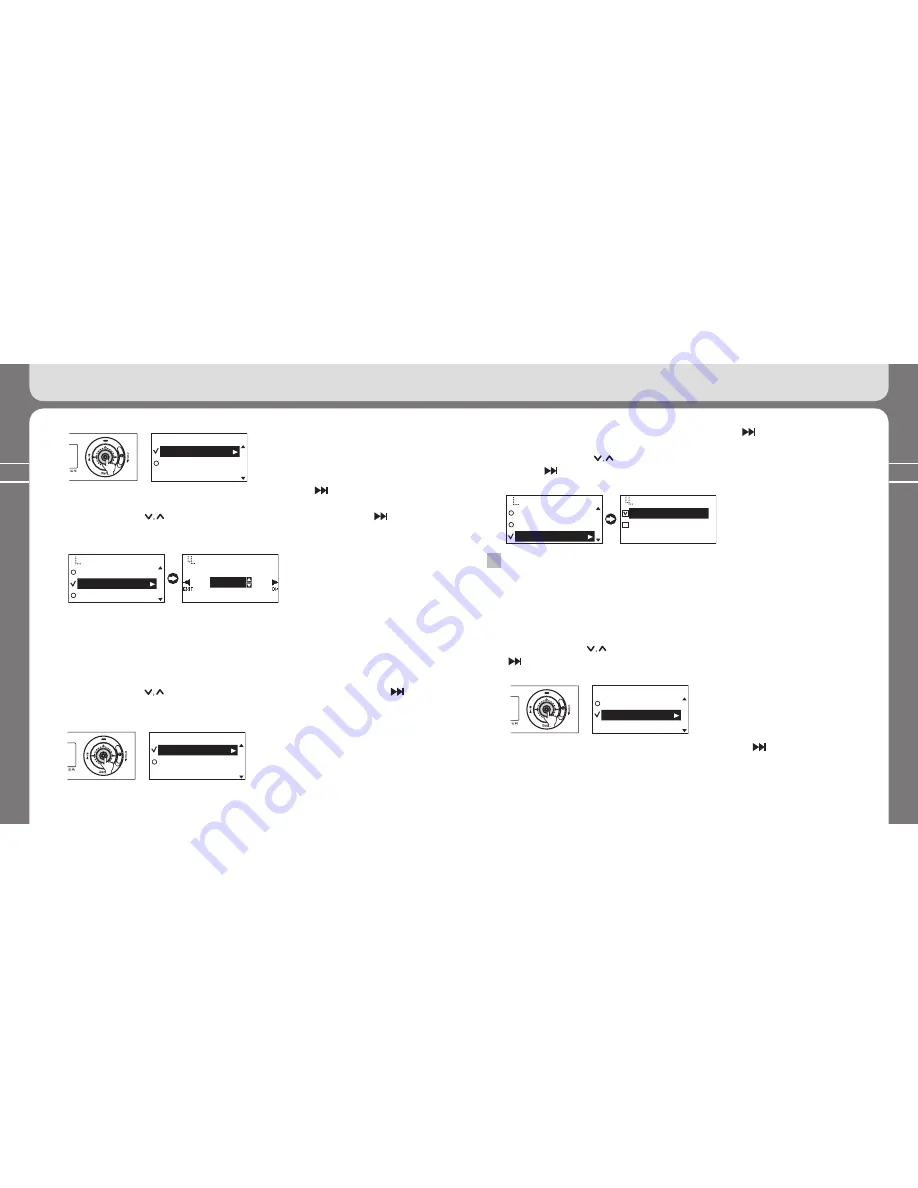
56
57
③
Check the cursor in the
[Contrast]
menu and push a stick towards direction to enter into the
menu. Or, push a stick shortly to the vertical direction to enter into the menu.
④
Push a stick towards
direction to select the LCD contrast, and push it towards direction
to save the setting value. Or, push a stick shortly to the vertical direction to save the setting value.
Returns to the previous menu after saving the setting value.
Level3
Display
Backlight Time
Contrast
Lyrics
Contrast
2-8) Setting Lyrics menu
: It may not be supported, depending on the area.
You can decide whether the lyric will be displayed on the LCD for the MP3 file containing the lyric
information.
①
Push a stick to the vertical direction to enter into the menu.
②
Push a stick towards
direction to select the
[Display]
menu. Then, push it towards
direction to enter into the menu. Or, push a stick shortly to the vertical direction to enter into
the menu.
4. Using
Advanced Functions (Menu)
4. Using
Advanced Functions (Menu)
③
Check the cursor in the
[Lyrics]
menu and push a stick towards direction to enter into the
menu. Or, push a stick shortly to the vertical direction to enter into the menu.
④
Check the cursor in the
direction to select whether the lyric will be displayed or not, and push
it towards direction to save the setting value. Or, push a stick shortly to the vertical direction to
save the setting value. Returns to the previous menu after saving the setting value.
Display
Backlight Time
Contrast
Lyrics
Lyrics
On
Off
3
Setting System menu
3-1) Setting Resume menu
: You can decide whether playback will be started from the beginning or resumed from the point
where the file was played back last, when the player is turned on.
Main Menu
Display
System
③
Check the cursor in the
[Resume]
menu and push a stick towards direction to enter into the
menu. Or, push a stick shortly to the vertical direction to enter into the menu.
①
Push a stick to the vertical direction to enter into the menu.
②
Push a stick towards
direction to select the
[System]
menu. Then, push it towards
direction to enter into the menu. Or, push a stick shortly to the vertical direction to enter
into the menu.
Main Menu
Display
Sysytem
o
Main Menu
Display
Sysytem
o
Summary of Contents for FY 500
Page 1: ...FY500 User s Manual...























