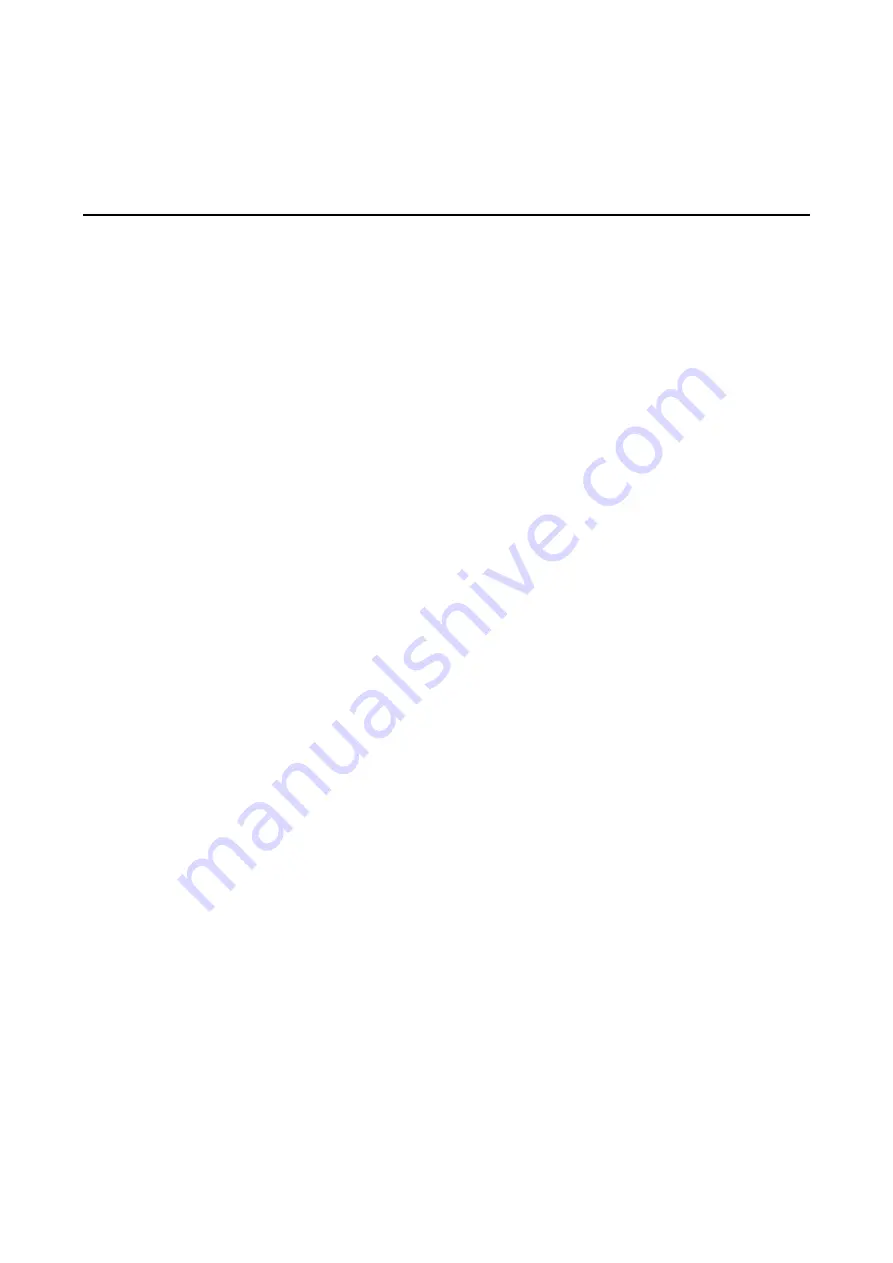
A
A.
Frequently Asked Questions
FAQ 1: What if I forget my password?
Every access to the video encoder needs authentication, unless the admin password is set up as blank. If you
are one of the managed users, you will need to ask the administrator for the password. If you are the
administrator, there is no way to recover the admin password. The only way to regain access to video encoder
is to utilize the
RESET
button on the top panel to restore the factory settings (see Chapter 1 for details).
FAQ 2: Why can’t I see video from the video encoder after it has been
authenticated?
There are many possible scenarios:
If you have just installed the video encoder and are unable to see the video, check the video modulation on the
System Configuration\Video\Camera Modulation
page.
If the video encoder is installed correctly and you are accessing the video encoder for the first time using
Internet Explorer, adjust the security level of Internet Explorer to allow installation of plug-ins.
If the problem still exists, the number of users accessing the video encoder at the same time may exceed the
maximum that the system allows.
FAQ 3: What is the plug-in for?
The plug-in provided by video encoder is used to display motion pictures. The plug-in is needed because
Internet Explorer does not support streaming technology. If your system does not allow installation of plug-in
software, the security level of the web browser may
need to be lowered. It is recommended that you
consult the network supervisor in your office before adjusting the security level.
FAQ 4: Why is the timestamp different from the system time of my PC or
notebook?
The timestamp is based on the system time of the video encoder. It is maintained by an internal real-time clock,
and automatically synchronizes with the time server if the video encoder is connected to the Internet and the
function is enabled. Differences of several hours may result from the time zone setting.
FAQ 5: Why doesn’t the image refresh regularly?
This may be due to the time it takes to store recorded video and snapshots into memory, or the time it takes
to send the images to the SMTP and FTP server when events occur.
FAQ 6: How many users are allowed to access the video encoder at the same
time?
Basically, there is no limitation. However the video quality also depends on the network. To achieve the best
effect, the VPort 364 video encoder will allow 8 video streams for udp/tcp/http connections, and 4 multicast
video streams. We recommend using an additional web server that retrieves images from the video encoder
periodically if you need to host a large number of users.
FAQ 7: What is the video encoder’s video rate?
Each H.264 and MJPEG channel can process 30 frames per second. If dual streaming, using both H.264 and
MJPEG format, is enabled, then the total FPS is 30. Note that video performance may be affected by a variety
of variables, such as:
1.
Network throughput.
2.
Bandwidth share.











































