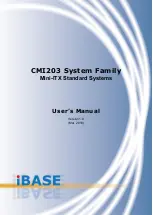UC-7122/7124 Hardware
Hardware Connection Description
3-5
Connecting to the Serial Console Port
The serial console port is a 4-pin pin-header RS-232 port. It is designed for serial console terminals, which are
useful for viewing boot up message.
Serial Console Port & Pinouts
Serial Console Cable
Pin
Signal
1
TxD
2
RxD
3
NC
4
GND
NC=Not Connected
Installing an SD Card for Storage Expansion
The UC-7122/7124 provide an SD slot for storage expansion. The SD slot allows users to plug in a Secure
Digital (SD) memory card compliant with SD standard V1.0 for up to 1 GB of additional memory space. The
following steps show you how to install an SD card in the UC-7122/7124.
The SD slot is located on the right side of the UC-7122/7124 enclosure. To install an SD card, you must first
remove the protective cover to access the slot, and then plug the SD card directly into the slot.
Step 1: Use a screwdriver to remove the screws holding the SD card slot’s outer cover.
Step 2: After removing the cover, insert the SD memory card into the slot.
NOTE
To remove the SD card from the slot, press the SD card in slightly with your finger, and then remove your finger
to cause the card to spring out partially. You may now grasp the top of the card with two fingers and pull it out.
USB Port
The UC-7122/7124 has one USB port that supports USB 2.0 host. The USB port is used to connect an external
flash disk to the embedded computer.
Summary of Contents for UC-7122
Page 8: ...UC 7122 7124 Hardware Introduction 1 5 Hardware Block Diagrams UC 7122...
Page 9: ...UC 7122 7124 Hardware Introduction 1 6 UC 7124...
Page 11: ...UC 7122 7124 Hardware Hardware Introduction 2 2 Appearance UC 7122 UC 7124...
Page 12: ...UC 7122 7124 Hardware Hardware Introduction 2 3 Dimensions UC 7122...