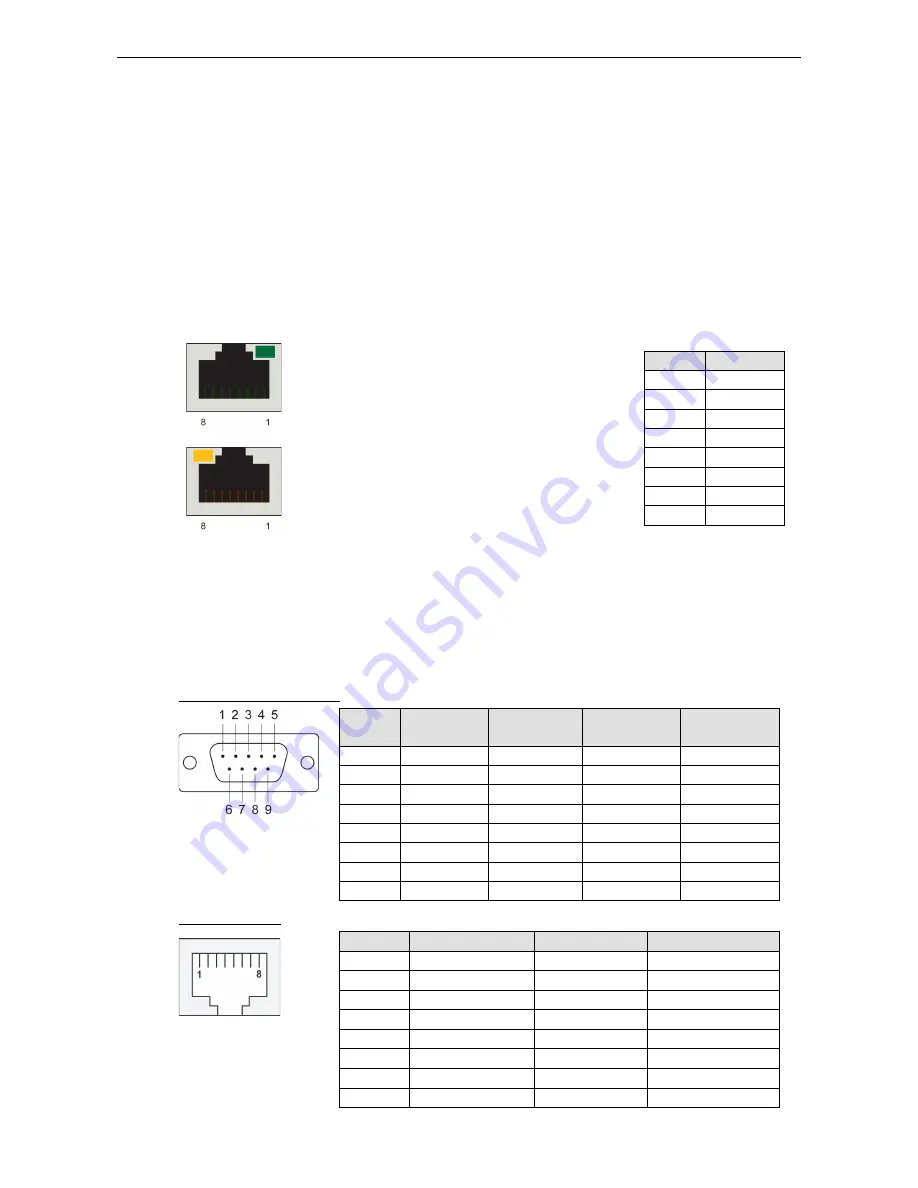
UC-7122/7124 Hardware
Hardware Connection Description
3-4
Connecting Data Transmission Cables
This section describes how to connect the embedded computer to the network, serial devices, and serial COM
terminal.
Connecting to the Network
Plug your network cable into the embedded computer’s Ethernet port. The other end of the cable should be
plugged into your Ethernet network. When the cable is properly connected, the LEDs on the embedded
computer’s Ethernet port will glow to indicate a valid connection.
The 10/100 Mbps Ethernet LAN port uses 8-pin RJ45 connectors. The following diagram shows the pinouts for
these ports.
The LED indicator in the upper right corner glows a solid
green color when the cable is properly connected to a 100
Mbps Ethernet network. The LED will flash on and off when
Ethernet packets are being transmitted or received.
Pin
Signal
1
ETx+
2
ETx-
3
ERx+
4
–
5
–
6
ERx-
7
–
8
–
The LED indicator in the upper left corner glows a solid
orange color when the cable is properly connected to a 10
Mbps Ethernet network. The LED will flash on and off when
Ethernet packets are being transmitted or received.
Connecting to a Serial Device
Use a serial cable to plug your serial device into the embedded computer’s serial port. The two serial ports on
the UC-7122 use male DB9 connectors and are labeled P1 and P2. The four serial ports on the UC-7124 use
RJ45 connectors and are labeled P1, P2, P3, and P4. All of the serial ports can be configured by software for
RS-232, RS-422, or RS-485 communication. The pin assignments are shown in the following two tables:
DB9 Male Port (UC-7122)
Pin
RS-232
RS-422
RS-485
(4-wire)
RS-485
(2-wire)
1
DCD
TxDA(-)
TxDA(-)
–
2
RxD
TxDB(+)
TxDB(+)
–
3
TxD
RxDB(+)
RxDB(+)
DataB(+)
4
DTR
RxDA(-)
RxDA(-)
DataA(-)
5
GND
GND
GND
GND
6
DSR
–
–
–
7
RTS
–
–
–
8
CTS
–
–
–
RJ45 (UC-7124)
Pin
RS-232
RS-422
RS-485
1
DSR
–
–
2
RTS
TxD+
–
3
GND
GND
GND
4
TxD
TxD-
–
5
RxD
RxD+
Data+
6
DCD
RxD-
Data-
7
CTS
–
–
8
DTR
–
–
Summary of Contents for UC-7122
Page 8: ...UC 7122 7124 Hardware Introduction 1 5 Hardware Block Diagrams UC 7122...
Page 9: ...UC 7122 7124 Hardware Introduction 1 6 UC 7124...
Page 11: ...UC 7122 7124 Hardware Hardware Introduction 2 2 Appearance UC 7122 UC 7124...
Page 12: ...UC 7122 7124 Hardware Hardware Introduction 2 3 Dimensions UC 7122...


































