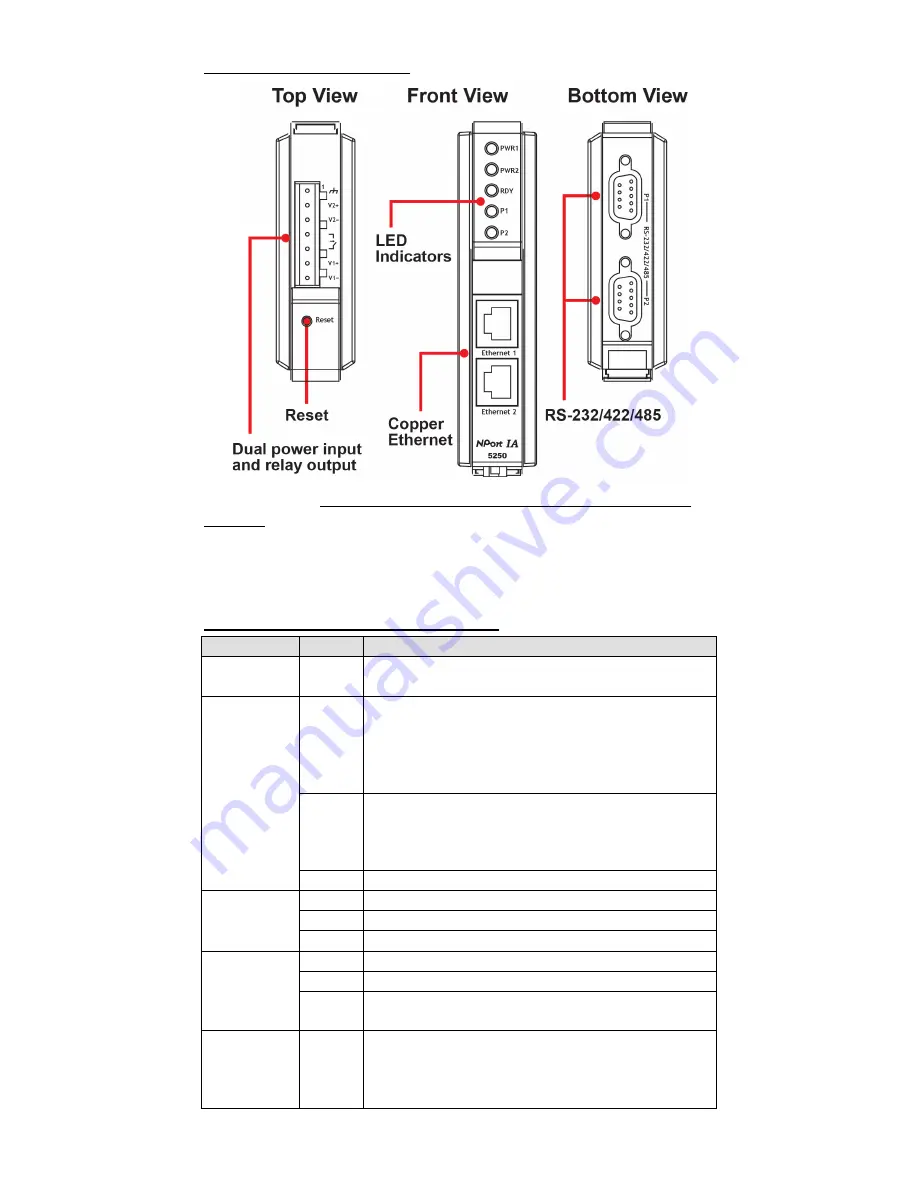
- 3 -
NPort IA5250 Appearance
Reset Button—
Press the Reset button for 5 seconds to load factory
defaults.
Use a pointed object, such as a straightened paper clip or
toothpick, to press the reset button. This will cause the Ready LED to blink
on and off. The factory defaults will be loaded once the Ready LED stops
blinking (after about 5 seconds). At this point, you should release the
reset button.
NPort IA LED Indicators (front panel)
Name
Color Function
PWR1,PWR2
Red
Power is being supplied to power input PWR1,
PWR2.
Ready
Red
Steady on: Power is on, and the NPort IA is
booting up.
Blinking: Indicates an IP conflict, the DHCP or
BOOTP server did not respond properly, or a relay
output occurred.
Green
Steady on: Power is on, and the NPort IA is
functioning normally.
Blinking: The device server has been located by
the Administrator’s Location function.
Off
Power is off, or a power-error condition exists.
Ethernet
Orange 10 Mbps Ethernet connection.
Green 100 Mbps Ethernet connection.
Off
Ethernet cable is disconnected, or has a short.
P1, P2
Orange Serial port is receiving data.
Green Serial port is transmitting data.
Off
No data is being transmitted or received through
the serial port.
FX
Orange
Steady on: Ethernet fiber connection, but port is
idle.
Blinking: Fiber port is transmitting or receiving
data.
























