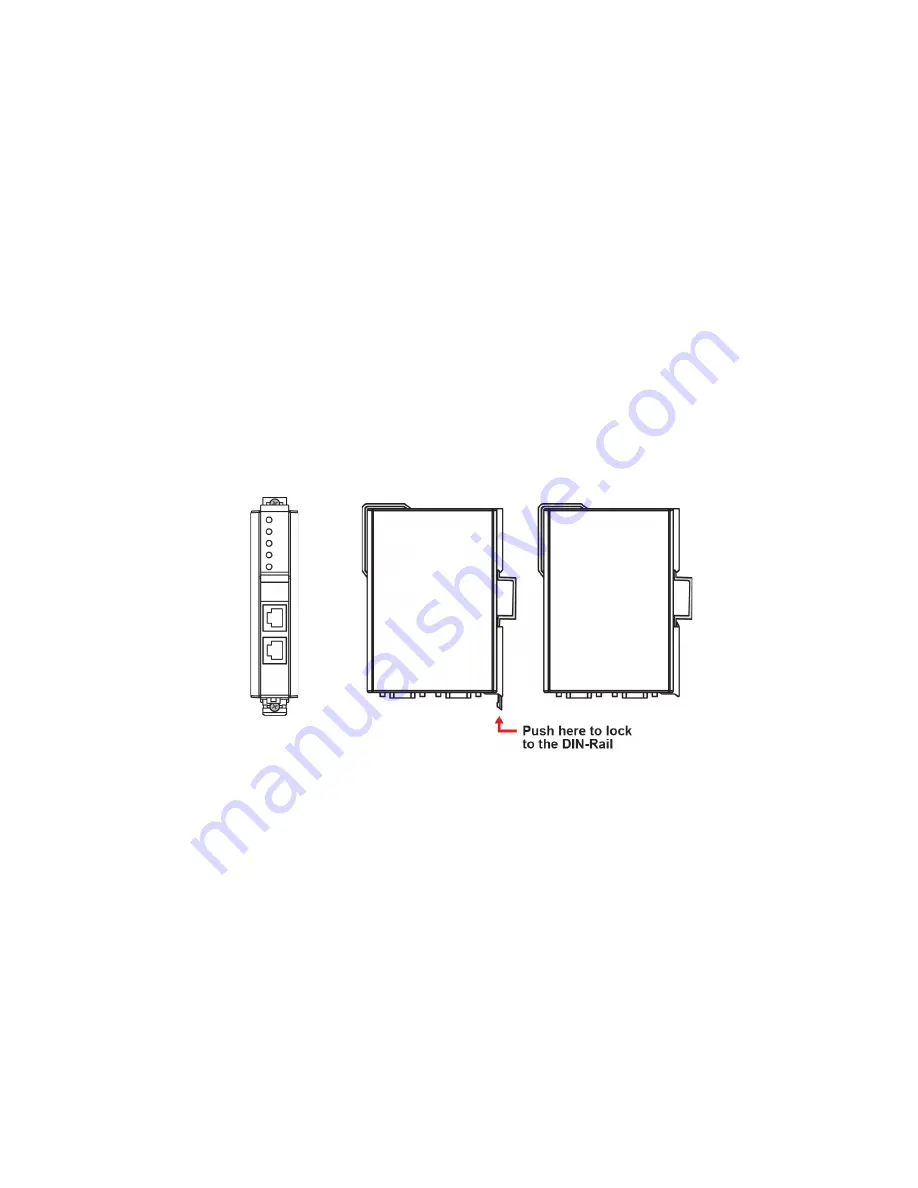
- 4 -
Hardware Installation Procedure
STEP 1:
After removing the NPort IA from the box, the first thing you
should do is connect the power adapter. Connect the 12-48 VDC power
line with the NPort IA’s terminal block, or connect the DIN-rail power
supply with the NPort IA’s terminal block.
STEP 2:
Connect the NPort IA to a network. Use a standard
straight-through Ethernet cable to connect to a hub or switch. When
setting up or testing the NPort IA, you might find it convenient to connect
directly to your computer’s Ethernet port. In this case, use a crossover
Ethernet cable.
STEP 3:
Connect the NPort IA’s serial port to a serial device.
STEP 4:
The NPort IA is designed to be attached to a DIN rail or mounted
on a wall. The two sliders on the NPort IA’s rear panel serve a dual
purpose. For wall mounting, both sliders should be extended. For DIN-rail
mounting, start with one slider pushed in, and the other slider extended.
After attaching the NPort IA on the DIN rail, push the extended slider in to
lock the device server to the rail. The two placement options are
illustrated in the accompanying figures.
Wallmount
DIN Rail
Software Installation Information
To install
NPort Administration Suite
, insert the
Document &
Software CD
into your computer’s CD-ROM drive. Once the installation
window opens, click on the
Install Administration Suite
button and
follow the instructions on the screen. To view detailed information about
NPort IA Administration Suite, click on the
Documents
button and select
NPort IA5150/5250 Series User’s Manual
to open the PDF version of
this user’s manual.






