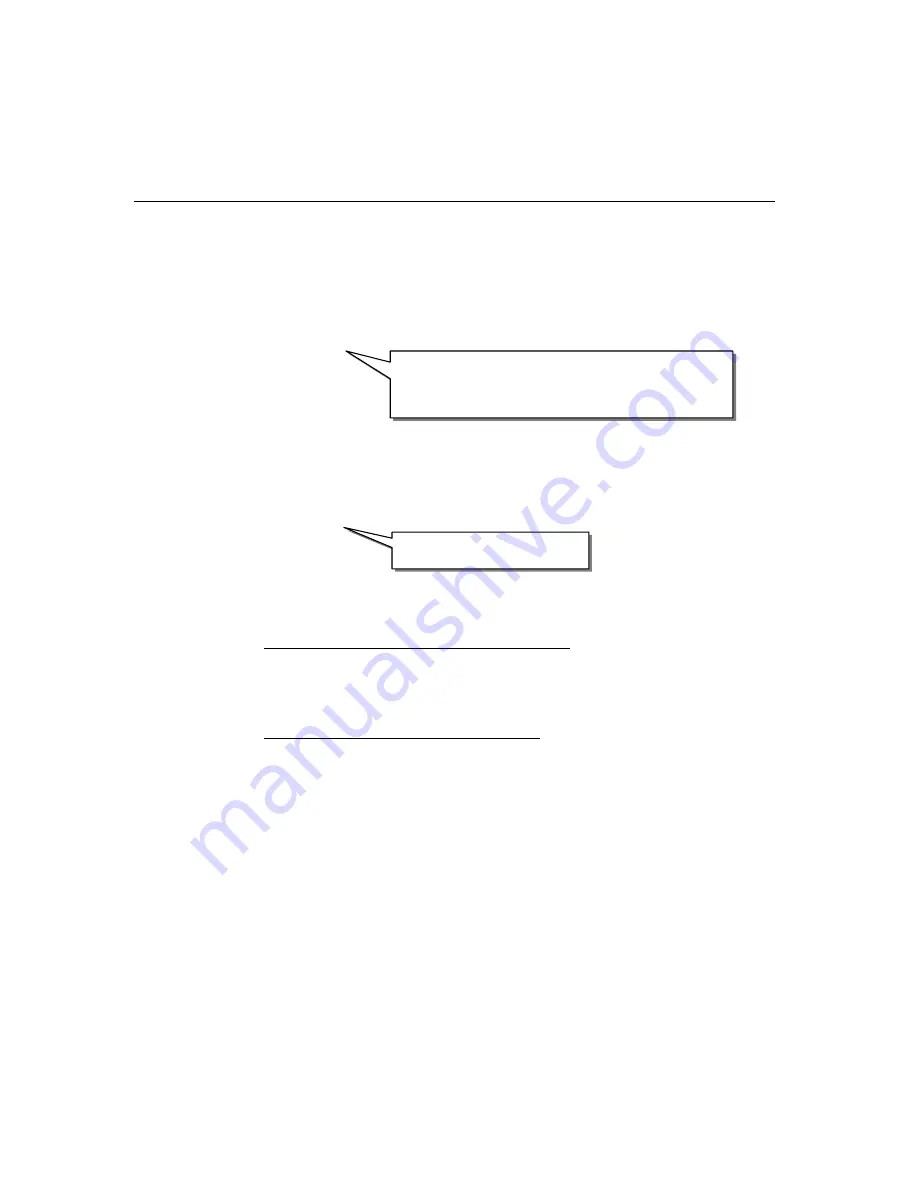
Software Installation
Intellio
C218
Turbo
/
PCI User's Manual
3-25
MOXA UNIX Device Driver Installation Ver. x.x
Please select one of the following OS:
1. SCO UNIX
2. UNIX SVR4.2
3. XENIX
Select:
Please select one of the devices where the driver diskette/files put:
1. /dev/fd0135ds18
(A: 1.44MB)
2. /dev/fd096ds15
(A: 1.2 MB)
3. /dev/fd1135ds18
(B: 1.44MB)
4. /dev/fd196ds15
(B: 1.2 MB)
5. Hard Disk
/tmp/moxa
Select:
Step 6.
Then the
MOXA Multiport Board Installation Utility
dialog will show
for driver installation. When finished, press any key to continue.
For SCO UNIX or SCO OpenServer or XENIX
Then you will be prompted to rebuild kernel at this moment and you are
recommended to do so unless you need to install other driver. Please type “
y”
.
After kernel rebuild, please shutdown the system on your own.
For UNIX SVR4.2 or UnixWare or MITUX
Then you will be prompted to shutdown the system on your own for kernel
rebuilding and you are recommended to do so.
Step 7.
Once the system reboots, run “
mxadm”
to configure the board and port
settings.
Select and open “
Basic Configuration”
to do the basic board and port
configuration. You may further optionally select and open “
Advanced
Configuration”
to do the advanced settings.
Select and open “
Board Reset”
to reset the driver and board for the latest
configuration to take effect.
Please type 1 for SCO UNIX 3.2.x, SCO OpenServer
or SCO Open Desktop. Type 2 for UNIX SVR4.2,
UnixWare or MITUX. Type 3 for XENIX.
Please type 1, 2, 3, 4 or 5.
Summary of Contents for INTELLIO C218
Page 12: ...1 6 Intellio C218Turbo PCI User s Manual...
Page 18: ...2 6 Intellio C218Turbo PCI User s Manual...
Page 33: ...Software Installation Intellio C218Turbo PCI User s Manual 3 15 6 Click Next 7 Click Next...
Page 54: ...3 36 Intellio C218Turbo PCI User s Manual...
Page 82: ...5 12 Intellio C218Turbo PCI User s Manual...
















































