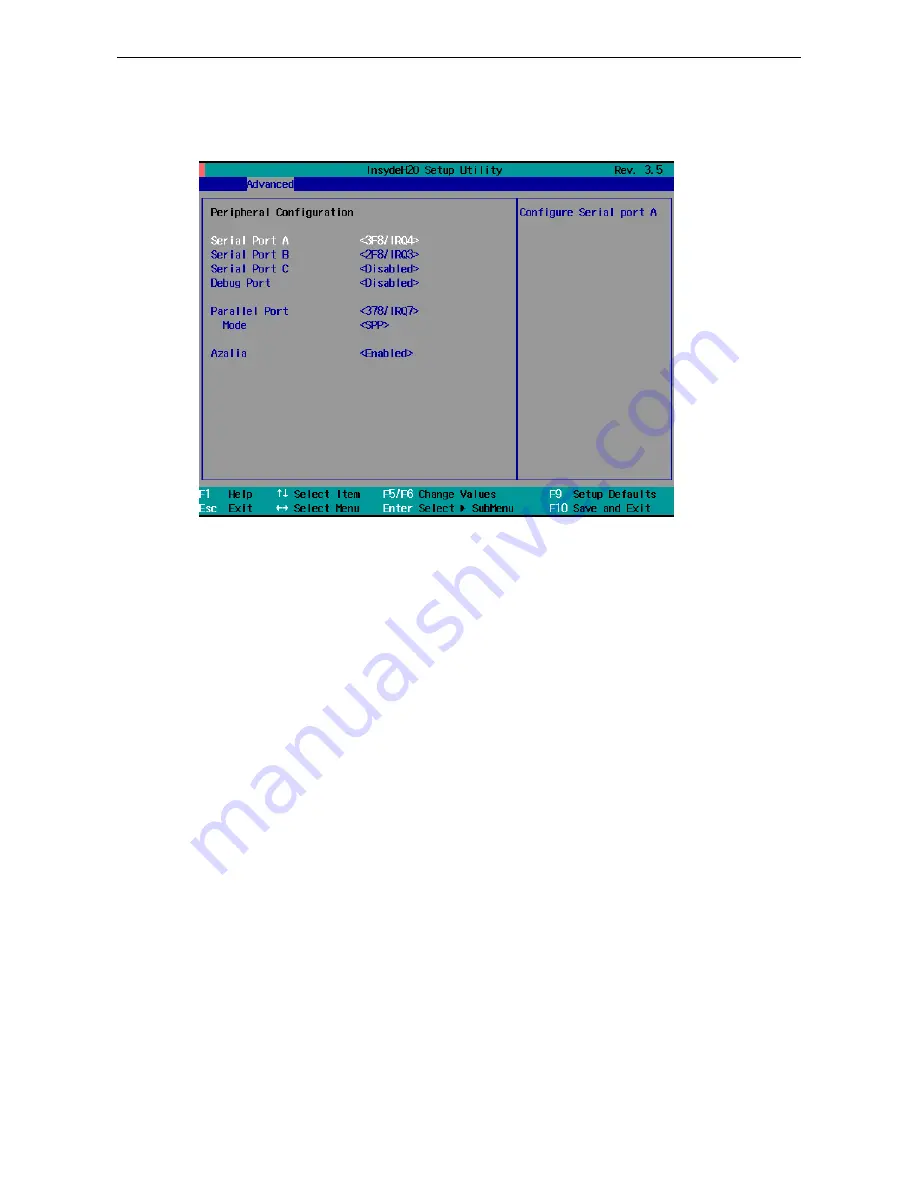
DA-683 Series
BIOS Setup
Peripheral Configuration
This item allows you to configure the parallel port and audio device.
Serial Port A
This item allows you to configure the parallel port.
Options: 378/IRQ7 (default), Disabled
Serial Port B
This item allows you to configure the parallel port.
Options: 2F8/IRQ3 (default), Disabled
Serial Port C
This item allows you to configure the parallel port.
Options: 3E8/IRQ5, Disabled (default)
Debug Port
This item allows you to configure the debug port. Please note that this port should be used only by
programmers who are familiar with debugging.
Options: 2E8/IRQ6, Disabled (default)
Parallel Port
This item allows you to configure the parallel port.
Options: 378/IRQ7 (default), Disabled
Mode
This setting allows you to configure the mode for the parallel port.
Options: SPP (default), EPP, ECP, EPP+ECP
Azalia
The item allows you to configure if the system will automatically detect the Azalia codec..
Options: Enabled (default), Disable.
3-4















































