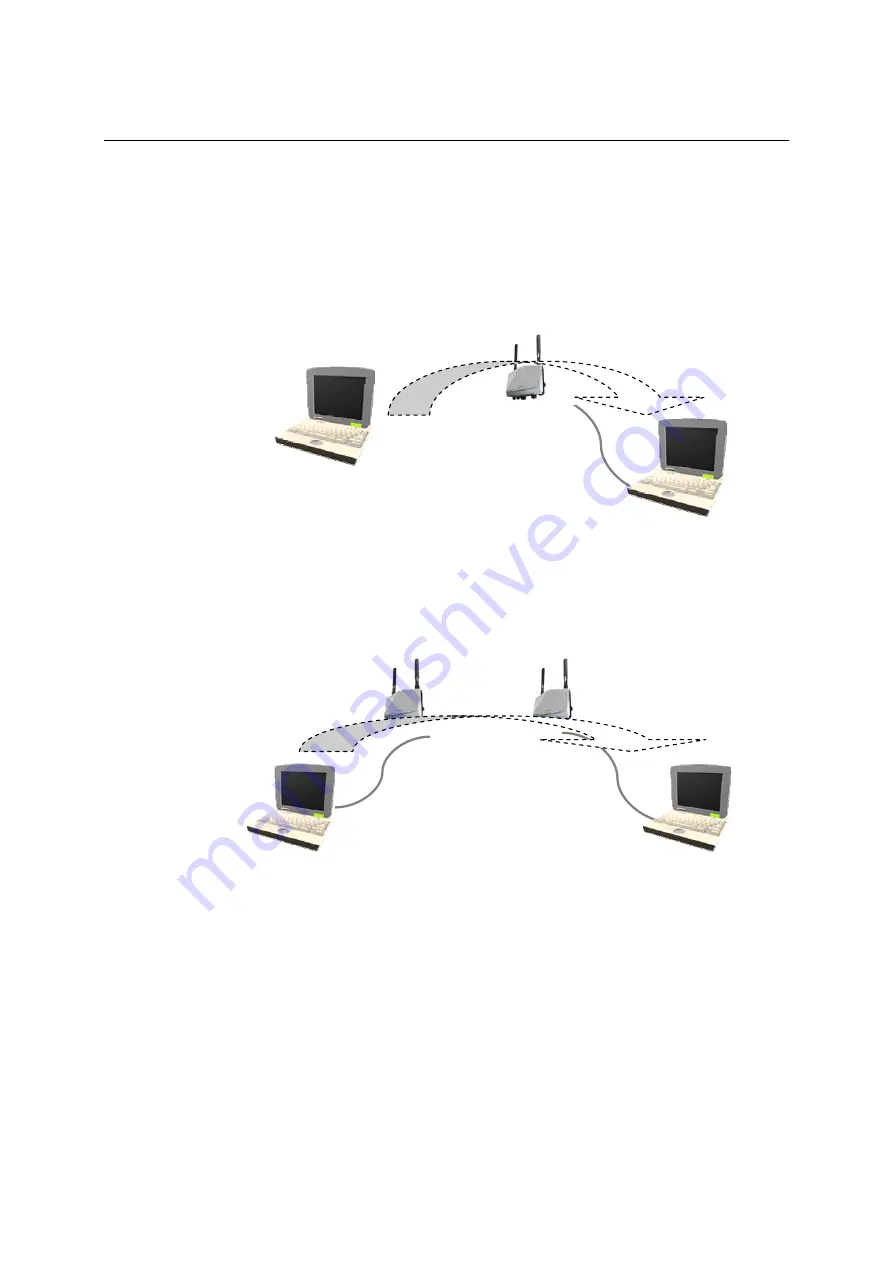
AirWorks AWK-4121 User’s Manual
Getting Started
After configuring the WLAN card, establish a wireless connection with the AWK-4121 and open a
DOS window on Notebook B. At the prompt, type
ping <IP address of notebook A>
and then press
Enter
(see the figure below). A “Reply from IP address …” response means the
communication was successful. A “Request timed out.” response means the communication failed.
In this case, recheck the configuration to make sure the connections are correct.
Notebook A
IP: 192.168.127.2
SSID
: Moxa
PING
AWK-4121
IP: 192.168.127.253
Notebook B
IP: 192.168.127.1
Testing Method for two or more AWK-4121s
If you have two or more AWK-4121s, you will need a second notebook computer (B) equipped
with an Ethernet port. Use the default settings for the first AWK-4121 connected to notebook A
and change the second or third AWK-4121 connected to notebook B to Client mode. Then,
configure the notebooks and AWK-4121s properly.
AWK-4121 / Client
IP: 192.168.127.252
AWK-4121 / AP
IP:192.168.127.253
SSID
: Moxa
Notebook A
IP: 192.168.127.2
PING
Notebook B
IP: 192.168.127.1
After setting up the testing environment, open a DOS window on notebook B. At the prompt, type
ping
<IP address of notebook A>
and then press
Enter
. A “Reply from IP address …” response means the communication was
successful. A “Request timed out” response means the communication failed. In this case, recheck
the configuration to make sure the connections are correct.
Function Guide
The management functions are categorized in a tree and shown in the left field of the web-based
management console. You can efficiently locate the function you need with the following guide.
2-4






























