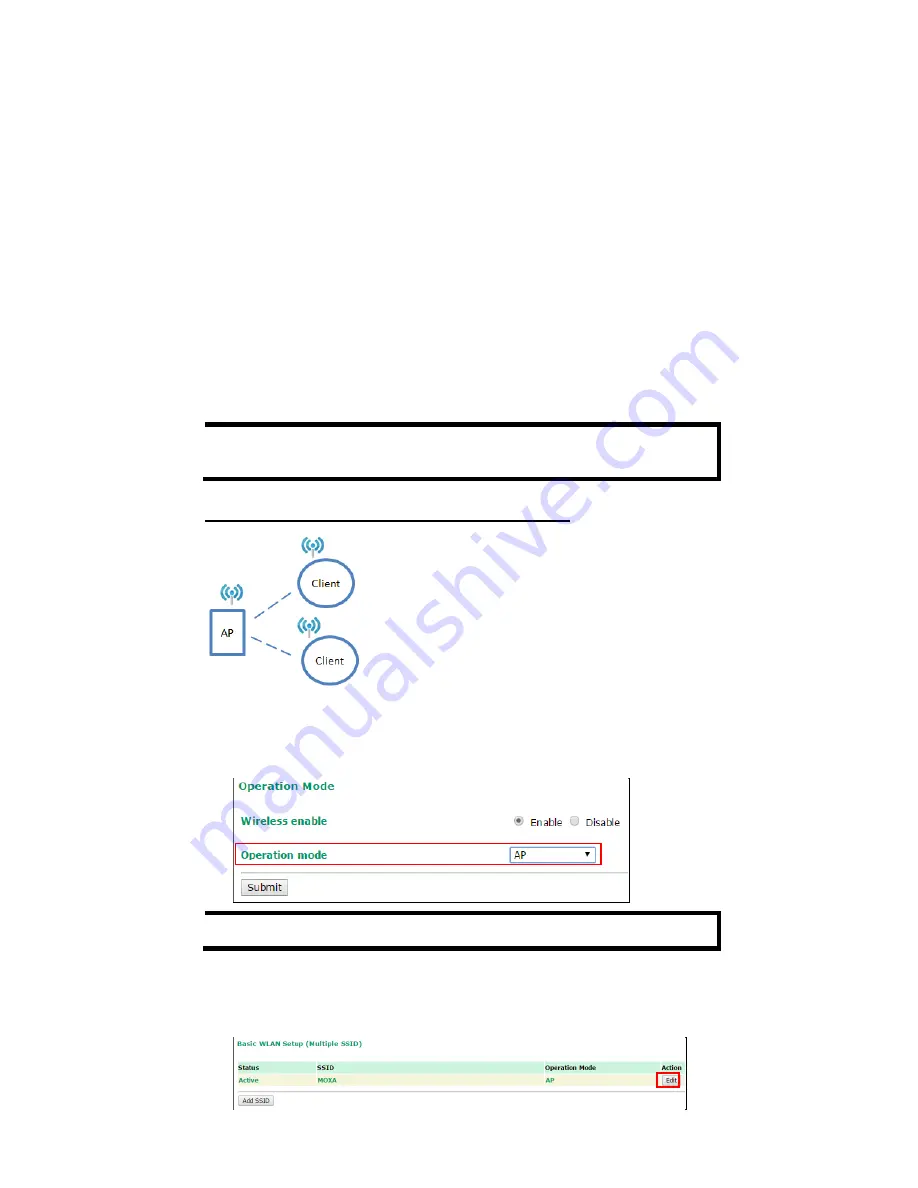
- 17 -
•
Step 3: Set up the computer’s IP address
Choose an IP address for the computer that is on the same subnet as
the AWK. Since the AWK’s default IP address is
192.168.127.253
,
and the subnet mask is
255.255.255.0
, set the IP address to
192.168.127.xxx
, where xxx is a value between 1 and 252.
•
Step 4: Access the homepage of the AWK.
Open your computer’s web browser and type
http://192.168.127.253
in the address field to access the AWK’s
homepage. Log in using the following default username and
password:
Default Username:
admin
Default Password:
moxa
Click the
Login
button to access the homepage of the AWK device.
First-Time Quick Configuration
After successfully accessing the AWK, refer to the appropriate subsection
below to quickly set up a wireless network.
NOTE
Ensure that there are no IP address conflicts when you configure
more than one AWK on the same subnet.
Point-to-Multipoint Scenario (AP/Client Mode)
Configuring the AWK as an AP
•
Step 1: Set the operation mode of the AWK to AP mode.
Go to
Wireless LAN Setup
Operation Mode
and select AP.
NOTE
The default operation mode for the AWK is AP.
•
Step 2: Set up your own SSID.
Go to
Wireless LAN Setup
WLAN
Basic WLAN Setup
and
click
Edit
to set the SSID.


















