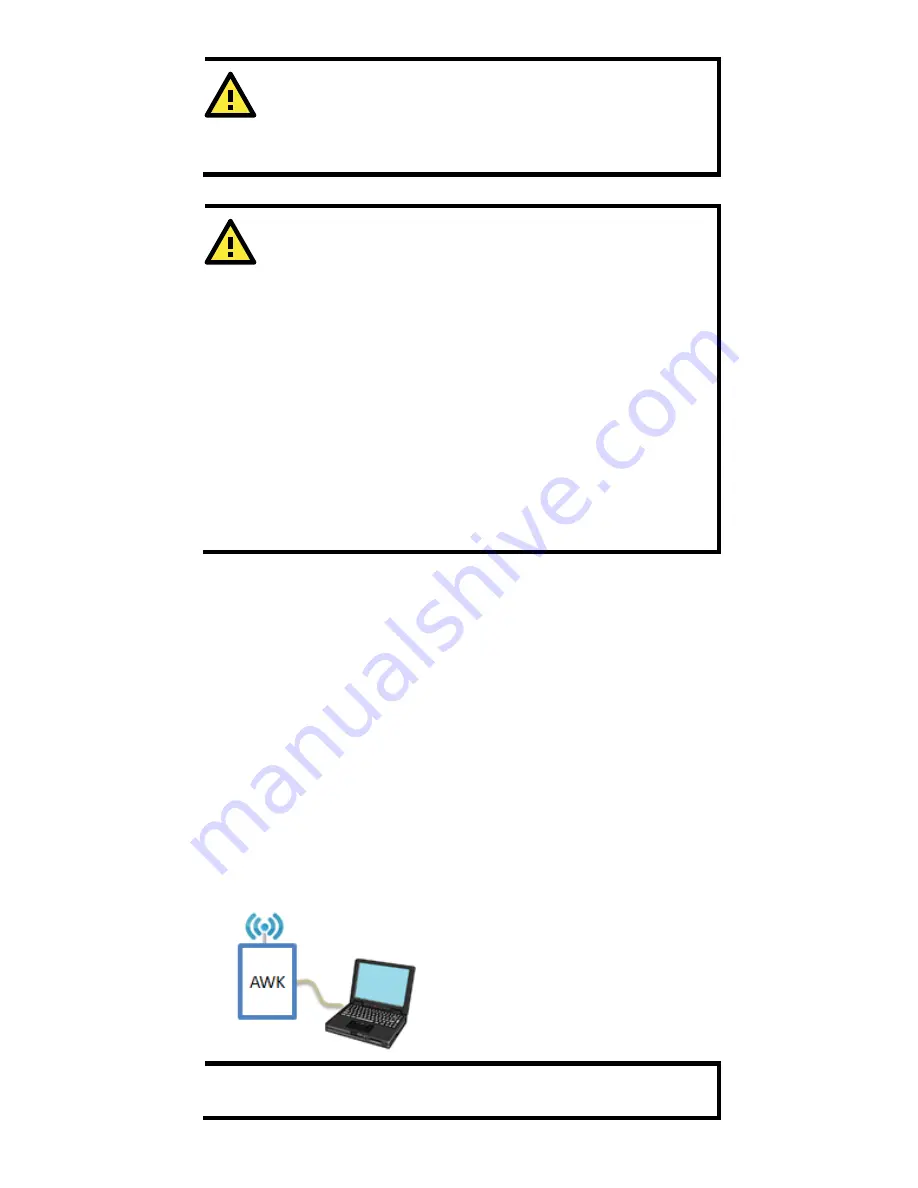
- 16 -
ATTENTION
CAUTION: Any changes or modifications not expressly approved
by the grantee of this device could void the user's authority to
operate the equipment Type message content here.
WARNING
RF exposure:
This equipment must be installed and operated in accordance
with provided instructions and the antenna(s) used for this
transmitter must be installed to provide a separation distance of
at least 20 cm from all persons and must not be co-located
or operating in conjunction with any other antenna or
transmitter. End-users and installers must be provided with
antenna installation instructions and transmitter
operating conditions for satisfying RF exposure compliance.
This radio transmitter FCCID: SLE-1137C has been approved by
FCC to operate with the antenna types listed below with the
maximum permissible gain and required antenna impedance for
each antenna type indicated. Antenna types not included in this
list, having a gain greater than the maximum gain indicated for
that type, are strictly prohibited for use with this device.
Software Setup
This section covers the software setup for AWK models in general.
How to Access the AWK
Before installing the AWK device (AWK), make sure that all items in the
package checklist are provided in the product box. You will also need
access to a notebook computer or PC equipped with an Ethernet port.
•
Step 1: Select a suitable power source and plug in the AWK.
The AWK can be powered by DC power ranging from
12 VDC to 48
VDC
.
•
Step 2: Connect the AWK to the notebook or PC via the AWK’s
LAN port.
The LED indicator on the AWK’s LAN port will light up when a
connection is established.
NOTE
If you are using an Ethernet-to-USB adapter, follow the
instructions in the user’s manual provided with the adapter.



















