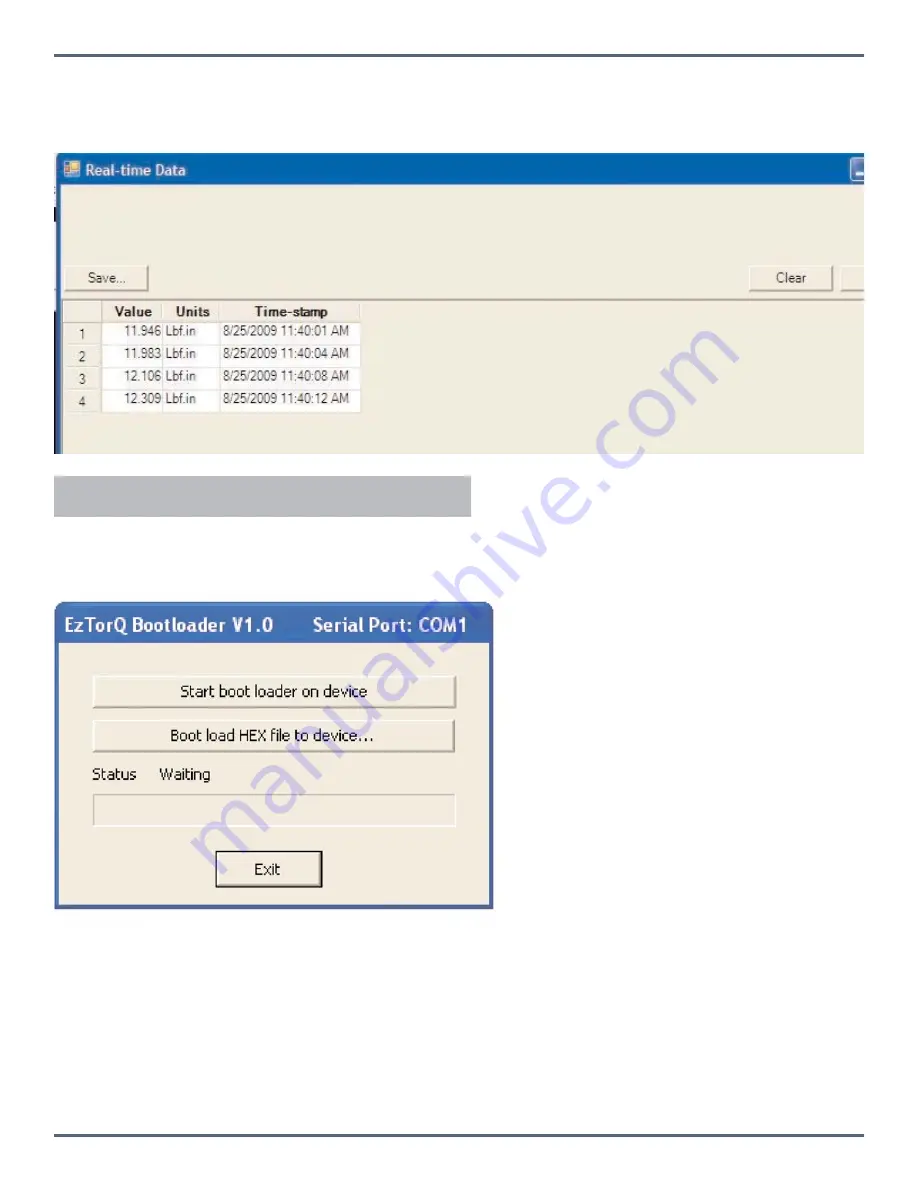
Page 18
2) Real-time: The Real-Time button on the upper right side of the Data Logging screen allows a user to connect the EZ-
TorQ II Meter to a PC and get readings sent to the PC, in Real-Time, which can be printed to a printer or saved as an
Excel Spread Sheet. The screen reading is sent from the Meter when Auto clear takes place or when Enter is pressed if
the meter is in Manual Clear mode.
This program is used to update the code in the EZ-TorQ II unit. This program does not automatically install as the
Interface program does when CD is inserted into the PC. Insert the CD into the PC. Locate the Bootloader.exe file and
click on it, a small window will pop up as shown below.
The EZ-TorQ II is supplied with RS-232 cable adapter and USB serial converter adapter. Connect the RS-232 cable to
the torque tester and the computer. Turn on the EZ-TorQ II unit. Click the button "Start boot loader on device" and the
EZ-TorQ II screen will indicate the EZ-TorQ II is in bootloader mode.
To update the firmware click the "Boot load HEX file to device" button, and locate the hex file on the computer. The
B o o t l o a d e r
Corporate Headquarters:
1080 North 11th Street, San Jose, CA 95112 Phone: (408) 292-2214 Fax: (408) 292-2733
www.mountztorque.com



































