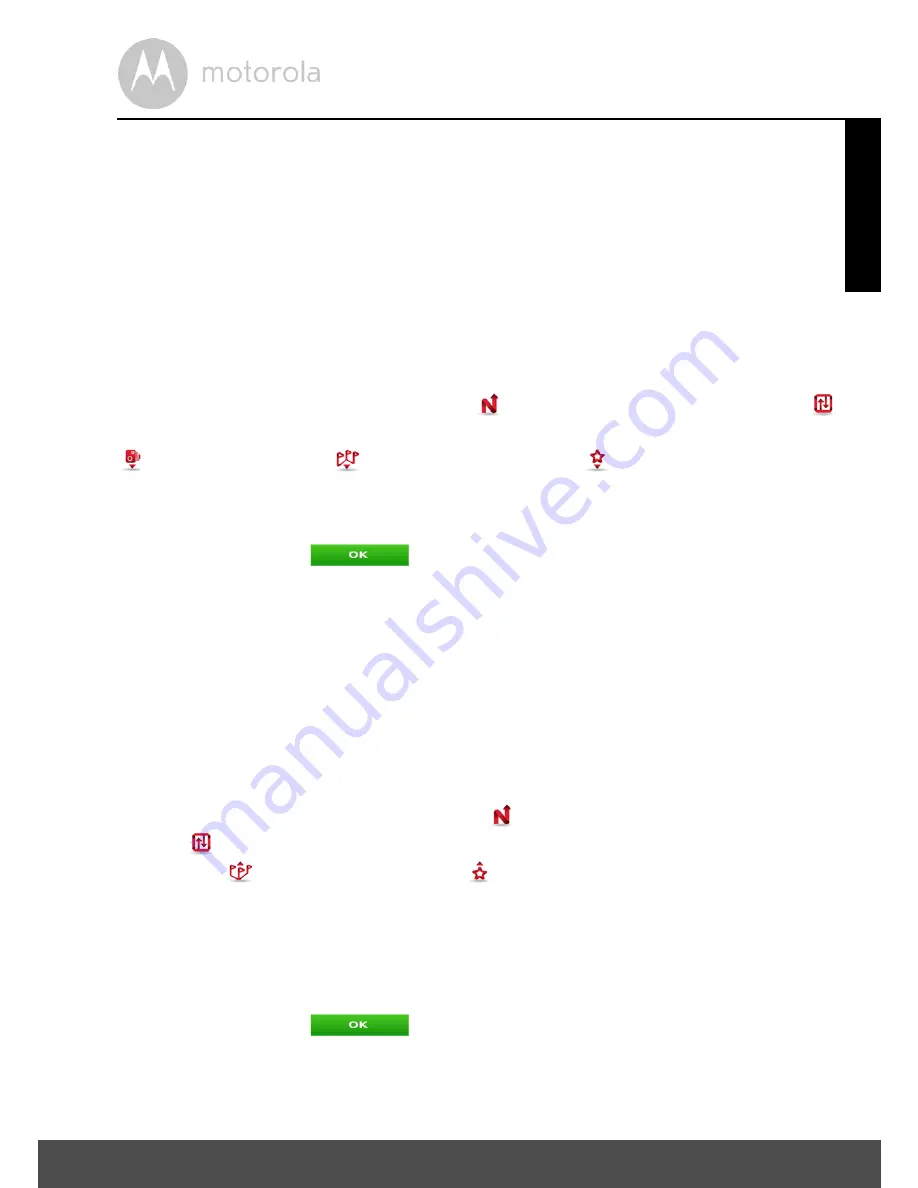
Navigation
39
ENGLISH
5.9.6.1 Importing data
Firstly, in order to import data, you will need to either connect the device to your
computer via a USB cable, or remove the SD card (if applicable) and connect it
directly to your PC. You can then copy the .KML files from your source into the
corresponding folder:
Speedcams
,
Itineraries
or
Favourites
located inside
the main NDrive folder of your device or your SD card.
The information in the .KML file will not be recognised by your device until it has
been extracted using the import function as described below.
From the main menu select
My NDrive
, then select
Data Import/Export
.
Then, depending on what you wish to import, select
Import Safety Cameras
,
Import Itineraries
,
or
Import Favourites
. You will see a list of files
which can be imported. Select a file by clicking on it and the import process will
begin automatically.
Once finished, click
, and you will be returned to the
Data Import/
Export
screen.
5.9.6.2 Exporting Data
When exporting your favourites/Itineraries, the information will be converted
back into a .KML file and will be exported to the same corresponding folder as
described in section
5.9.6.1 “Importing data”
. From there, you will be able
to copy them to your PC for future use, using the methods described previously
to copy the files to the folders on your device or SD card.
From the main menu, select
My NDrive
, then select
Data Import/
Export
. Then, depending on what you wish to export, select
Export
Itineraries
or
Export Favourites
.
Exporting Itineraries
After selecting
Export Itineraries
, you will be taken to the itineraries list screen.
Scroll through the available itineraries until you find the one you wish to export.
Select the itinerary and it will automatically be exported.
Once finished, click
, and you will be taken to the
Data Import/
Export screen
.
Summary of Contents for XPLORE 500
Page 53: ......






























