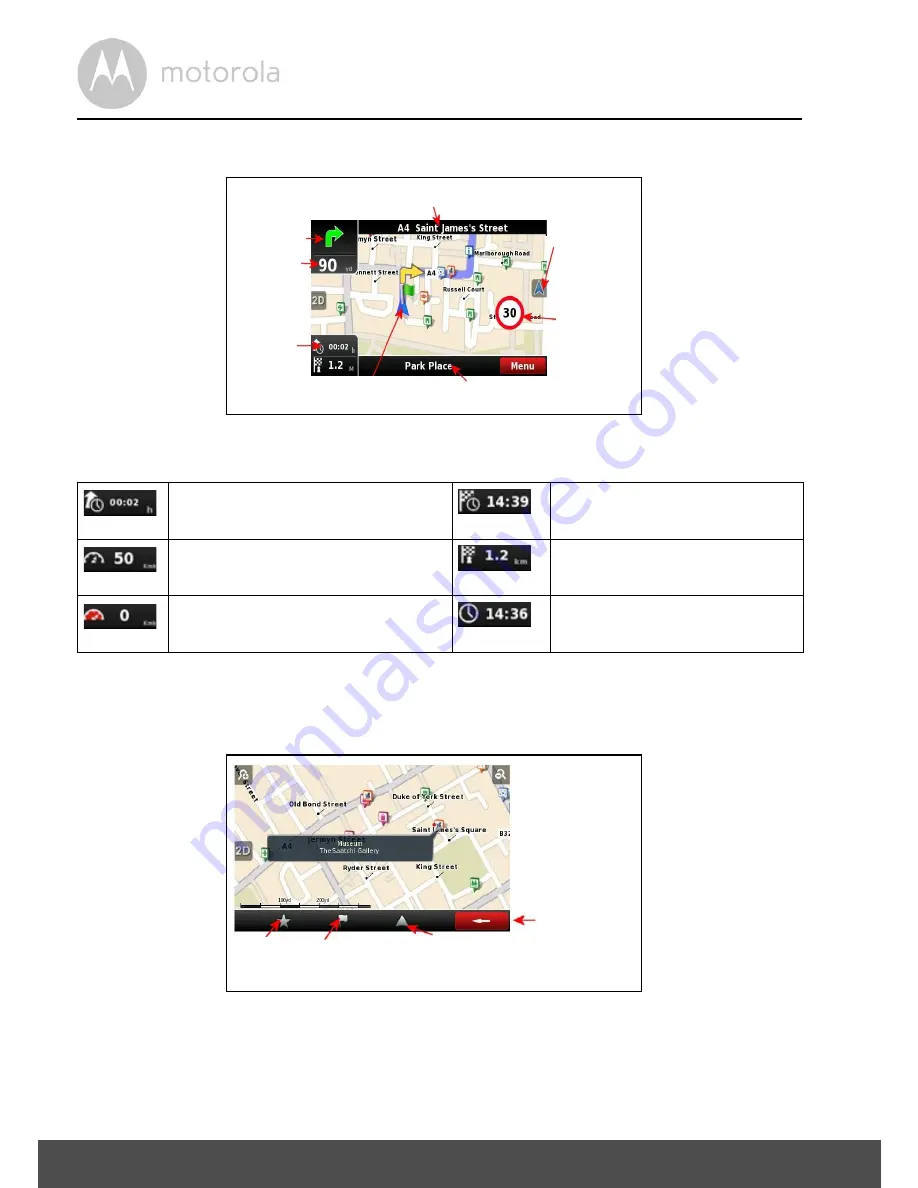
20
Navigation
5.3.2
Navigation View
Time, speed and distance controls(*)
show different information. Tap to
toggle between the different modes as shown below.
5.3.3
Context View
If you click on any point on the map, the context bar shows up on the bottom,
and the following four actions can be performed.
• Add point to favourites
• Add point to itinerary
• Navigate to the selected point (available only when there is a GPS signal)
• Close the context bar
Estimated time left to destination
Estimated time of arrival
Speed limit on the current street
Distance left to destination
Current speed
Current time
Next street name
Next maneuver
Distance to the
next maneuver
Time, speed
and distance
controls (*)
Return to your
GPS location, if
you have moved
Road speed
limit
Current street
Locator will change colour
according to signal
strength
Add point to
favourites
Add point to
itinerary
Navigate to the selected point
Available only when there is a GPS
signal
Close the context
bar
Select a point on the
map and the context
bar will be shown.
Several buttons allow
you to perform actions
regarding the selected
location.
Summary of Contents for XPLORE 500
Page 53: ......






























