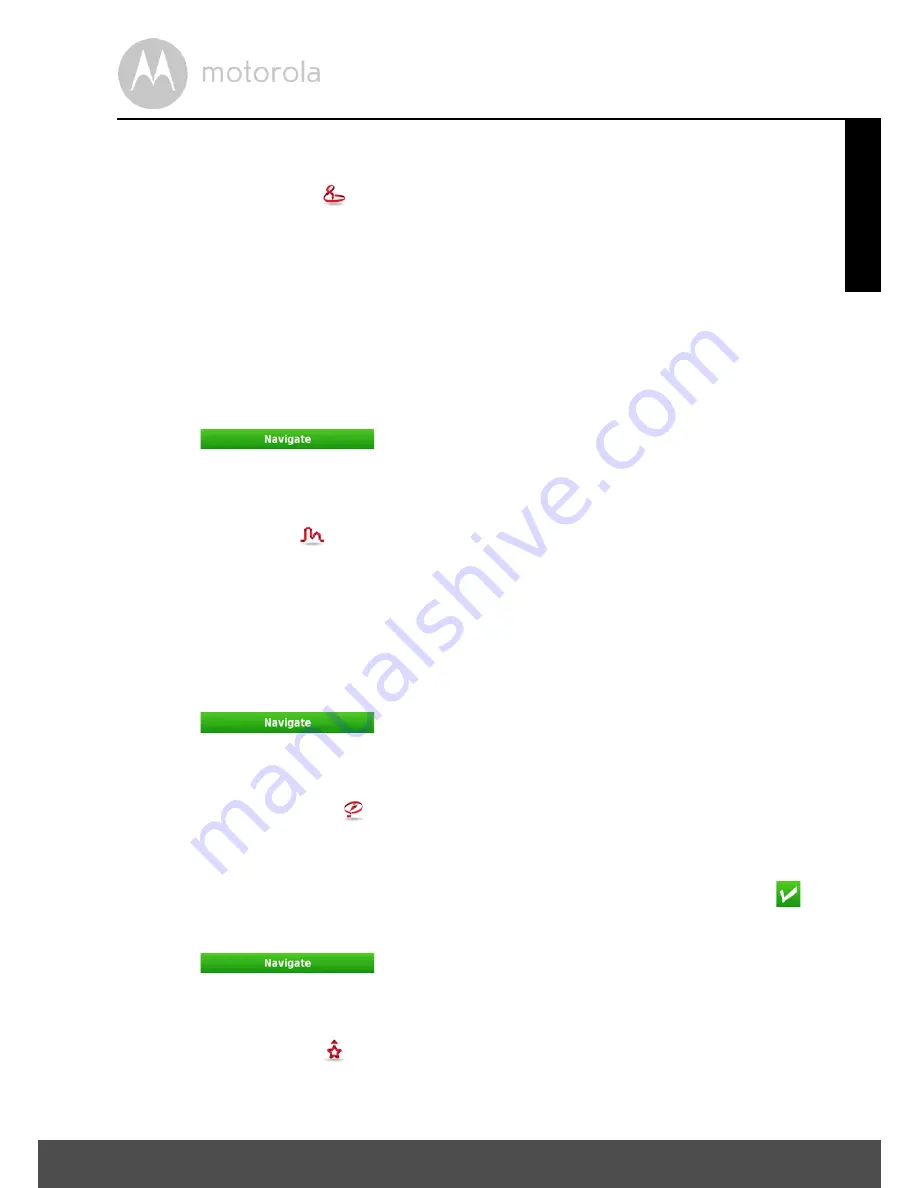
Navigation
25
ENGLISH
5.5.5.1 Navigate to a Point of Interest (POI)
• Select
Around Me
to select a POI which is located around your current
GPS location or the location currently shown on the map.
• Select a POI category from the list of available categories and sub categories
to narrow down your search. When at the lowest category level for the
category your have chosen, you will be able to view the list of all possible POI
matches, or use the keyboard to narrow down the search if you know the
name of the POI you are looking for.
• After completing your selection you will be taken to the
Go Screen
.
• Click
.
You may also select
All
and search for a POI within the entire database. Note that
this will take longer. POI locations are shown in order of distance from you.
• Select
In a City
to select a POI which is in a location not around your
current GPS location.
• First, you will need to enter a location via the city field. If the city field already
contains your desired location, you can skip this step and either begin
searching via category or directly for a place name via the places field.
• After completing your selection, you will be taken to the
Go Screen
.
• Click
.
5.5.5.2 Navigate Using Co-ordinates
• Select
Coordinates
, use the keyboard to enter the location's latitude
and longitudinal coordinates. You can enter the co-ordinates in either
decimal or degrees:minutes:seconds, as the unit will automatically change
formats accordingly. Once the co-ordinates have been entered, click
.
• After completing your selection you will be taken to the
Go Screen
.
• Click
.
5.5.5.3 Navigate to a Favourite Location
• Select
Favourites
. You can then scroll through your list of favourite
locations, or use the search bar to search for a favourite location directly.
Summary of Contents for XPLORE 500
Page 53: ......






























