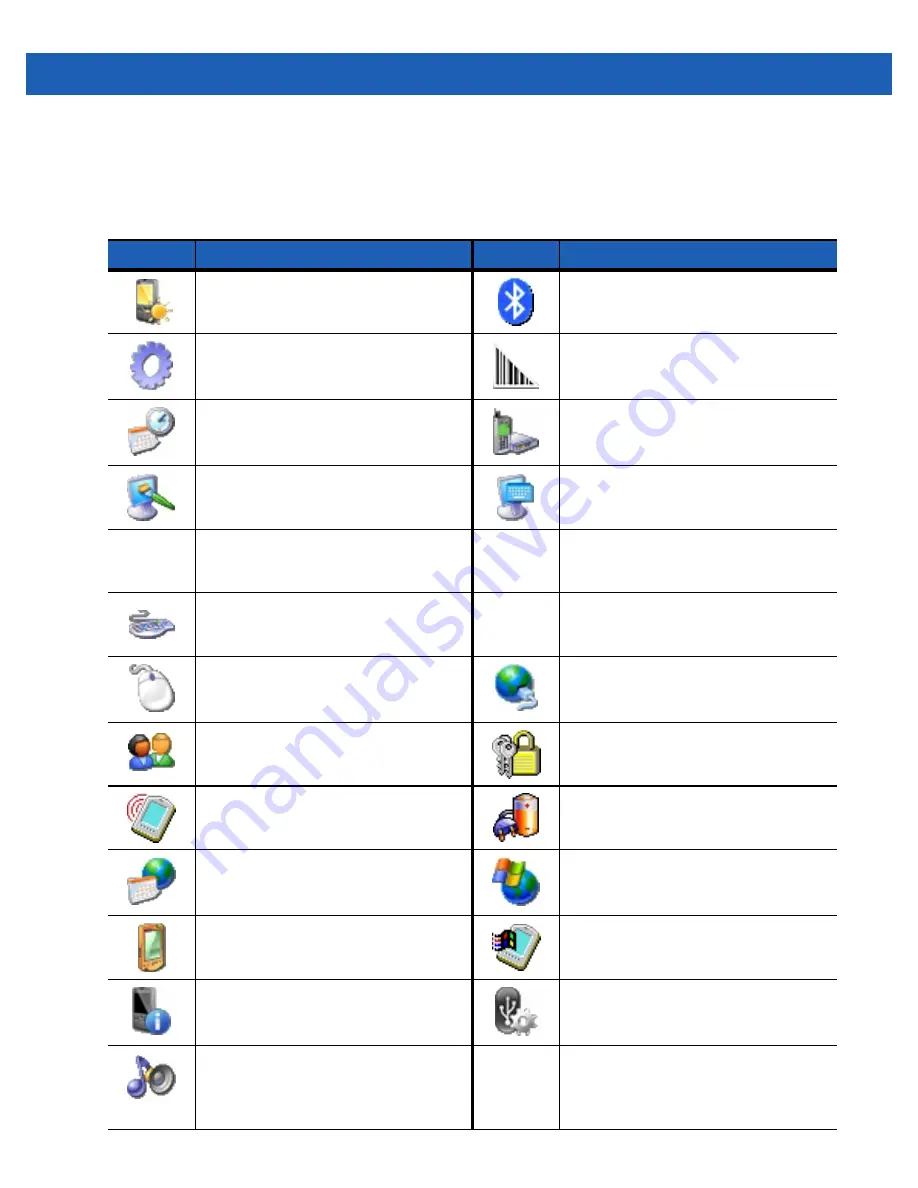
2 - 12 WT41N0 User Guide
Control Panel
Control Panel
.
Table 2-8
Programs on the Control Panel
Icon
Description
Icon
Description
Backlight:
Adjust the backlight
brightness and power settings.
Bluetooth Device Properties:
Launch
the Bluetooth application.
Certificates:
See information about
certificates installed on the wearable
terminal.
DataWedge:
Sample scanning
application. See
Date/Time:
Change date, time and
time zone information.
Dialing:
Set dialing properties for
modem communication and change
telephony settings.
Display:
Change desktop background,
appearance, backlight and brightness.
Input Panel:
Switch input methods and
set input options.
Internet Options:
IST Settings:
Keyboard:
Change keyboard repeat
delay and rate.
Keylight:
Mouse:
Adjust double-click sensitivity
for both the speed and timing.
Network and Dial-up Connections:
Connect to other computers, networks
and the Internet using a modem.
Owner:
Change owner’s personal
profiles.
Password:
Set a password for the
wearable terminal.
PC Connection:
Change settings for
connectivity of a host computer.
Power:
View and control wearable
terminal power settings.
Regional Settings:
Change how
numbers, currencies, dates and times
appear.
Remove Programs:
Remove
programs installed on the wearable
terminal.
Stylus:
Calibrate the touch screen and
adjust double-tap timing.
System:
View system information and
change memory settings.
System Info:
View information on the
wearable terminal’s system
components.
USBConfig:
Configure the wearable
terminal USB port.
Volume & Sounds:
Select the type of
actions for which to hear sounds and
customize notifications for different
events.
DRAFT
Summary of Contents for WT41NO
Page 1: ...WT41N0 WEARABLE TERMINAL USER GUIDE D R A F T ...
Page 2: ...D R A F T ...
Page 3: ...WT41N0 WEARABLE TERMINAL USER GUIDE 72E 159561 01 Rev 1 February 2012 D R A F T ...
Page 6: ...iv WT41N0 User Guide D R A F T ...
Page 10: ...viii WT41N0 User Guide RS507 Scanner A 6 Glossary IndexD R A F T ...
Page 16: ...xiv WT41N0 User Guide D R A F T ...
Page 21: ...Getting Started 1 5 Figure 1 6 RS507 Scanner D R A F T ...
Page 32: ...1 16 WT41N0 User Guide D R A F T ...






























