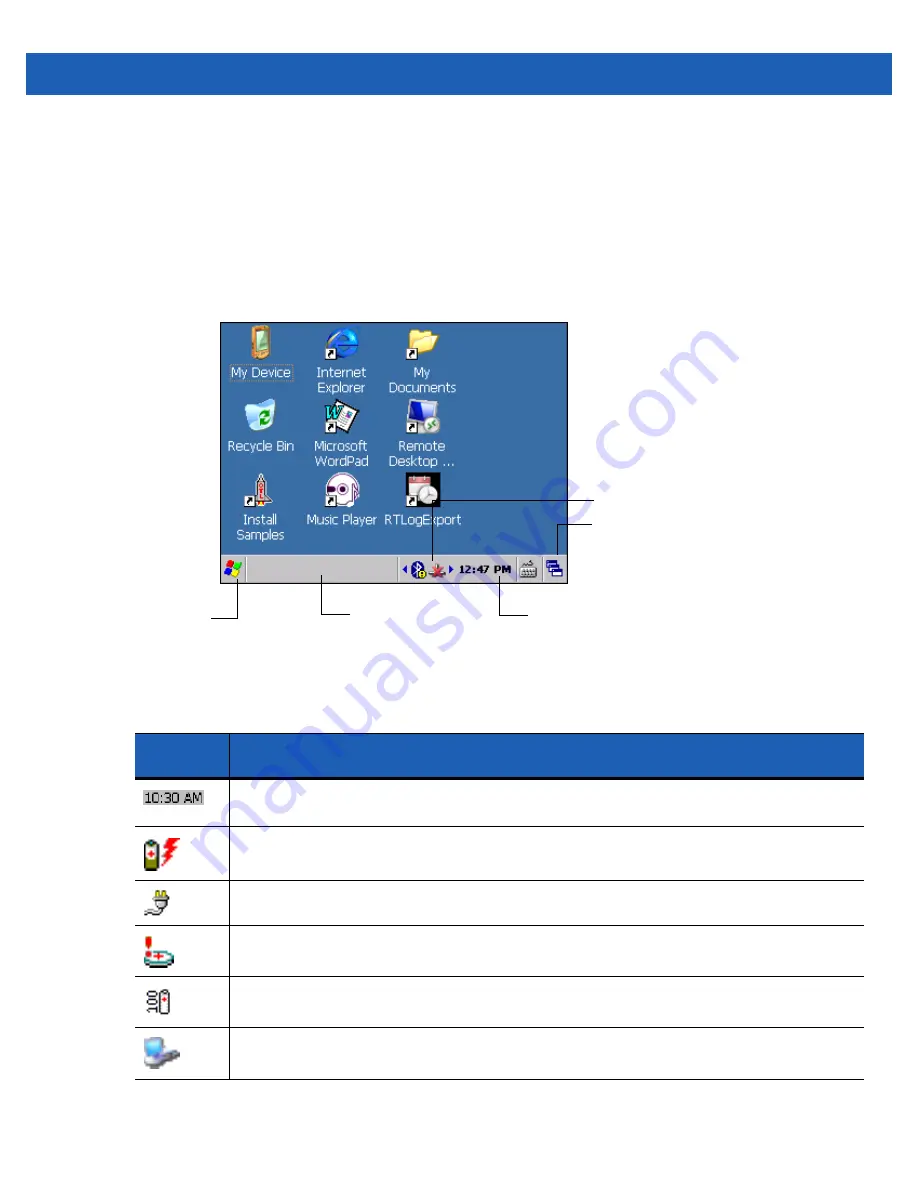
Using the Wearable Terminal
2 - 9
Windows CE 7.0 Desktop
The following paragraphs describe the Windows CE 7.0 desktop. Depending upon the customer’s
configuration of the wearable terminal, the desktop may not be available.
Status Icons
The Taskbar at the bottom of the window displays the active programs, current time, battery status and
communication status.
Figure 2-7
Taskbar
Status icons are shown in the taskbar to indicate present status of the wearable terminal.
Table 2-6
Status Icons
Status
Icon
Description
Indicates the current time. The clock can be toggled on and off. Select
Start
>
Settings
>
Control
Panel
>
Task and Start Menu
.
This icon indicates that the main battery is charging or that the wearable terminal is operating on
external power.
Indicates that the battery is fully charged and the wearable terminal is running on external power.
This icon is displayed when the memory backup battery level is low. Charge the battery.
This icon indicates that the battery is fully charged (100% charged).
The battery status icons provide the battery status in 10% increments from 10% to 100%.
This displays when the terminal is connected to a host computer with ActiveSync.
Start Button
Open Program
Status Icons
Desktop Button
Clock
DRAFT
Summary of Contents for WT41NO
Page 1: ...WT41N0 WEARABLE TERMINAL USER GUIDE D R A F T ...
Page 2: ...D R A F T ...
Page 3: ...WT41N0 WEARABLE TERMINAL USER GUIDE 72E 159561 01 Rev 1 February 2012 D R A F T ...
Page 6: ...iv WT41N0 User Guide D R A F T ...
Page 10: ...viii WT41N0 User Guide RS507 Scanner A 6 Glossary IndexD R A F T ...
Page 16: ...xiv WT41N0 User Guide D R A F T ...
Page 21: ...Getting Started 1 5 Figure 1 6 RS507 Scanner D R A F T ...
Page 32: ...1 16 WT41N0 User Guide D R A F T ...












































