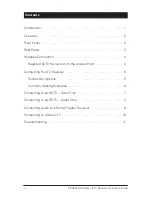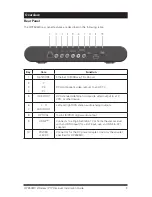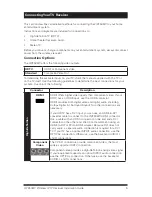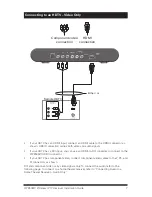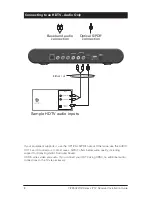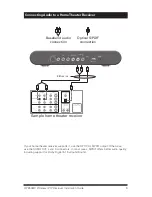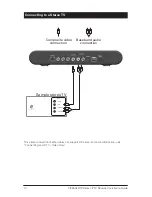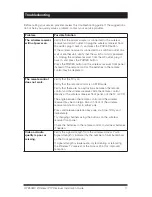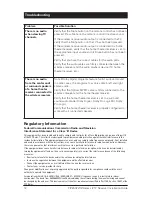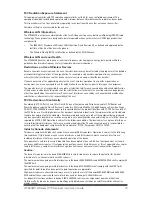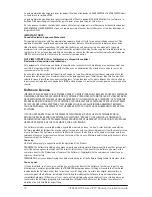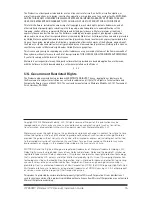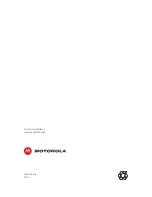14
VIP2502W Wireless IPTV Receiver Installation Guide
Le gain maximal d’antenne permis pour les dispositifs utilisant les bandes 5 250-5 350 MHz et 5 470-5 725 MHz doit
se conformer à la limite de PIRE;
Le gain maximal d’antenne permis (pour les dispositifs utilisant la bande 5 725-5 825 MHz) doit se conformer à la
limite de PIRE spécifiée pour l’exploitation point à point et non point à point, selon le cas.
De forte puissance radars sont désignés comme utilisateurs principaux (c.-à-utilisateurs prioritaires) des bandes
5250-5350 MHz et 5650-5850 MHz et que ces radars pourraient causer des interférences et / ou des dommages à
dispositifs LAN-EL
IMPORTANT NOTE:
Canada Radiation Exposure Statement
This equipment complies with Canada radiation exposure limits set forth for an uncontrolled environment. This
equipment should be installed and operated with minimum distance 20cm between the radiator and your body.
Under Industry Canada regulations, this radio transmitter may only operate using an antenna of a type and
maximum (or lesser) gain approved for the transmitter by Industry Canada. To reduce potential radio interference
to other users, the antenna type and its gain should be so chosen that the equivalent isotropically radiated power
(EIRP) is not more than that necessary for successful communication.
NOTE IMPORTANTE: (Pour l’utilisation de dispositifs mobiles)
Déclaration d’exposition aux radiations
Cet équipement est conforme aux limites d’exposition aux rayonnements IC établies pour un environnement non
contrôlé. Cet équipement doit être installé et utilisé avec un minimum de 20 cm de distance entre la source de
rayonnement et votre corps.
En vertu de la réglementation de l’industrie au Canada, cet émetteur radio peut fonctionner uniquement à l’aide
d’une antenne d’un type et un maximum (ou moins) de gain approuvé pour l’émetteur par Industrie Canada. Pour
réduire le risque d’interférence aux autres utilisateurs, le type d’antenne et son gain doivent être choisis afin que
la puissance isotrope rayonnée équivalente (PIRE) ne dépasse pas ce qui est nécessaire pour une communication
réussie.
Software License
IMPORTANT: PLEASE READ THIS SOFTWARE LICENSE (“LICENSE”) CAREFULLY BEFORE YOU USE ANY SOFTWARE,
FIRMWARE, AND RELATED DOCUMENTATION (“SOFTWARE”) PROVIDED WITH MOTOROLA’S IP VIDEO RECEIVER
OR HOME THEATER SYSTEM (EACH SHALL BE REFERRED TO IN THIS LICENSE AS A “RECEIVER”). BY USING THE
RECEIVER AND/OR USING ANY OF THE SOFTWARE, YOU INDICATE YOUR ACCEPTANCE OF EACH OF THE TERMS
OF THIS LICENSE. UPON ACCEPTANCE, THIS LICENSE WILL BE A LEGALLY BINDING AGREEMENT BETWEEN
YOU AND MOTOROLA. THE TERMS OF THIS LICENSE APPLY TO YOU AND TO ANY SUBSEQUENT USER OF THIS
SOFTWARE.
IF YOU DO NOT AGREE TO ALL OF THE TERMS OF THIS LICENSE (I) DO NOT USE THE SOFTWARE AND (II)
RETURN THE RECEIVER AND THE SOFTWARE (COLLECTIVELY, “PRODUCT”), INCLUDING ALL COMPONENTS,
DOCUMENTATION, AND ANY OTHER MATERIALS PROVIDED WITH THE PRODUCT, TO YOUR POINT OF PURCHASE
OR SERVICE PROVIDER, AS THE CASE MAY BE, FOR A FULL REFUND.
The Software includes associated media, any printed materials, and any “on line” or electronic documentation.
Software provided by third parties may be subject to separate end user license agreements from the manufacturers
of such Software. The Software is never sold. Motorola licenses the Software to the original customer and to any
subsequent licensee for personal use only on the terms of this License. Motorola and its third party licensors retain
the ownership of the Software.
You may:
USE the Software only in connection with the operation of the Product.
TRANSFER the Software (including all component parts and printed materials) permanently to another person, but
only if the person agrees to accept all of the terms of this License. If you transfer the Software, you must at the
same time transfer the Product and all copies of the Software (if applicable) to the same person or destroy any
copies not transferred.
TERMINATE this License by destroying the original and all copies of the Software (if applicable) in whatever form.
You may not:
(1) Loan, distribute, rent, lease, give, sublicense, or otherwise transfer the Software, in whole or in part, to any
other person, except as permitted under the TRANSFER paragraph above. (2) Copy or translate the User Guide
included with the Software, other than for personal use. (3) Copy, alter, translate, decompile, disassemble, or
reverse engineer the Software, including but not limited to modifying the Software to make it operate on non
compatible hardware. (4) Remove, alter, or cause not to be displayed any copyright notices or startup message
contained in the Software programs or documentation. (5) Export the Software or the Product components in
violation of any United States export laws.