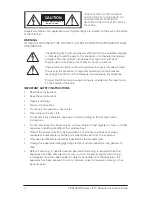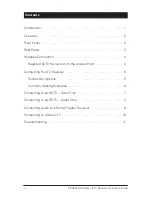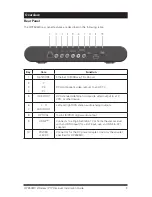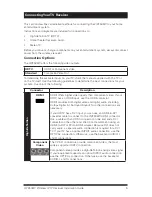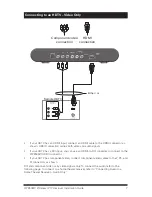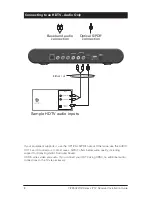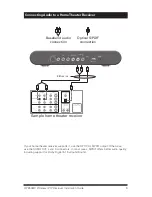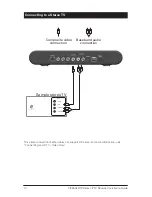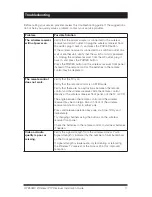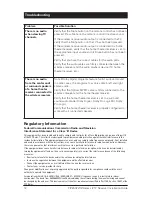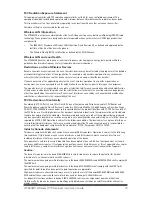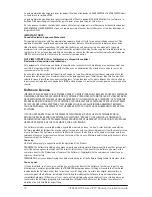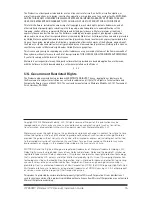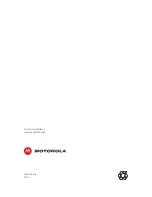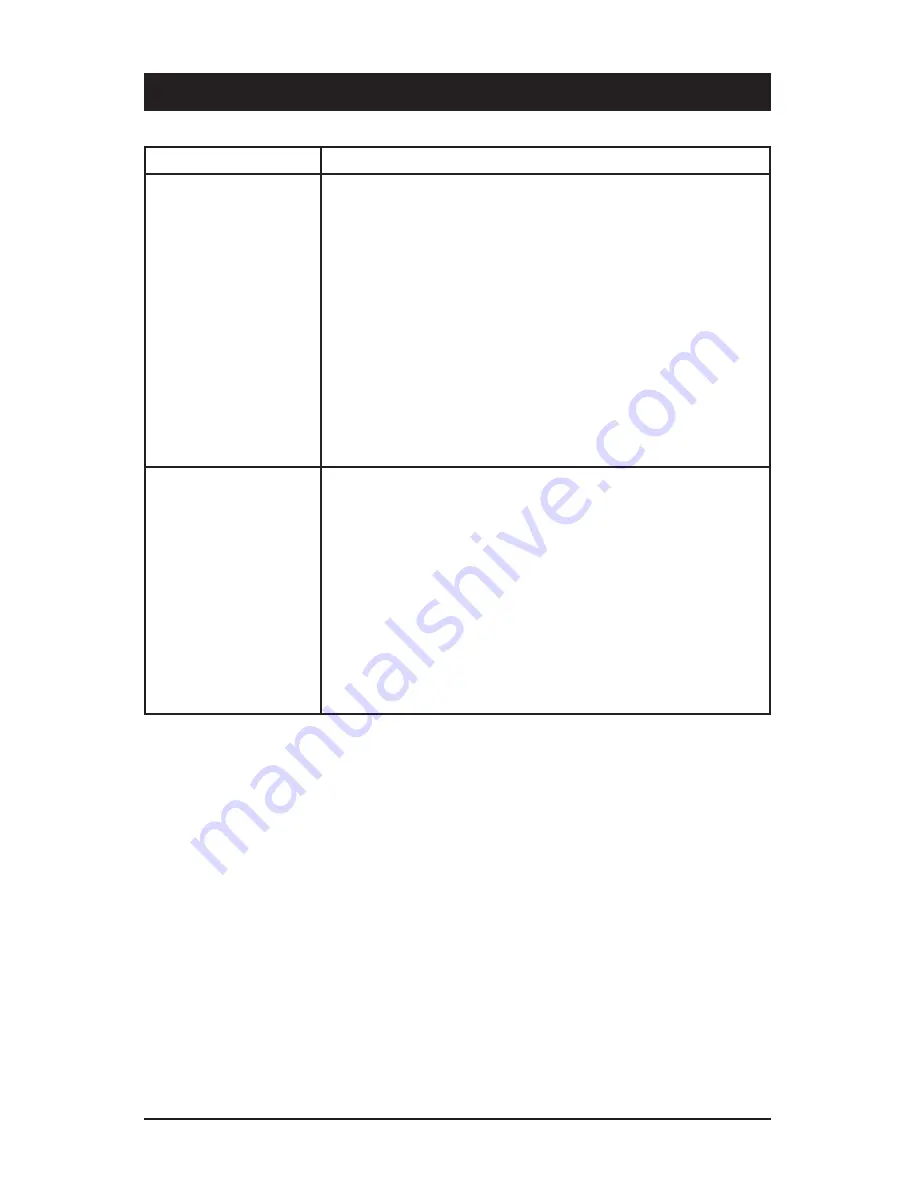
12
VIP2502W Wireless IPTV Receiver Installation Guide
Problem
Possible Solution
There is no audio
when viewing TV
channels.
Verify that the Mute button on the remote control has not been
pressed. Press Mute on the remote control to restore sound.
If the wireless receiver audio output is connected to the TV,
verify that the Mute button on the TV has not been pressed.
If the wireless receiver audio output is connected to a home
theater receiver, verify that the home theater receiver is set to
the appropriate input source and its Mute button has not been
pressed.
Verify that you have the correct cables for the audio ports.
Verify that the audio cables are firmly connected between the
wireless receiver and the audio playback device (TV, home
theater receiver, etc.).
There is no audio
from the center and/
or surround speakers
of a home theater
receiver connected to
the wireless receiver.
Not all Dolby Digital programs feature full 5.1 surround sound.
In some cases, the programs may only contain left and right
stereo audio.
Verify that the Optical S/PDIF cable is firmly connected to the
wireless receiver and the home theater receiver.
Verify that the home theater receiver is set to a surround
sound audio mode (Dolby Digital, Dolby Pro Logic® II, Dolby
Pro Logic).
Verify that the home theater receiver is properly configured to
work with all connected speakers.
Regulatory Information
Federal Communications Commission Radio and Television
Interference Statement for a Class ‘B’ Device
This equipment has been tested and found to comply with the limits for a Class B digital device, pursuant to part 15
of the FCC Rules. These limits are designed to provide reasonable protection against harmful interference in the
residential installation. This equipment generates, uses, and can radiate radio frequency energy and, if not installed
and used in accordance with the instructions, may cause harmful interference to radio communications. However,
there is no guarantee that interference will not occur in a particular installation.
If the equipment does cause harmful interference to radio or television reception, which can be determined by
turning the equipment off and on, the user is encouraged to try to correct the interference by one of the following
measures:
• Reorient or relocate the device and/or the antenna receiving the interference.
• Increase the separation between the equipment and the affected receiver
• Connect the equipment on a circuit different from the one the receiver is on
• Contact your service provider for help.
Changes or modification not expressly approved by the party responsible for compliance could void the user’s
authority to operate the equipment.
For operation within 5.15 ~5.25GHz /5.25 ~5.35GHz/5.47 ~5.725GHz frequency range, it is restricted to indoor
environment. The band from 5600-5650MHz will be disabled by the software during the manufacturing and cannot
be changed by the end user. This device meets all the other requirements specified in Part 15E, Section 15.407 of the
FCC Rules.
Troubleshooting