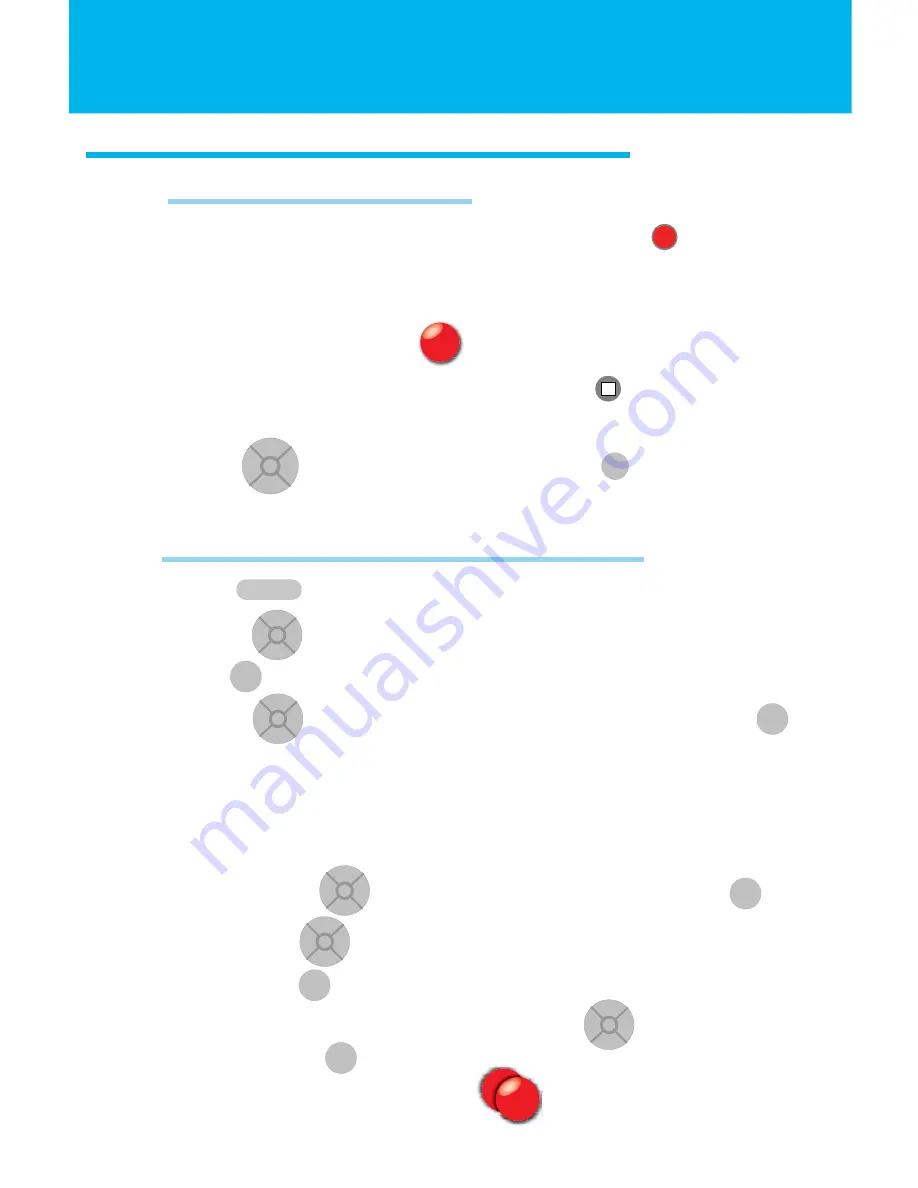
13
PVR (DVR) MENU
Recording Programs
One Touch Recording
Schedule a Recording(s)
• While viewing Live TV or in the Guide Menu, press
.
(You are now recording the current program. If you change the channel,
you will continue to record that program until the end of the program.)
• When a Recording is set, will appear on the channel.
• To stop recording the current program, press . A pop-up box will
appear to confi rm you want to stop recording.
• Using , highlight YES or NO and press .
RECORD
STOP
OK
<
<
<
<
OK
• Press to view complete list of channels.
• Use the to scroll through channels to fi nd program of choice.
• Press to highlight your program choice.
• Use the to scroll down to
SCHEDULE EVENT
and press .
• The pop-up box allows you to set the channel to record, length
of time, the date, the start time, the type of event (Recording) and the
frequency.
To edit the Schedule Event pop-up box:
• Use the to highlight the desired fi eld and press .
• Press up or down to change the information.
• Press to select the criteria.
• When your criteria has been set, use to highlight OK
and press .
• When a Recording is scheduled, will appear on the channel.
OK
<
<
<
<
GUIDE
OK
OK
OK
<
<
<
<
OK
<
<
<
<
OK
<
<
<
<
OK
OK
<
<
<
<
OK
OK




























