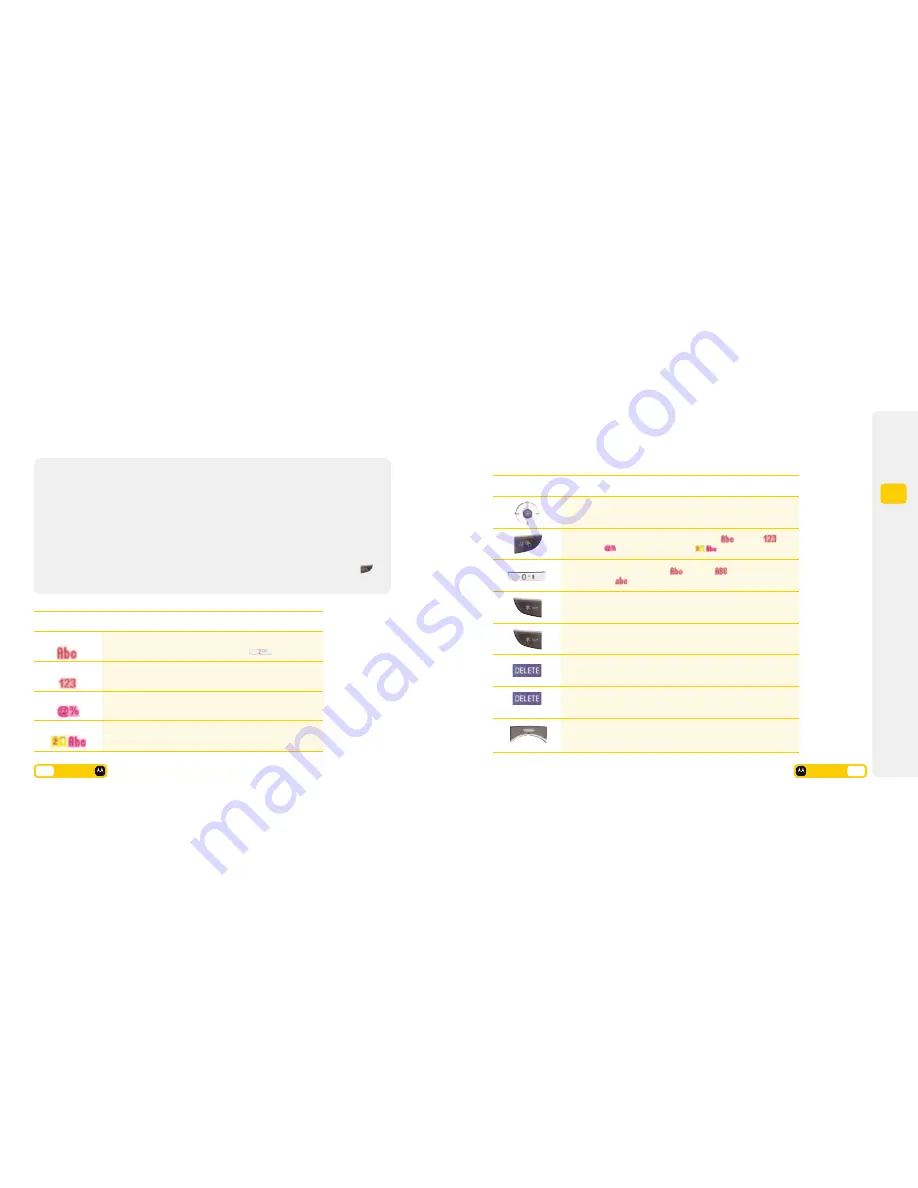
3
Get
going
TAP
(multitap)
Use the keypad to enter letters, numbers,
symbols, and other characters with the TAP
method. Press any number key repeatedly to
cycle through available characters.
If you do not press a key for 2 seconds, the
character in the block cursor is accepted and the
cursor moves to the next position. Scroll left or
right to move the cursor to the left or right in a
text message.
The first character of each sentence is capitalised
unless you manually change it by scrolling down
while the letter is highlighted in the block cursor.
iTAP
(predictive text)
iTAP is a predictive text entry method that lets
you enter a word using one key press per letter.
Alternative word combinations are shown next to
your keypad letter and new words at the bottom
of the screen. To select the word combination scroll
up, to select another word scroll left and press
.
These word choices update with each key.
TAP
(multitap)
Numeric
Symbol
iTAP
(predictive text)
You press each key as many times as needed to display the
character you want to enter (eg for C press
3 times).
Enter only the number that appears on each key.
Let the handset predict each word as you enter it, then choose
the word from the list.
Description
Entry Method
Enter symbols only.
User guide
3.
8
Moves the cursor left or right, up or down.
When editing, switches between TAP (multitap)
, numeric
,
symbol
, and iTAP (predictive text)
.
Inserts a space.
Inserts a new line.
Function
Key
Deletes one character to the left.
Deletes the entire text.
Switches between upper case
, caps lock
and
lower case
.
Text entry shortcuts
Use the chart below as a guide for entering numbers, letters, symbols, spaces and other characters.
(3 sec)
(3 Sec)
To insert contact details, quick note, picture, sound, copy, cut and
paste text, and many more.
3.
7
User guide
Choosing a text entry method
While writing a message, entering contact details, appointments etc, you will need to select an
appropriate text entry method. The default text entry method is multitap.
















































