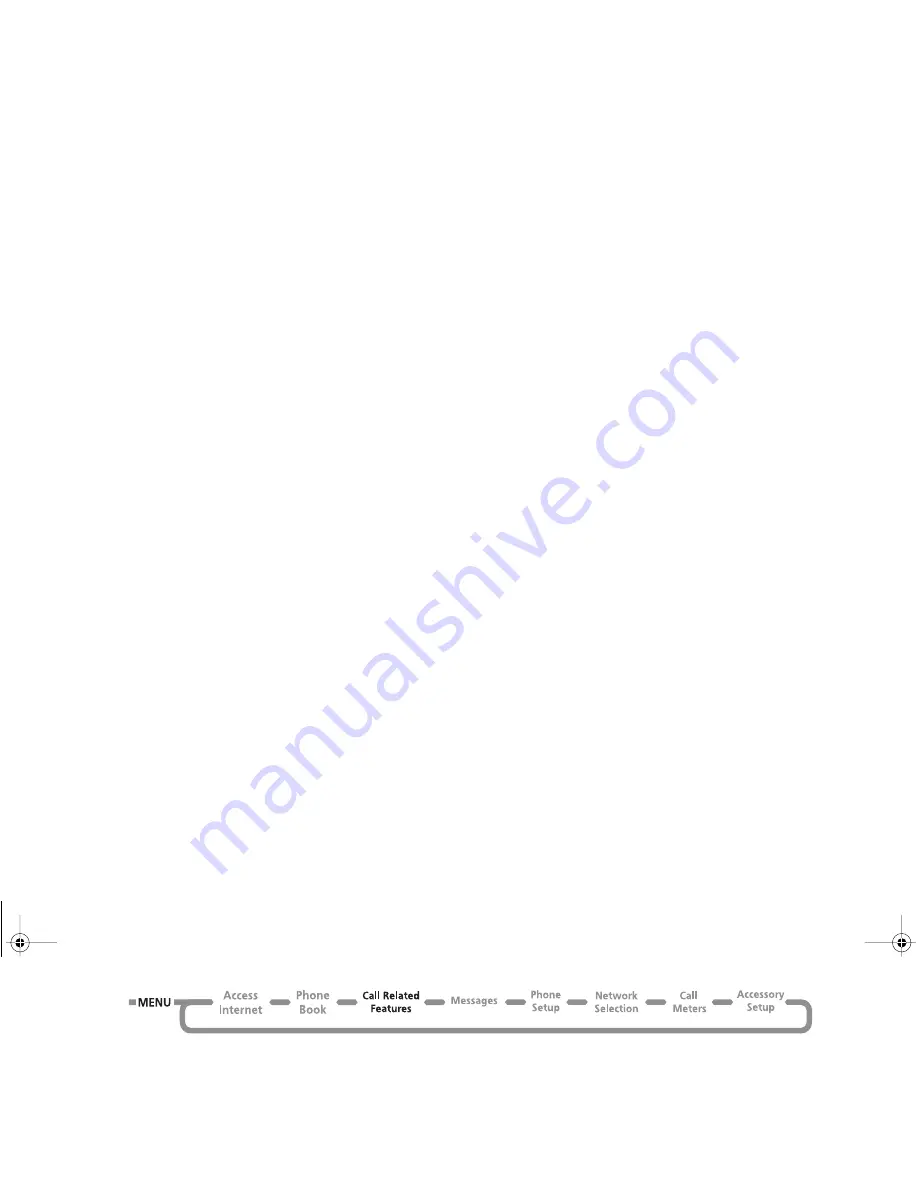
Using the Options Menu
60
Forward All Voice Calls
This option will enable you to
unconditionally
forward all
incoming Voice calls to a single number.
The option has two settings,
On
or
Off
.
If you change the setting to
On
, you will be asked to enter a
forwarding phone number using the digit keys.
A
When
On
, Forward All Voice Calls takes priority over all
other Voice call forwarding settings.
Detailed Forwarding
These options will enable you to forward Voice calls to different
numbers, depending upon the current status of your phone.
Each of the following detailed forwarding options operate in the
same way.
Each option has two settings,
On
or
Off
.
If you change the setting to
On
, you will be asked to enter a
forwarding phone number using the digit keys.
A
Detailed forwarding settings are ignored while Forward All
Voice Calls or Forward When Unavailable are
On
.
If Busy
This option will forward incoming calls if your phone is busy.
If Not Reachable
This option will forward incoming calls if your phone cannot
be contacted by the network.
If No Answer
This option will forward incoming calls if you do not answer
the call.
Forward Fax Calls
This option will enable you to forward all Fax calls to a single
number.
The option has two settings,
On
or
Off
.
If you change the setting to
On
, you will be asked to enter a
forwarding phone number using the digit keys.
Forward Data Calls
This option will enable you to forward all Data calls to a single
number.
The option has two settings,
On
or
Off
.
If you change the setting to
On
, you will be asked to enter a
forwarding phone number using the digit keys.
Cancel All Forwarding
This option will enable you to cancel the forwarding of incoming
calls.
!
This option resets all forwarding settings to
Off
and
removes all forwarding numbers.
j
Call Holding and Call Waiting
Your phone supports the PCS network options of Call Holding
and Call Waiting.
*
Using these options, you can place a current
phone call on hold and accept an incoming call or start a second
call.
* Network and/or subscription dependent feature. Not available
in all areas.
ST210_EN.BK Page 60 Thursday, May 11, 2000 2:56 PM
Summary of Contents for V3682
Page 1: ...Options Menu Quick Access Menu ence ST210_EN BK Page 1 Thursday May 11 2000 2 56 PM ...
Page 8: ...ST210_EN BK Page 6 Thursday May 11 2000 2 56 PM ...
Page 10: ...ST210_EN BK Page 8 Thursday May 11 2000 2 56 PM ...
Page 34: ...ST210_EN BK Page 32 Thursday May 11 2000 2 56 PM ...
Page 42: ...ST210_EN BK Page 40 Thursday May 11 2000 2 56 PM ...
Page 43: ...Using the Options Menu ST210_EN BK Page 41 Thursday May 11 2000 2 56 PM ...
Page 49: ...The Phone Book Menu ST210_EN BK Page 47 Thursday May 11 2000 2 56 PM ...
Page 90: ...ST210_EN BK Page 88 Thursday May 11 2000 2 56 PM ...
Page 92: ...ST210_EN BK Page 90 Thursday May 11 2000 2 56 PM ...






























