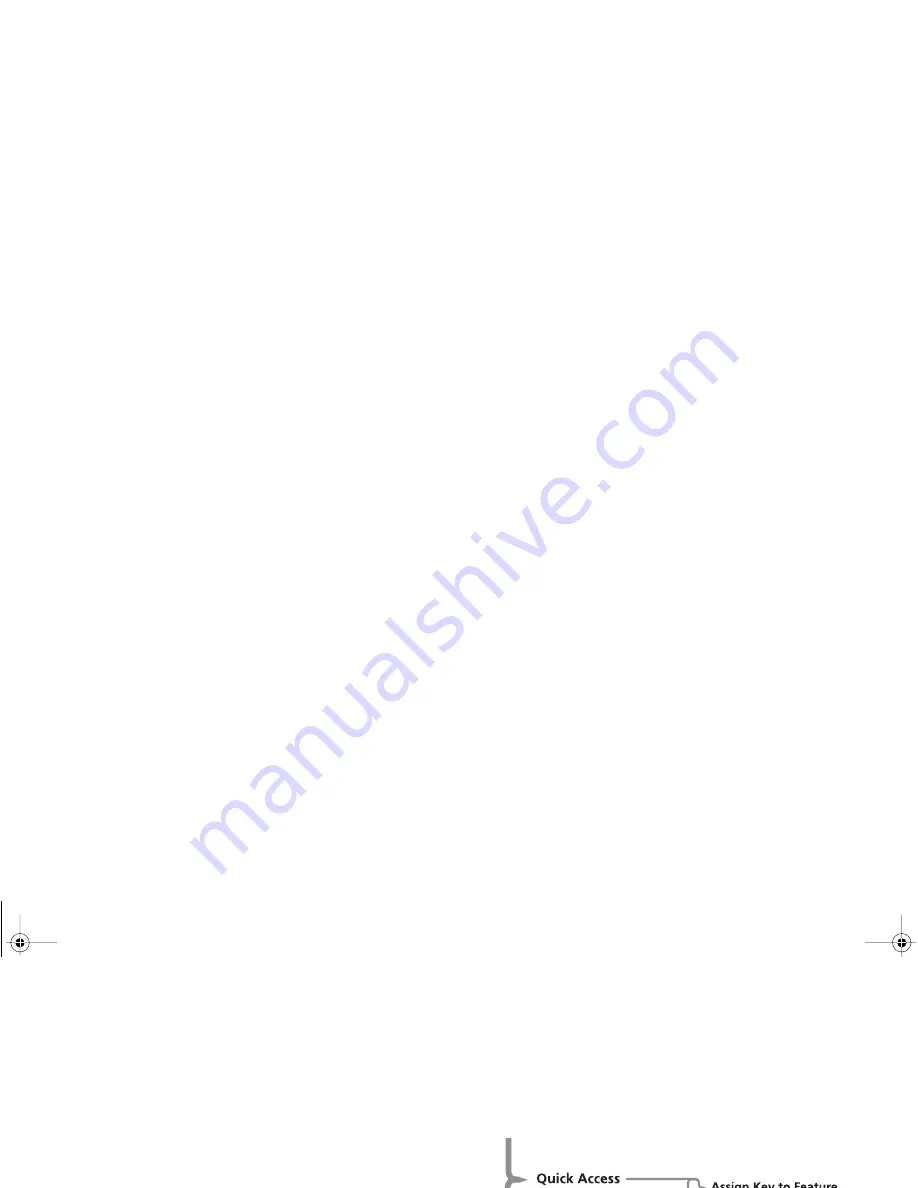
Using Voice Features
37
Using Voice Activation with Phone Book Entries
You can use either the smart button (
=
) or you can use the
Phone Book menu followed by
=
.
Voice Activation using the smart button (
=
)
Press
=
.
If there is a Phone Book entry with a Voice Tag, the following
prompt appears:
1
Say Name After Tone...
Wait for the tone to finish and then say the name.
A
If you press a key, you return to the Phone Book.
If the phone does not find a matching Voice Tag,
No Match
Found
appears and you return to the Phone Book.
2
If the name you say matches a Voice Tag, the phone repeats
the name and displays the Phone Book entry.
3
Do one of the following:
•
Wait for two seconds and the phone makes the call.
•
Press
O
to make the call or
C
to cancel the call.
•
Press
<
or
>
to display the next entry in the Phone
Book.
When you scroll to a Phone Book entry that has a Voice Tag, your
phone replays the Voice Tag through the speaker.
Voice Activation using the Phone Book Menu
Select Voice Dialing from the Phone Book menu.
When you press
O
, the phone displays the message
u
Press Smart Button When Ready
.
To complete the voice activation, follow the same process as for
‘Voice Activation using the smart button (
=
)’.
Voice Control for Quick Access Features
You can use Voice Tags to activate any of the Quick Access
features on your phone. You are not restricted to the nine Quick
Access keys.
Quick Access Setup
This option is available from the Phone Setup menu and allows
you to do the following:
•
Customize your Quick Access menu.
•
Set up and change the Voice Tag allocation for the Quick
Access features.
When you select Quick Access Setup, your phone displays a list of
the Quick Access features. If a feature already has a Voice Tag,
the symbol
))
appears with the feature name.
Use
<
or
>
to highlight the feature you require and then
press
O
. You can then assign a key or change the Voice Tag
setup.
Assign Key to Feature
Select this option to assign a key to the Quick Access feature.
Your phone displays the prompt
Enter 1-9:
.
Press
1
to
9
to assign a key and then press
O
.
If you assign a valid key, your phone displays
y
Completed
and
then returns you to the Quick Access feature list.
ST210_EN.BK Page 37 Thursday, May 11, 2000 2:56 PM
Summary of Contents for V3682
Page 1: ...Options Menu Quick Access Menu ence ST210_EN BK Page 1 Thursday May 11 2000 2 56 PM ...
Page 8: ...ST210_EN BK Page 6 Thursday May 11 2000 2 56 PM ...
Page 10: ...ST210_EN BK Page 8 Thursday May 11 2000 2 56 PM ...
Page 34: ...ST210_EN BK Page 32 Thursday May 11 2000 2 56 PM ...
Page 42: ...ST210_EN BK Page 40 Thursday May 11 2000 2 56 PM ...
Page 43: ...Using the Options Menu ST210_EN BK Page 41 Thursday May 11 2000 2 56 PM ...
Page 49: ...The Phone Book Menu ST210_EN BK Page 47 Thursday May 11 2000 2 56 PM ...
Page 90: ...ST210_EN BK Page 88 Thursday May 11 2000 2 56 PM ...
Page 92: ...ST210_EN BK Page 90 Thursday May 11 2000 2 56 PM ...
















































