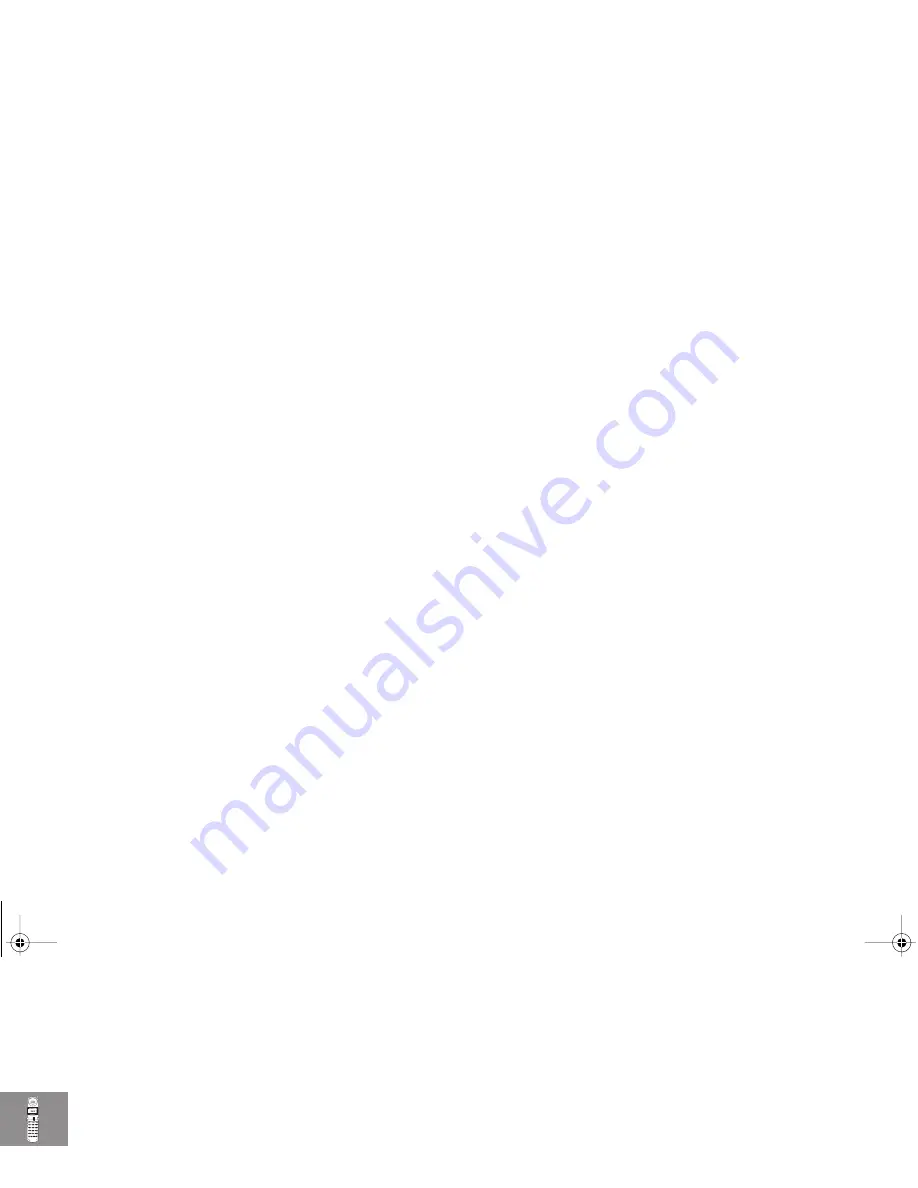
About Your Phone, Battery and SIM Card
18
Desktop Charging Your Battery
A
The Desktop Charger is an optional accessory that allows
you to charge both the battery fitted in your phone and a
spare battery at the same time.
A
It is normal for batteries to become warm during charging.
1
Connect the travel charger to the desktop charger socket.
(The connector is keyed and can only be inserted one way.)
2
Plug the travel charger into a 110V AC electrical outlet.
3
Insert your phone into the desktop charger.
A spare battery can be charged on its own or at the same time as
your phone. Insert the battery into the desktop charger.
Battery Indicators
Your Motorola cellular phone includes the Motorola Expert
Performance (
¢
) charging system. This enables the charging
circuits in both the phone and the optional (
¢
) desktop
charger to communicate directly with the battery. Based on this
communication, the charger can implement the optimum
charging cycle for best performance and determine the level of
charge.
Your phone monitors and displays information about your
battery. The following message will appear on the display, as the
condition occurs:
Low Battery
The battery charge is low. The battery should
be recharged.
Insert
Battery
No battery fitted; external power connected
Invalid
Battery
This message is accompanied by a single beep.
Your phone is alerting you that you do not
have charging capabilities with this battery
even though the battery may be able to power
the phone.
The most likely reason why your charging
system does not recognize the battery is that
the battery you have purchased is not a
Motorola original battery and therefore does
not have the communications technology built
into it. All Motorola original batteries include
this communications technology.
It is recommended that you use only Motorola
original batteries, chargers and other
accessories.
ST210_EN.BK Page 18 Thursday, May 11, 2000 2:56 PM
Summary of Contents for V3682
Page 1: ...Options Menu Quick Access Menu ence ST210_EN BK Page 1 Thursday May 11 2000 2 56 PM ...
Page 8: ...ST210_EN BK Page 6 Thursday May 11 2000 2 56 PM ...
Page 10: ...ST210_EN BK Page 8 Thursday May 11 2000 2 56 PM ...
Page 34: ...ST210_EN BK Page 32 Thursday May 11 2000 2 56 PM ...
Page 42: ...ST210_EN BK Page 40 Thursday May 11 2000 2 56 PM ...
Page 43: ...Using the Options Menu ST210_EN BK Page 41 Thursday May 11 2000 2 56 PM ...
Page 49: ...The Phone Book Menu ST210_EN BK Page 47 Thursday May 11 2000 2 56 PM ...
Page 90: ...ST210_EN BK Page 88 Thursday May 11 2000 2 56 PM ...
Page 92: ...ST210_EN BK Page 90 Thursday May 11 2000 2 56 PM ...
















































