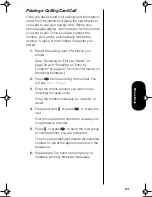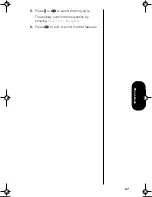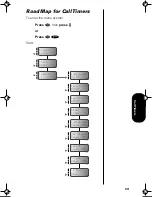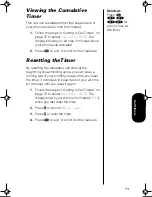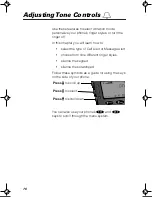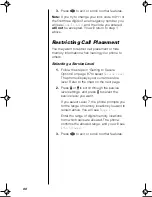76
Adjusting Tone Controls
Use these features to select vibration mode,
personalize your phone’s ringer styles, or turn the
ringer off.
In this chapter you will learn how to:
•
select the type of Call Alert or Message Alert
•
choose from nine different ringer styles
•
silence the keypad
•
silence the scratchpad
Follow these symbols as a guide for using the keys
on the side of your phone:
You can also use your phone’s
*
and
#
keys to scroll through the menu system.
Press
>
to scroll up.
Press
=
to select.
Press
<
to scroll down.
TDMA.book Page 76 Tuesday, November 2, 1999 9:54 AM
Summary of Contents for Timeport P8097
Page 5: ...v ...
Page 17: ...17 Overview ...
Page 27: ...27 Batteries ...
Page 93: ...93 Lock Security ...