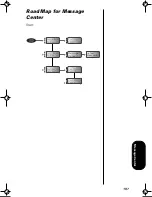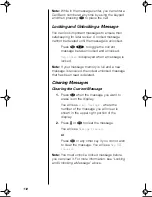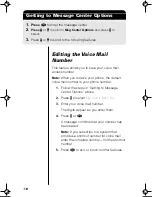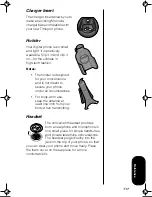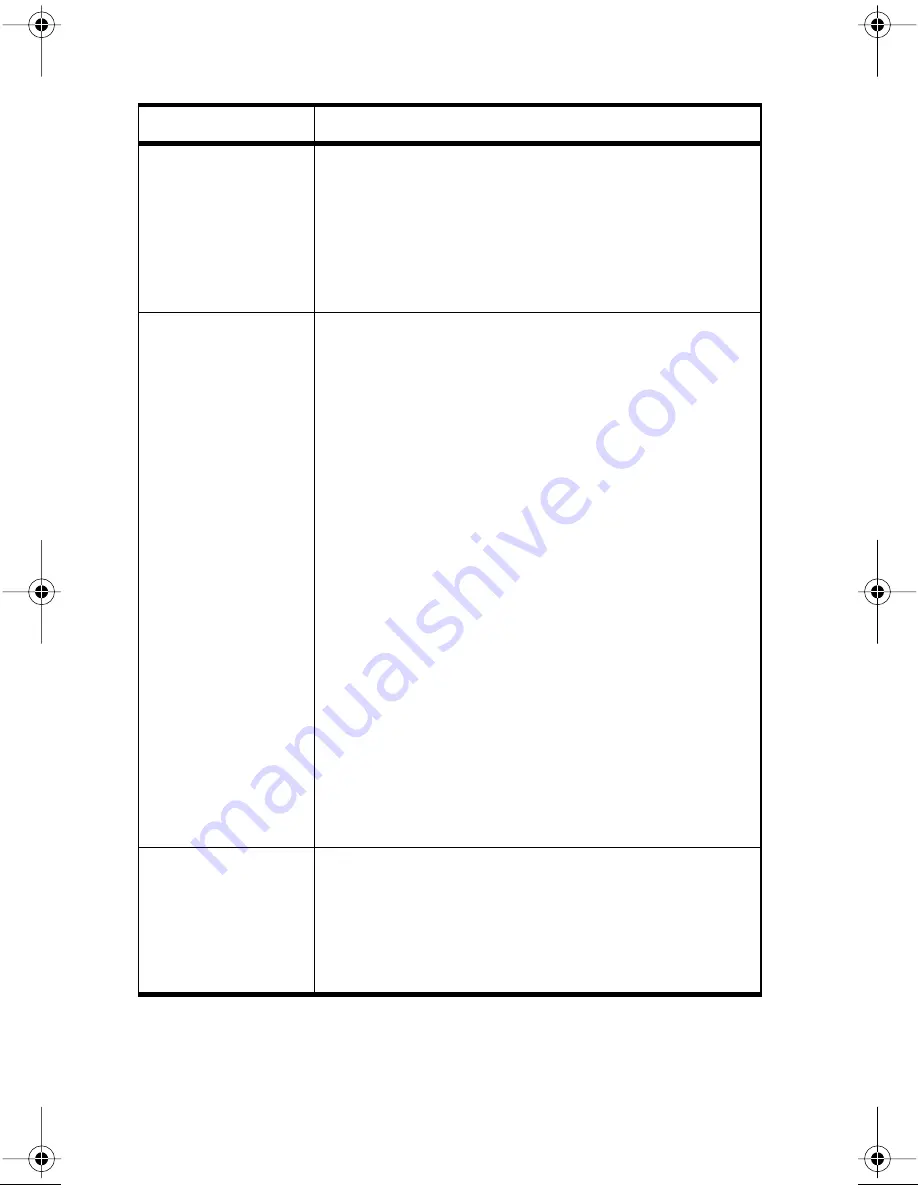
120
Troubleshooting
Question
Answer
I pressed the
power button, but
nothing happened.
What’s wrong with
my phone?
Be sure to press and hold the power button until the
display appears and you hear an audible alert. If nothing
still happens, check that you have installed a battery and
that the battery is charged. For more information about
batteries and charging see the sections on batteries
starting with “Installing and Removing Batteries” on
page 20.
My battery didn’t
last as long as I
expected. What
can I do to extend
battery life?
Your battery’s “talk-time” and “standby-time” are
relative measurements of the battery’s capacity. The
more you talk on the phone, the less standby-time you
have, and vice versa.
To get the most from your battery, allow it to charge
fully. To charge the battery to 100% of its capacity, leave
it in the charger for an extra hour after the charger’s light
turns green.
You can also turn off the Power/Status Indicator to
extend battery life.
Certain features demand power from your battery and
reduce battery life. If you have selected the Automatic
Display of Individual Call Timer feature, the display uses
battery power to remain active during each call. Turn this
feature off to conserve battery energy. (See “Displaying
the Individual Timer Automatically” on page 72 for more
information on this feature.)
Use only batteries that are compatible with your phone.
Exposing your battery to extreme temperatures—below
-10°C (14°F) or above 45°C (113°F)—can shorten battery
life. Batteries are especially sensitive to high
temperature extremes. As a good rule, always take your
phone with you when you leave your car.
The display says,
“Locked.” How do I
unlock my phone?
Enter the last three digits of your cellular number. If that
doesn’t work, use the factory preset lock code: 123. If
all else fails, call your service provider (the company that
sends you your monthly cellular bill). (See “Locking/
Unlocking Your Phone” on page 85 for more information
on Security Features.)
TDMA.book Page 120 Tuesday, November 2, 1999 9:54 AM
Summary of Contents for Timeport P8097
Page 5: ...v ...
Page 17: ...17 Overview ...
Page 27: ...27 Batteries ...
Page 93: ...93 Lock Security ...