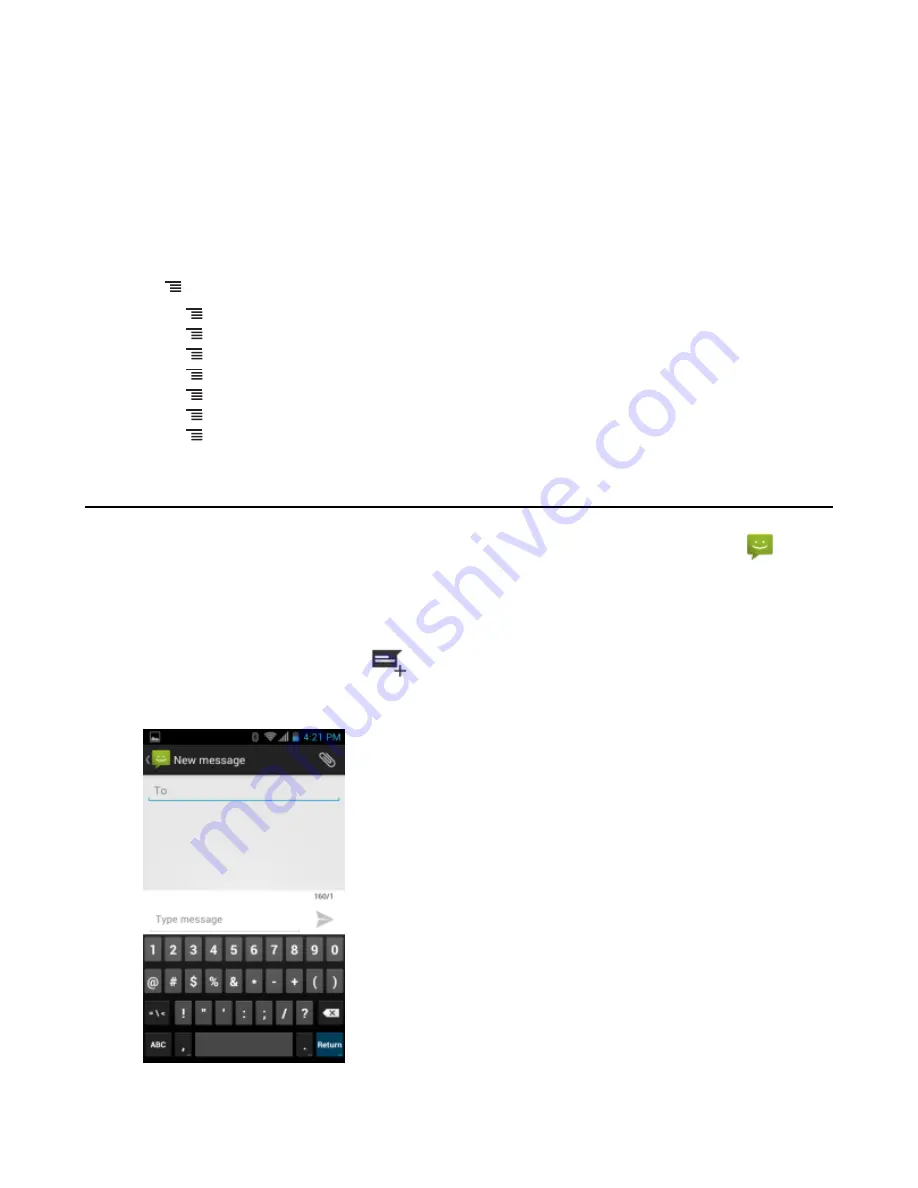
Touch and hold an item to perform an operation on that item. Select one of the options from the
File Operations
menu:
•
Information
- View detailed information about the file or folder.
•
Move
- Move the file or folder to a new location.
•
Copy
- Copy the select file.
•
Delete
- Delete the selected file.
•
Rename
- Rename the select file.
•
Open as
- Open the selected file as a specific file type.
•
Share
- Share the file with other devices.
Touch to open additional functionality:
• Touch >
New Folder
to create a new folder in the current folder.
• Touch >
Search
to search for a file or folder.
• Touch >
Sort
to sort the list by name, by type, by size or by date.
• Touch >
Refresh
to re-display the contents of the current folder.
• Touch >
List View
to change the folder view from tile to list format.
• Touch >
Change Size
to change the size of the icons: Large, Normal or Small.
• Touch >
About File Browser
to view the application version information.
Messaging
Use
Messaging
to send and receive SMS and MMS messages. From a Home or All Apps screen, touch
.
Sending a Text Message
Procedure:
1
In the main
Messaging
screen, touch
.
Figure 64: New Text Message Screen
2
In the
To
field, enter a name or a mobile phone number.
78
| Applications
September 2013 | MN000015A01
Summary of Contents for TC55
Page 1: ...TC55 USER GUIDE ...
Page 2: ......
Page 4: ......
Page 6: ......
Page 12: ...12 Contents ...
Page 14: ...14 List of Tables ...
Page 20: ...20 List of Figures ...
Page 50: ......
Page 63: ...Figure 45 Lock Screen Figure 46 PIN Screen Using the TC55 63 MN000015A01 September 2013 ...
Page 97: ...Figure 79 MLog Manager Applications 97 MN000015A01 September 2013 ...
Page 98: ......
Page 106: ......
Page 128: ......
Page 147: ...Figure 132 Stylus in Holster Accessories 147 MN000015A01 September 2013 ...
Page 148: ......






























