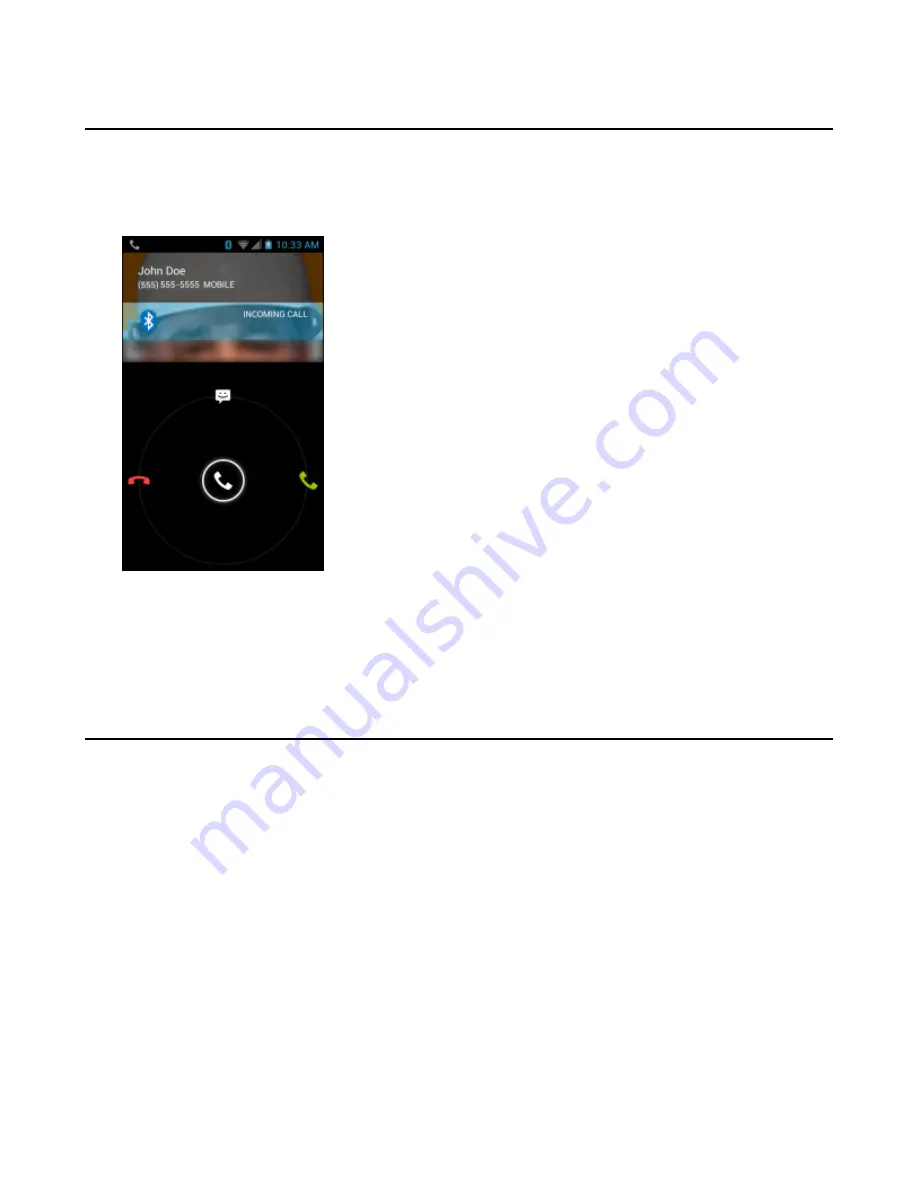
Answering Calls with a Bluetooth Headset
When you receive a phone call, the
Incoming Call
screen opens, displaying the caller ID and any additional
information about the caller that is in the
People
application.
Figure 62: Incoming Call Screen
All incoming calls are recorded in the
Phone
application Call log tab. If you miss a call, you receive a notification. To
silence the ringer before answering the call, press the volume down button on the side of TC55.
When a call arrives, touch the Call button on the Bluetooth headset to answer the call..
To end the call press the Call button on the Bluetooth headset.
Call Settings
Use the Call Settings to modify options related to the phone call feature.
•
Ringtone
-
Phone ringtone
- Touch to select a ringtone to sound when an incoming call is received.
-
Vibrate when ringing
- Check to make the TC55 vibrate when a call is received.
•
Other Call Settings
-
RingPath Settings
- When using a Bucktooth headset, select the path that the ring is heard. Options:
Bluetooth
or
Speaker and Bluetooth
(default). Note: Bluetooth headset connection is required to set this
option.
-
Voicemail
- Touch to configure voicemail settings.
+
Service
- Set the service provider or other provider for voicemail service.
+
Setup
- Touch to update the phone number used to access voicemail.
+
Ringtone
- Touch to select a ringtone to sound when a voicemail is received.
+
Vibrate
- Touch to select vibrate option. Options:
Always
,
Only when silent
or
Never
(default).
-
Text message service center
- Touch to update the phone number used to access text messages.
-
Dial pad touch tones
- Check to play a sound when a phone key is touched.
Calls |
75
MN000015A01 | September 2013
Summary of Contents for TC55
Page 1: ...TC55 USER GUIDE ...
Page 2: ......
Page 4: ......
Page 6: ......
Page 12: ...12 Contents ...
Page 14: ...14 List of Tables ...
Page 20: ...20 List of Figures ...
Page 50: ......
Page 63: ...Figure 45 Lock Screen Figure 46 PIN Screen Using the TC55 63 MN000015A01 September 2013 ...
Page 97: ...Figure 79 MLog Manager Applications 97 MN000015A01 September 2013 ...
Page 98: ......
Page 106: ......
Page 128: ......
Page 147: ...Figure 132 Stylus in Holster Accessories 147 MN000015A01 September 2013 ...
Page 148: ......






























