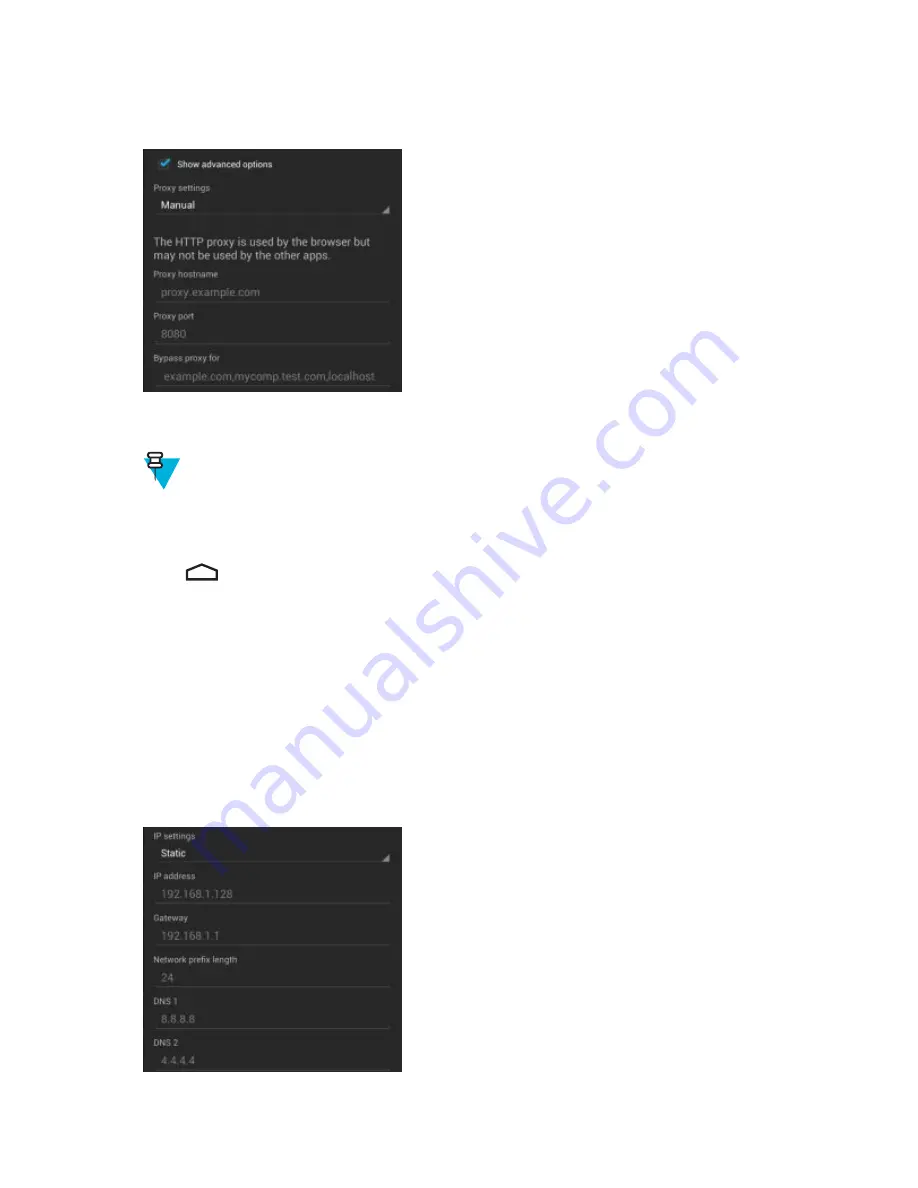
3
Touch
Proxy settings
and select
Manual
.
Figure 96: Proxy Settings
4
In the
Proxy hostname
text box, enter the address of the proxy server.
5
In the
Proxy port
text box, enter the port number for the proxy server.
Note:
When entering proxy addresses the
Bypass proxy for
field, do not use spaces or carriage returns
between addresses.
6
In the
Bypass proxy for
text box, enter addresses for web sites that do not require to go through the proxy server.
Use the separator “|” between addresses.
7
Touch
Connect
.
8
Touch
.
Configuring the Device to Use a Static IP Address
By default, the device is configured to use Dynamic Host Configuration Protocol (DHCP) to assign an Internet
protocol (IP) address when connecting to a wireless network. To configure the device to connect to a network using a
static IP address:
Procedure:
1
In the network dialog box, touch a network.
2
Touch
Show advanced options
checkbox.
3
Touch
IP settings
and select
Static
.
Figure 97: Static IP Settings
4
In the
IP address
text box, enter an IP address for the device.
116
| Wireless
September 2013 | MN000015A01
Summary of Contents for TC55
Page 1: ...TC55 USER GUIDE ...
Page 2: ......
Page 4: ......
Page 6: ......
Page 12: ...12 Contents ...
Page 14: ...14 List of Tables ...
Page 20: ...20 List of Figures ...
Page 50: ......
Page 63: ...Figure 45 Lock Screen Figure 46 PIN Screen Using the TC55 63 MN000015A01 September 2013 ...
Page 97: ...Figure 79 MLog Manager Applications 97 MN000015A01 September 2013 ...
Page 98: ......
Page 106: ......
Page 128: ......
Page 147: ...Figure 132 Stylus in Holster Accessories 147 MN000015A01 September 2013 ...
Page 148: ......






























