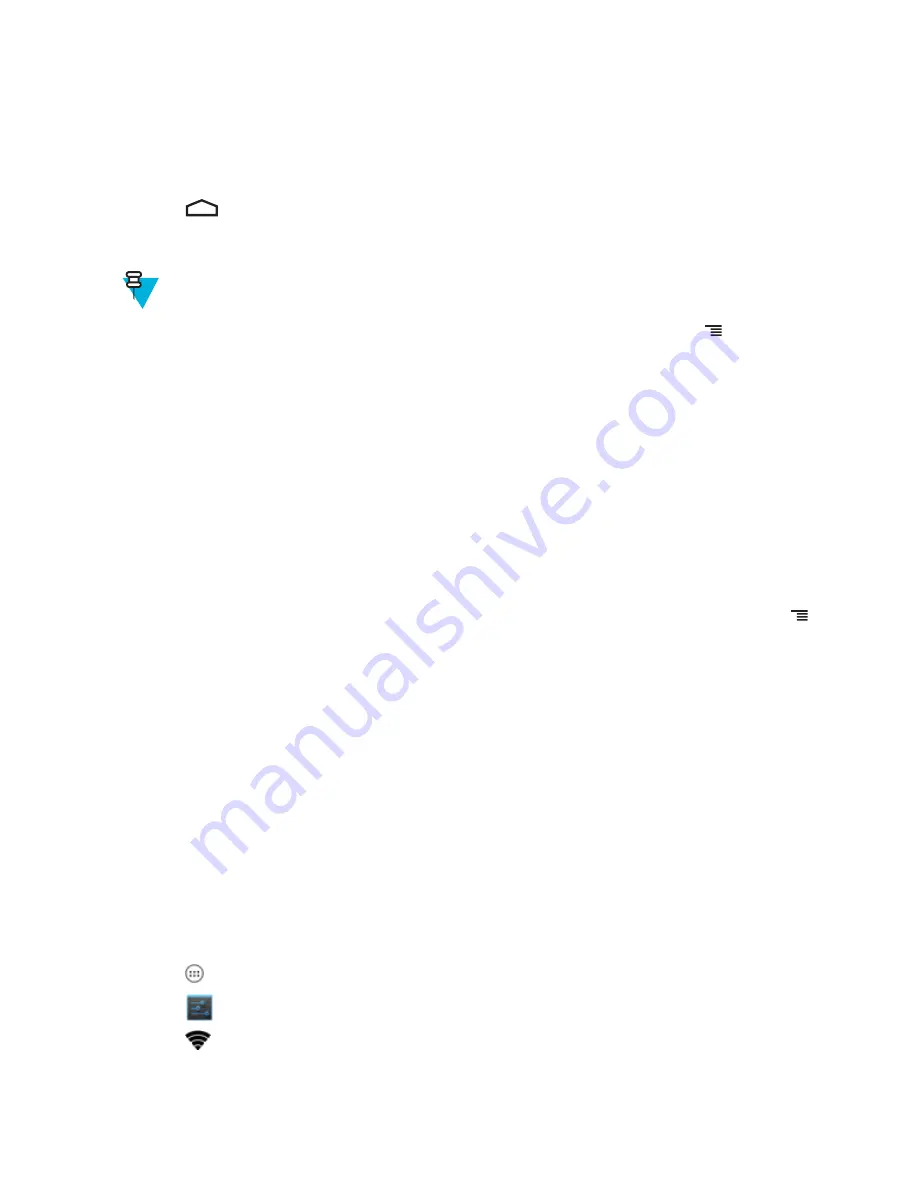
5
If required, in the
Gateway
text box, enter a gateway address for the device.
6
If required, in the
Network prefix length
text box, enter a the prefix length.
7
If required, in the
DNS 1
text box, enter a Domain Name System (DNS) address.
8
If required, in the
DNS 2
text box, enter a DNS address.
9
Touch
Connect
.
10
Touch
.
Advanced Wi-Fi Settings
Note:
Advanced Wi-Fi settings are for the device not for a specific wireless network.
Use the
Advanced
settings to configure additional Wi-Fi settings. From the
Wi-Fi
screen, touch >
Advanced
to
view the advanced settings.
•
General
-
Network notification
- When enabled, notifies the user when an open network is available.
-
Keep Wi-Fi on during sleep
- Opens a menu to set whether and when the Wi-Fi radio turns off.
+
Always (increases data usage)
- The radio stays on when the device enters suspend mode.
+
Only when plugged in
- The radio stays on while the device is connected to external power.
+
Never
- The radio turns off when the device enters suspend mode (default).
-
MAC address
- Displays the Media Access Control (MAC) address of the device when connecting to Wi-Fi
networks.
-
IP address
- Displays the IP address of the device when connecting to Wi-Fi networks.
WLAN Configuration
Use the
WLAN Configuration
settings to configure additional WLAN settings. From the
Wi-Fi
screen, touch >
WLAN Configuration
to view the settings.
•
Country Override
- Check to disable 802.11d. Select the country of operation from the menu.
•
Rate Selection
-
Auto Mode (a/b/g/n)
- Use all data rates available (default).
-
11a/b/g Only
- Use only 802.11 a/b/g.
-
11n mode Only
- Use only 802.11n.
•
Band Selection
-
Auto (2.4GHz and 5GHz)
- Use both the 2.4 GHz and 5 GHz bands (default).
-
2.4Ghz Only
- Use only the 2.4 GHz band.
-
5Ghz Only
- Use only the 5 GHz band.
•
Enable Power Saving
- When enabled, the WLAN radio goes into sleep mode when there is no WLAN activity.
Modifying a Wi-Fi Network
The user can change settings and passwords for a network in the Wi-Fi list.
Procedure:
1
Touch
.
2
Touch
.
3
Touch
Wi-Fi
.
4
Slide the Wi-Fi switch to the
On
position.
5
Touch and hold on a network name and then touch
Modify network
.
Wireless |
117
MN000015A01 | September 2013
Summary of Contents for TC55
Page 1: ...TC55 USER GUIDE ...
Page 2: ......
Page 4: ......
Page 6: ......
Page 12: ...12 Contents ...
Page 14: ...14 List of Tables ...
Page 20: ...20 List of Figures ...
Page 50: ......
Page 63: ...Figure 45 Lock Screen Figure 46 PIN Screen Using the TC55 63 MN000015A01 September 2013 ...
Page 97: ...Figure 79 MLog Manager Applications 97 MN000015A01 September 2013 ...
Page 98: ......
Page 106: ......
Page 128: ......
Page 147: ...Figure 132 Stylus in Holster Accessories 147 MN000015A01 September 2013 ...
Page 148: ......






























